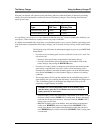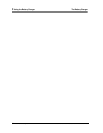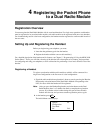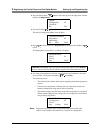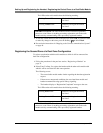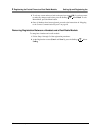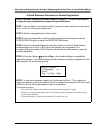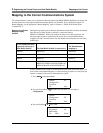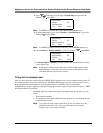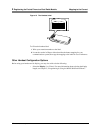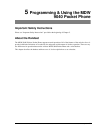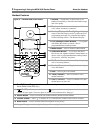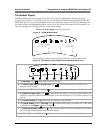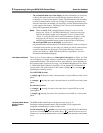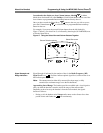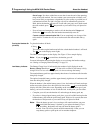Mapping to the Correct Communications System Registering the Pocket Phone to a Dual Radio
MDW 9040 Wireless Pocket Phone Installation and Use,
503-801-190 Issue 2, February 2001 41
4
Press until the arrow is to the right of Button Map and then press the
Softkey ( ) below Sel.
Note: For MERLIN LEGEND R7, use the Merlin/Partner button map.
5 From the Button Map screen, choose Partner, or Merlin/Partner, or press the
Softkey ( ) below More.
Note: For MERLIN LEGEND releases before R7, use the Merlin button map.
6 Choose Merlin, or Merlin (410/820), or press the Softkey ( ) below More.
7 For Merlin Magix, or Definity, the radio module will automatically choose the
correct button map.
Note: If you receive a failed message that reads “Switch Config. failed. Conflict
with DRM type,” verify that you have the correct switch with the correct
Dual Radio Module and start over at Step 1.
Filling Out the Handset Label
Once you have checked to make sure that the MDW 9040 is mapped to the correct communications system, fill
out the handset label on the back of the handset. The MDW 9040 display shows the status of up to 12 lines or
programmable/intercom/drop buttons. Since the MDW 9040 is compatible with several different
communications systems, diagrams of the button mappings for these systems are provided in Chapter 6, “MDW
9040 Pocket Phone Compatibility.”
The MDW 9040 has a label on the back of the handset near the top where you can
record:
• Your extension number.
• The mapping of your MDW 9040 line buttons to those on a wired phone for your
communications system.
Note: Use a pencil or ballpoint pen on the label, in case you want to erase the
information later. Do not use felt-tip or other types of non-erasable
markers. Also, do not remove the label.
Button Map:
Partner
Ä
Merlin/Partner
Sel More Back
Button Map:
Merlin
Ä
Merlin (410/820)
Sel More Back
Button Map:
Merlin Magix
Ä
Definity
Sel More Back