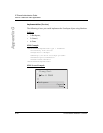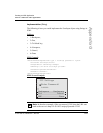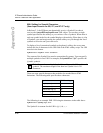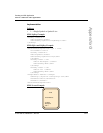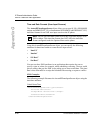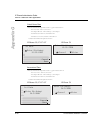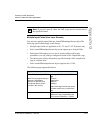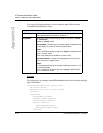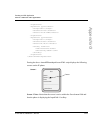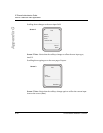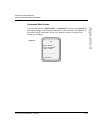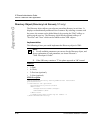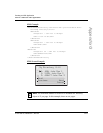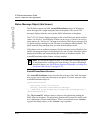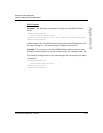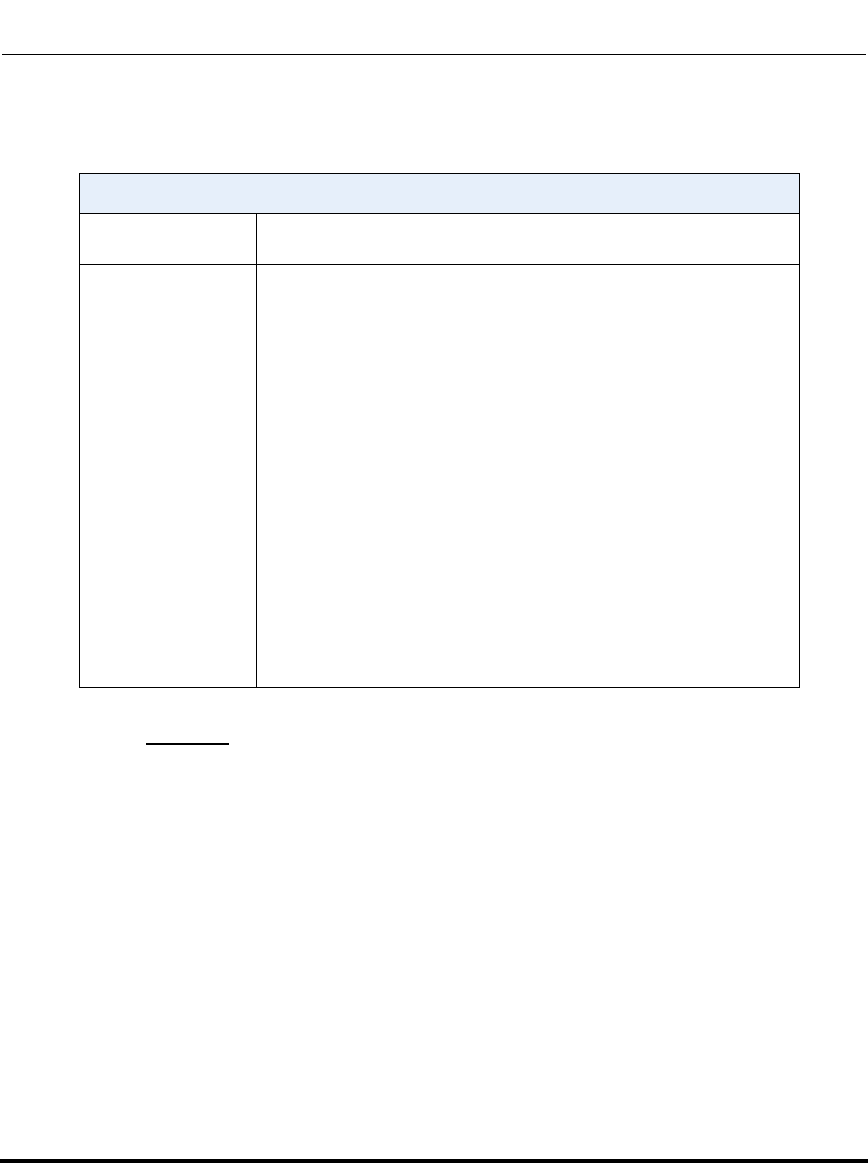
How to Create an XML Application
G-32 41-001160-00, Release 2.1, Rev 04
IP Phone Administrator Guide
Appendix G
You use the following attributes to create multiple input fields using the
AastraIPPhoneInputScreen object.
Example
The following is an example AastraIPPhoneInputScreen script using the multiple
input field feature:
<AastraIPPhoneInputScreen type="string">
<Title>Test</Title>
<URL>http://10.50.10.117/test.pl</URL>
<Default/>
<InputField>
<Prompt>Name:</Prompt>
<Parameter>name</Paramter>
<Default>Robert</Default>
<SoftKey index="3">
<Label>NameDone</Label>
<URI>Softkey:Submit</URI>
</SoftKey>
New AastraIPPhoneInputScreen Attributes
defaultIndex Allows you to set an integer value from 1 - 6 that specifies which
input field the edit cursor starts in. Default is 1.
displayMode Allows you to set a specific display mode for the screen: “normal”
or “condensed”.
Default is “normal” mode.
Normal Mode - Prompts and inputs each appear on separate lines
on the display. The user can scroll through the lines.
Notes:
1. An <InputField> tag with a type set to “empty” creates two blank
lines in “normal” mode.
2. All inputs fields are left justfied in “normal” mode.
Condensed Mode - Prompts and inputs appear on the same line
(up to 5 inputs on a single screen).
Notes:
1. Title tag wrapping limits the number of fields per screen to 1 or 3
in condensed mode.
2. An <InputField> tag with a type set to “empty” creates a blank
line in “condensed” mode.