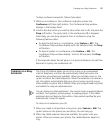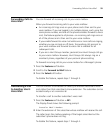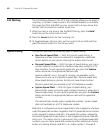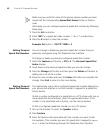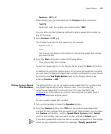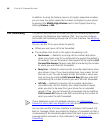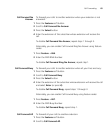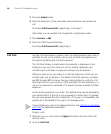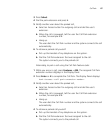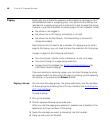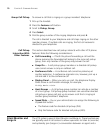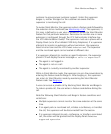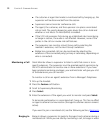Call Forwarding 65
Call Forward No
Answer
To forward your calls to another extension when your extension is not
answered:
1 Press the Features soft button.
2 Scroll to Call Forward No Answer.
3 Press the Select button.
4 Enter the extension of the subscriber whose extension will receive the
call.
To disable Call Forward No Answer, repeat steps 1 through 3.
Alternately, you can enable Call Forward Ring No Answer using feature
codes:
1 Press Feature + 466.
2 Enter the FWD RNA Number.
To disable Call Forward Ring No Answer, repeat step 1.
Call Forward Busy To forward your calls to another extension when all your lines are busy:
1 Press the Features soft button.
2 Scroll to Call Forward Busy.
3 Press the Select button.
4 Enter the extension of the subscriber whose extension will receive the call
and select Enter (or press #).
To disable Call Forward Busy, repeat steps 1 through 3.
Alternately, you can enable Call Forward Busy using feature codes:
1 Press Feature + 467.
2 Enter the FWD Busy Number.
To disable Call Forward Busy, repeat step 1.
Call Forward All To forward all your calls to another extension:
1 Press the Features soft button.
2 Scroll to Call Forward All.