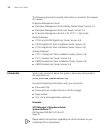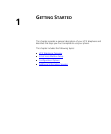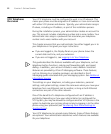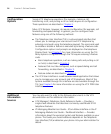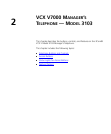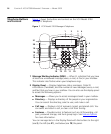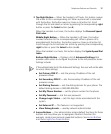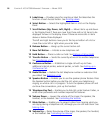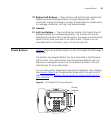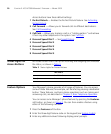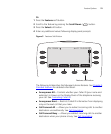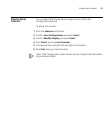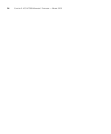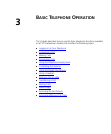18 CHAPTER 2: VCX V7000 MANAGER’S TELEPHONE — MODEL 3103
5 Label Area — Provides space for inserting a label that describes the
function of each Access button. See
Printing Labels.
6 Select Button — Selects the highlighted item in a list on the Display
Panel.
7 Scroll Buttons (Up, Down, Left, Right) — Moves items up and down
in the Display Panel if there are more than three calls or list items to be
displayed. Arrows in the display show if there are more calls or items
above or below those displayed.
The left and right buttons move you to the top or bottom of a list or
move the cursor left or right when you enter data.
8 Release Button — Hangs up the current active call.
9 New Call Button — Initiates a new telephone call.
10 Hold Button — Places a caller on hold. See Putting a Call on Hold.
11 Transfer Button — Sends the currently active call to another telephone.
See
Transferring a Call.
12 Conference Button — Establishes a single call with up to three
additional internal parties, external parties, or both. See
Setting up a
Conference Call.
13 Redial Button — Redials the last telephone number or extension that
you called. See
Redialing a Call.
14 Speaker Button — Enables you to use the speaker phone feature. Press
the Speaker button before you dial the call, when your telephone is
ringing, or while a call is in progress. To turn the speaker phone off and
continue the conversation, pick up the handset.
15 Telephone Key Pad — Enables you to dial calls, enter Feature Codes, or
enter other passwords and numbers required for features.
16 Volume Down — Lowers the volume of the ringer, the speaker, the
handset, or the headset. See
Controlling the Volume.
17 Mute Button — Enables you to prevent callers from hearing what you
are saying during a telephone call, although you can still hear them. See
Muting Calls.
18 Volume Up — Raises the volume of the ringer, the speaker, the handset,
or the headset. See
Controlling the Volume.