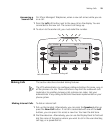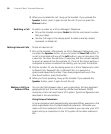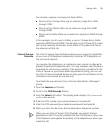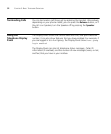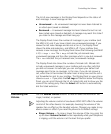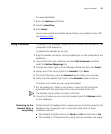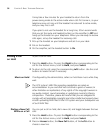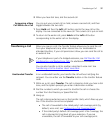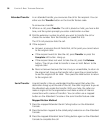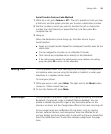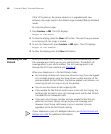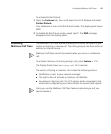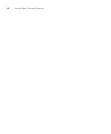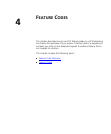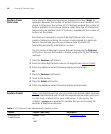Transferring a Call 37
3 When you hear dial tone, dial the second call.
Answering a New
Call While on a Call
You can put your current call on hold, answer a second call, and then
toggle between the two calls:
1 Press Hold and then the Left soft button next to the new call on the
display. You are connected to the new call. The current call is put on hold.
2 To return to the earlier call, press Hold and the Left soft button
corresponding to the earlier call on the display.
Transferring a Call When you are on a call, the Transfer feature allows you to send the call
from your telephone to any other internal line. For unattended or
attended transfers, if your call permissions allow, you can send the call to
an external line.
If your telephone is part of a bridged extension, see Call Transfer, Call
Conferencing, and Bridged Line Calls for additional information.
You can also transfer a call to another subscriber’s voice mail. See
Transferring a Call to Another User’s Voice Mail
.
Unattended Transfer In an unattended transfer, you transfer the call without notifying the
recipient. You can either use the Transfer button or the transfer feature
code:
1 While on a call, press Transfer. The call is placed on hold, you hear a dial
tone, and the system prompts you enter a destination number.
2 Dial the number to which you want to transfer the call or choose the
number from the Directory or Speed Dial lists.
3 Hang up.
The call is disconnected as soon as the transfer starts, which frees up your
line. If the transfer cannot be completed:
■ The call is forwarded to the called party’s call coverage point (by
default, voice mail; see
Configuring a Call Coverage Point).
■ If the called party’s default call coverage point is No Coverage, the
call is returned to (rings back at) your extension. If you are
unavailable, the call is forwarded to your call coverage point.