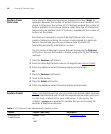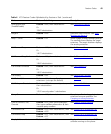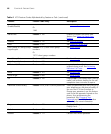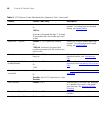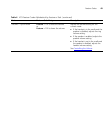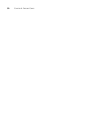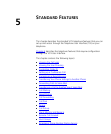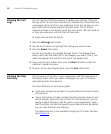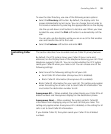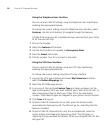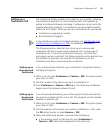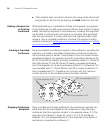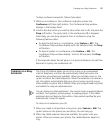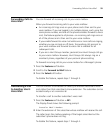52 CHAPTER 5: STANDARD FEATURES
Viewing the Call
Logs
You can use the Call History feature to display your call logs. These are
the logs of the 10 most recent placed calls, received calls, missed calls and
unreviewed calls to and from your telephone. From the call logs you can
select calls and the phone automatically dials them. The VCX User
Interface provides a Call History log
of the most recent 100 calls made to
or from your extension and the times of those calls.
To access and use the Call History:
1 Press the Call Logs soft button.
2 Use the Scroll buttons to highlight the call log you want to view.
3 Press the Select soft button.
Use the Scroll buttons to navigate through the list. The Display Panel
always starts with the oldest call in the category you select. That is, the
oldest call appears first and the most recent call appears last.
4 If you want to call a listed name, press the Dial soft button when the
indicator is beside the name.
5 To return to the main Display Panel, press the Exit soft button.
Viewing the User
Directory
You can view a list of users in your organization and their extensions in
the Display Panel. When you select a displayed user, your VCX phone
automatically dials the extension.
The Users Directory can be local or global.
■ Local users are typically located in the same office and share the same
call processor.
■ If your VCX system includes multiple sites (for example, regional and
branch offices), each with one or more VCX call processors, you can
display a global directory of all the users in your organization. Note
that this option must be configured by your administrator. By default,
you can view the local user directory.
The global directory is also available through the VCX User Interface
(see
Chapter 6).