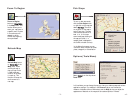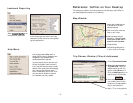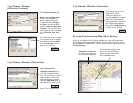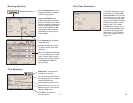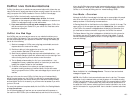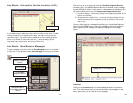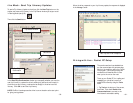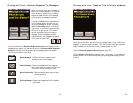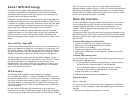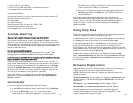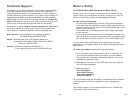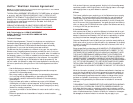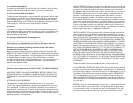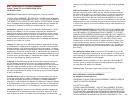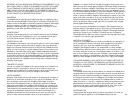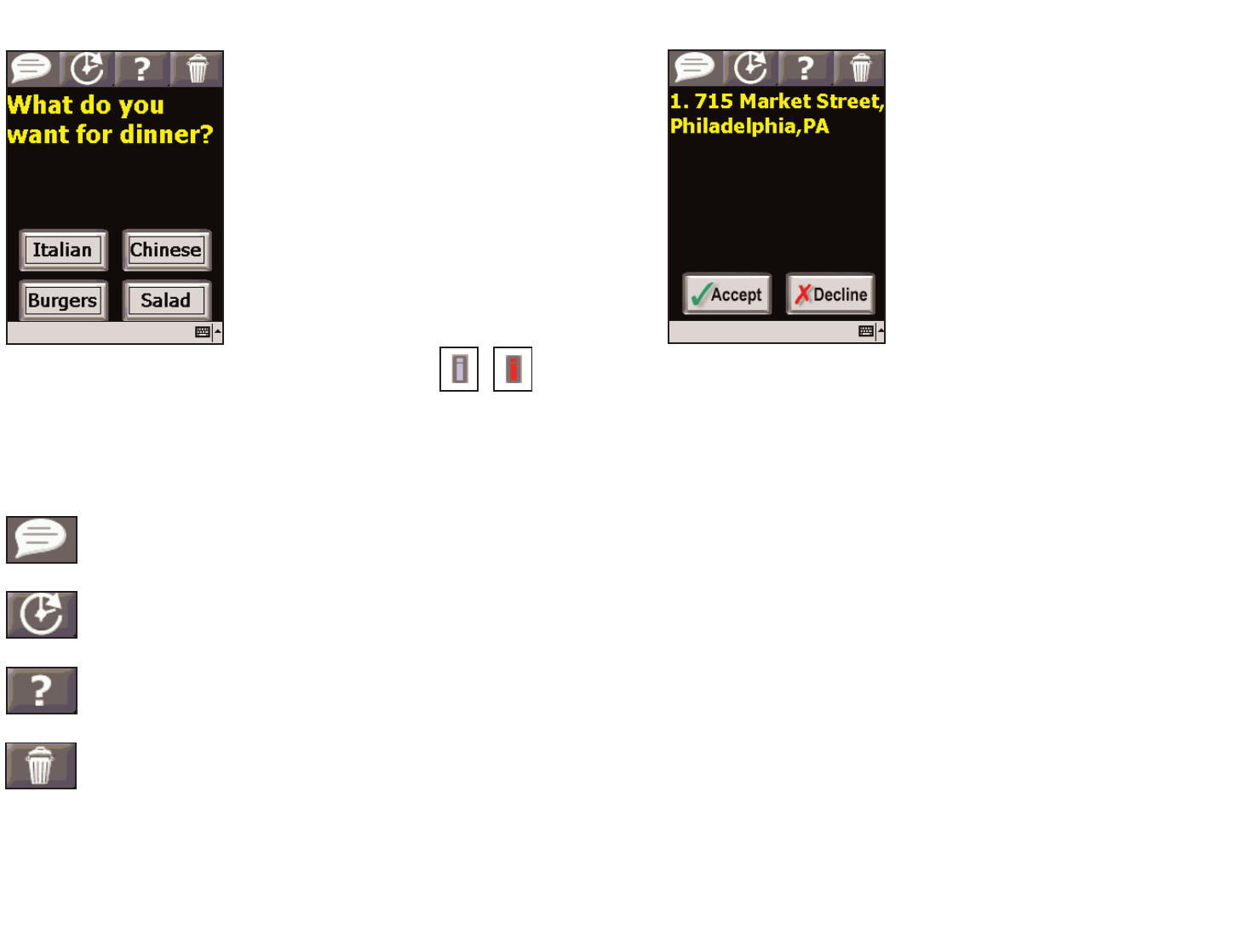
Driving with Live - Receive Trip Itinerary Updates
- 88 -
When you are the driver and a Trip Itinerary Update is sent to you, CoPilot Live
displays it on top of all other windows. If you have CoPilot Live's text-to-speech
engine installed, you will hear the itinerary updates spoken out loud.
The four Standard Response Buttons appear (see p. 87).
You can Accept or Decline the change to your trip itinerary. If you accept the
change, CoPilot Live will automatically start giving route guidance using the new
itinerary.
Driving with Live - Receive/Respond To Messages
On the top are the four Standard Response Buttons which appear on every
message (shown below). You can also tap one of the Customizable Response
Buttons at the bottom of the screen that the message sender has included.
The text on the button is sent back.
Speak Message: CoPilot Live's text-to-speech engine
speaks the text of the message
Defer Message: Defers the message, which will reappear
later. Useful when you need to concentrate
on the turn instructions and the road.
More Information: Sends a response back that you need
more information.
Delete Message: Deletes the message-notice of the delete
is sent back.
- 87 -
When you are the driver and a message is
sent to you, CoPilot displays it on top of all
other windows. CoPilot's text-to-speech
engine will speak the text of the message
out loud when the message is received.
If you tap the Defer button (see below) or
do not respond within the time limit you
set up, the message will be put in a queue
and the Information button in the lower
right corner of the CoPilot guidance screen
will turn from gray to red. You’ll need to
tap the Information button to read the
message. If other messages have been
queued behind it, the messages will appear
in the order they were sent.