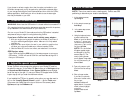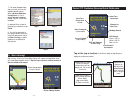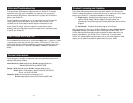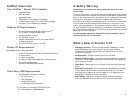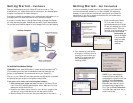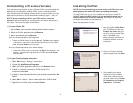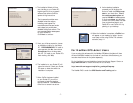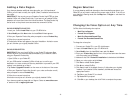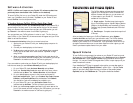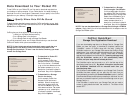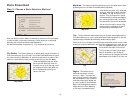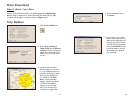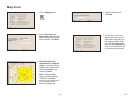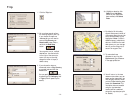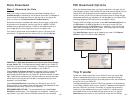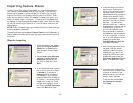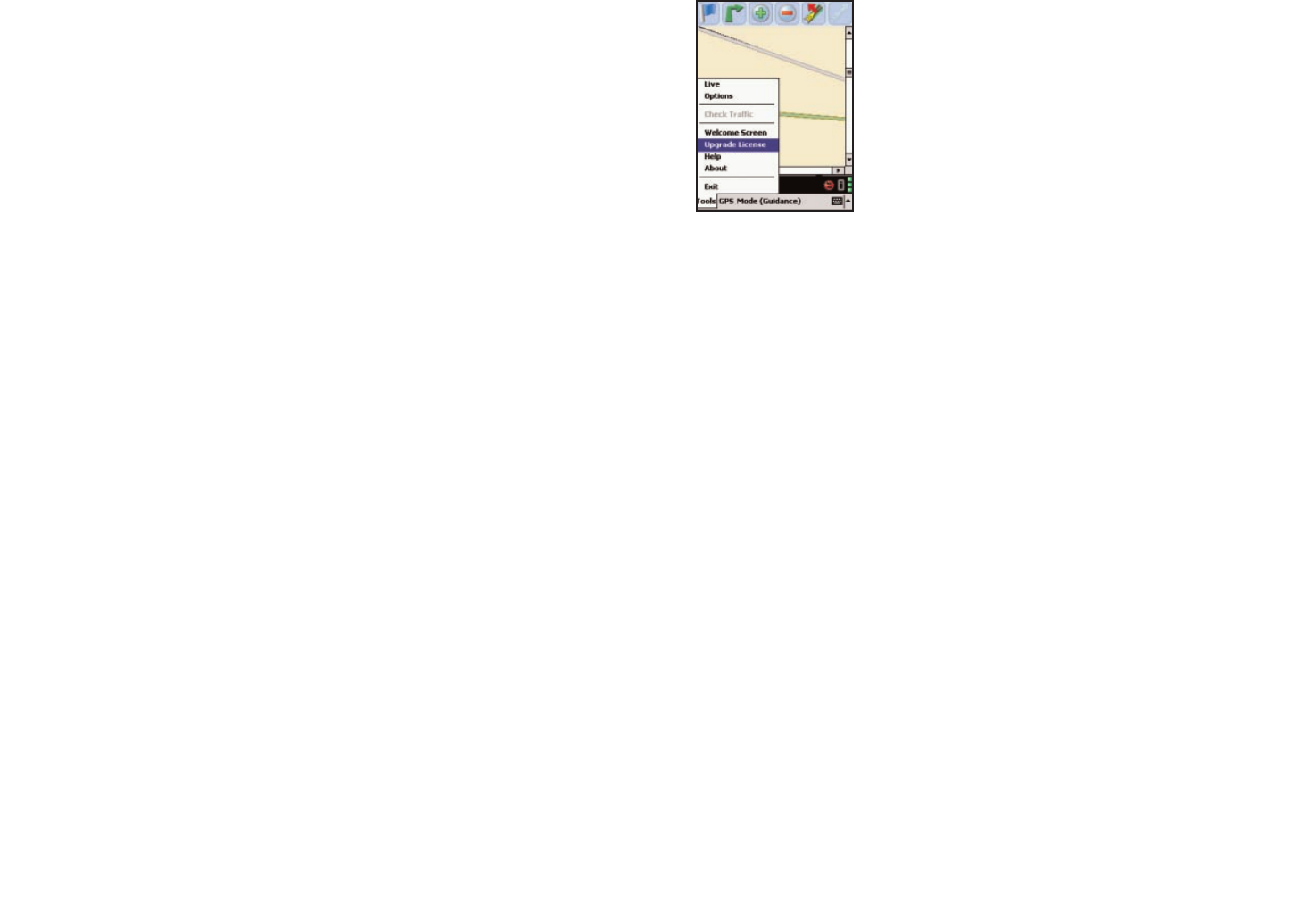
Software Activation
NOTE: CoPilot won’t open on your Pocket PC unless map data has
previously been downloaded from CoPilot on the desktop.
To launch CoPilot, first turn on your Pocket PC, attach the GPS receiver, and
insert your QuickStart card (if provided). Tap Start on your Pocket PC and
choose CoPilot from the drop-down menu.
If You Are Using a CoPilot GPS or Quick Start Card:
You will be prompted to enter your Product Key Code on your Pocket PC (it
can be found on the front cover of the Quick Start at the front of this manual).
Enter your Product Key Code and then configure your GPS receiver (you can
tap Tutorial in the Welcome screen for a Wizard to guide you).
You must activate your CoPilot software in order to use it. The first time you
open CoPilot on your Pocket PC, the Activate screen will appear and you will be
asked to activate the software.
For Automatic Activation, follow the on-screen instructions:
1. Synchronize your Pocket PC with your desktop/laptop computer via
ActiveSync.
2. Connect your desktop/laptop to the Internet.
3. Tap Next when ready and enter your e-mail address when prompted.
CoPilot will be activated within a few seconds. Tap Next to begin
using CoPilot.
4. Select your desired map region (see Step 6 in the Quick Start at the
front of this manual) and then configure your GPS receiver (you can tap
Tutorial in the Welcome screen for a Wizard to guide you).
If you are unable to synchronize your Pocket PC with your desktop/laptop but
have internet access, you can Activate Manually as follows:
1. On your Pocket PC, check Activate Manually and tap Next.
2. Enter your Product Key Code (see Quick Start front cover) where
indicated and tap Next. Your Licence Number will be displayed.
3. On your desktop/laptop, connect to the internet and browse to
http://activate.alk.com. Type in your Product Key Code, Licence
Number, and E-mail Address where indicated and click Submit.
Your Activation Code will immediately be e-mailed to you.
4. On your Pocket PC, type in your Activation Code where
indicated and tap Activate. CoPilot will launch upon activation.
5. Select your desired map region (see Step 6 in the Quick Start at the
front of this manual) and then configure your GPS receiver (you can tap
Tutorial in the Welcome screen for a Wizard to guide you).
DDeeaaccttiivvaattiioonn aanndd LLiicceennccee UUppddaattee
The CoPilot desktop software contains street-level
maps for all of Europe, and CoPilot is offered with
different licences that allow you to use some or all
of these maps on your Pocket PC. Licences are
available for the following:
(1) Single region - Detailed street-level maps for
any of the following regions: Alps Ski Region, Benelux
(Belgium, the Netherlands, and Luxembourg), France,
Germany, Italy, Pyrenees, Scandinavia, and the United
Kingdom.
(2) Pan-Europe - Complete street-level maps for all
of Europe.
After purchasing the licence, go to CoPilot's Tools menu, select Update
Licence/ Activate, and input your new activation code. The CoPilot desktop
software already contains complete European maps, which can now be down-
loaded to your Pocket PC for in-vehicle use. If you purchased CoPilot with a sin-
gle region licence and later want to use street maps from other regions, you will
need to purchase an update licence from your dealer.
Speech Volume
To hear CoPilot’s voice prompts, the volume on your Pocket PC must be turned
all the way up. In the Pocket PC Start menu, go to Settings and tap on Sounds
and Notifications. Under System Volume, move the slide bar all the way to
the right. Or use your Pocket PC’s keypad when CoPilot is open: tap up until you
reach the maximum volume.
If you installed the TTS (text to speech) voice option, you may also want to
make sure the “Amplify Speech Volume” option is on — tap the Tools
menu (if you don’t see it, tap at the top or bottom of the screen), select
Options, and tap the Guidance tab. This option should be checked.
- 12 -- 11 -