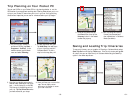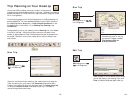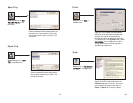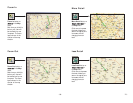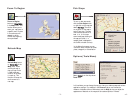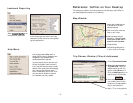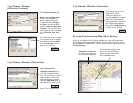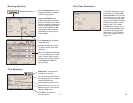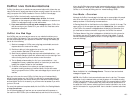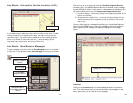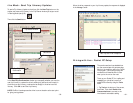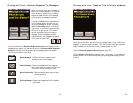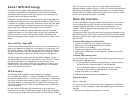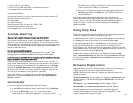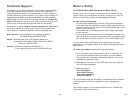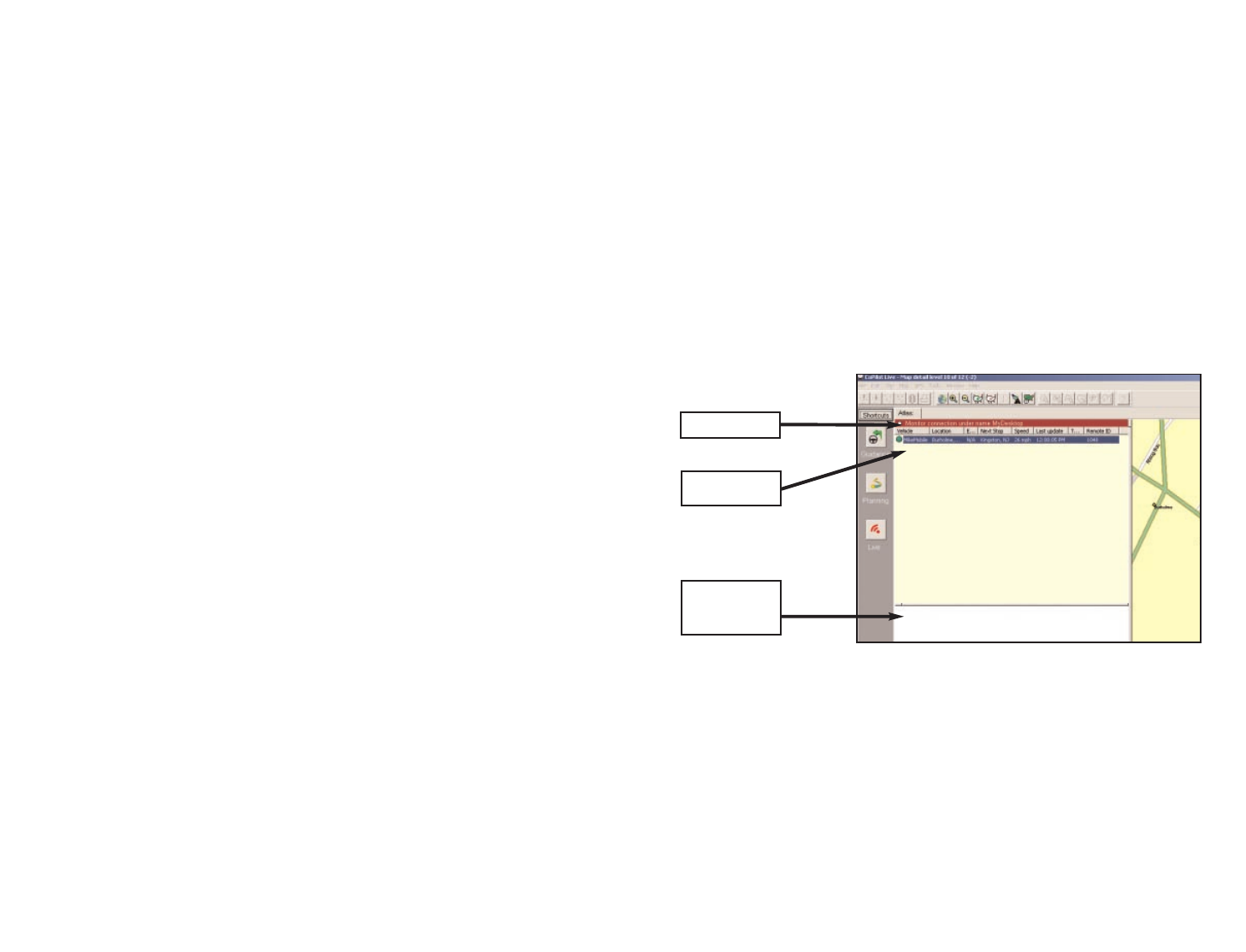
CoPilot Live Communications
CoPilot Live allows you to maintain two-way communication with drivers who are
using CoPilot and to actually see where they are currently located. You can do this
using a computer with CoPilot installed or from our CoPilot Live web page.
Using this CoPilot Live functionality requires the following:
1) If you want to track and message other drivers: An Internet
connection on the computer you have CoPilot installed on, or access to our
CoPilot Live web page through a normal web browser.
2) If you want others to track and send messages to you: CoPilot Live
must be running on your Pocket PC in your vehicle. You must have a wire-
less Internet connection.
CoPilot Live Web Page
As a CoPilot user,you can create an account on our website that allows you to
join the CoPilot Live Network. Then your family, friends, and coworkers can "see"
you and communicate with you anywhere in the world! Through the website you
can do all of the following:
1) Send text messages to CoPilot users using large, customizable, one-touch
response buttons to ensure driver safety.
2) Real-time tracking of other people who are on the road. See their
current location, destination, ETA and much more.
3) Send itinerary updates including new stops and revised destinations — you
can coordinate changes in plans with someone who's on the road right now
without forcing them to pull over and enter new information.
4) Text-to-Speech enhances safety for all of your communications — text
messages and itinerary updates are spoken out loud when you send them,
keeping the recipient focused on the road ahead.
5) Create an online account from where you can send temporary or
permanent tracking numbers to friends and family. You can also create
and join groups with other CoPilot users and manage all your account pref-
erences.
Since you're the one who owns CoPilot, it's likely that your friends and family
will be the ones logging onto the CoPilot Live web site to communicate with you.
However,setting up your own account allows you to distribute tracking numbers
and have tighter control of the security so you know who has access to you while
you're on the road.
For more information and complete details, visit the CoPilot Live Tracking Website
at: http://live.alk.com.
On the following pages you'll see how you can communicate with someone on
the road from within CoPilot (the Live Mode sections) and what it's like to be the
driver using CoPilot when someone else is communicating with you (the Driving
with Live sections). To set up your Pocket PC for tracking/messaging from within
CoPilot or on the web, see Driving with Live - Pocket PC Setup, p. 84-86.
Live Mode - Overview
Although the CoPilot Live web page is the best way to communicate with people
who are on the road, you can also use Live Mode from within CoPilot on your
desktop as shown in the following Live Mode sections.
In Planning Mode click on the Live icon on the sidebar to the left of the map. The
upper portion of the new pane that opens is the Vehicle List. Your connection
to the CoPilot Live network is displayed above the Vehicle List. Remember that
you must have an Internet connection to get onto the CoPilot Live network.
The Screen Name of the driver is displayed on the Vehicle List, with columns for
the vehicle's next stop, ETA, speed, location,and time of last update. To see all
columns, expand the pane (place the cursor on the right edge until it becomes
an arrow and drag).
Below the Vehicle List is the Message Center. The text of sent and received
messages will appear here.
NOTE: All of CoPilot Live's communications are done in real-time. This means
information is only transferred when you and the person in his vehicle are using
CoPilot Live at the same time. In this sense CoPilot Live communication is similar
to using a telephone — communication only occurs when both parties are on at
the same time. ALK does not actively log driver's location information, nor do we
use this information for any purpose other than to transfer it between authorized
users.
- 80 -- 79 -
Login Status
Vehicle List
Message
Center