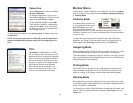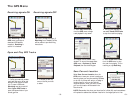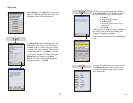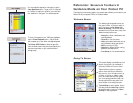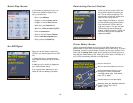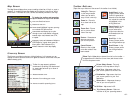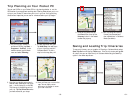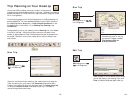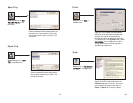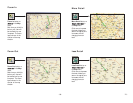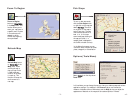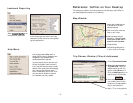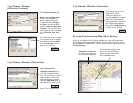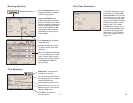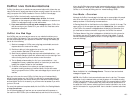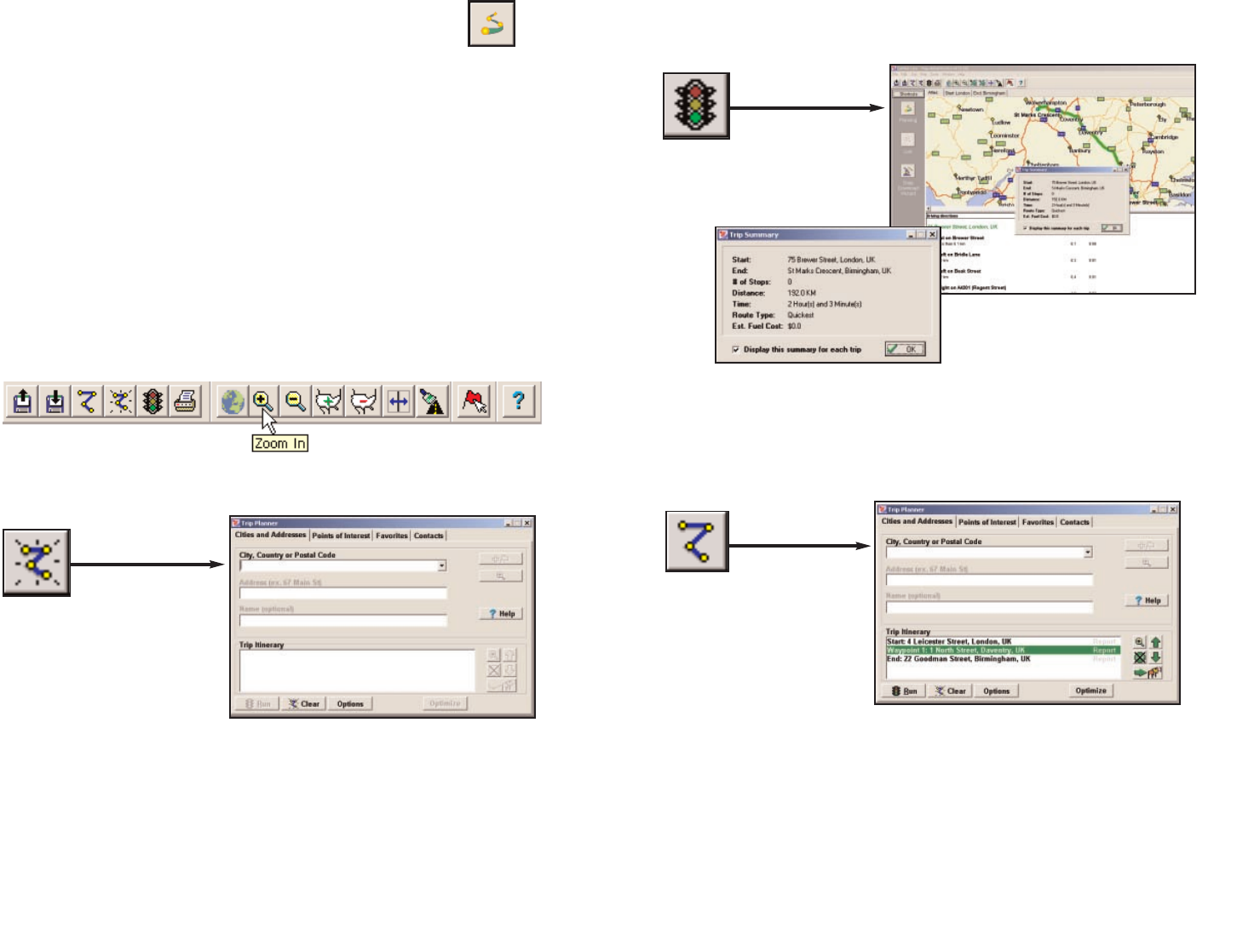
Trip Planning on Your Desktop
You can use CoPilot's desktop functions to map out routes and print
maps and driving directions before getting on the road. Desktop trip planning is
an additional feature of CoPilot that is in no way connected to using your Pocket
PC for route guidance.
On the following pages you will find brief descriptions of CoPilot’s desktop trip
planning capabilities. For more detailed descriptions, open CoPilot Help from
the desktop application (Help menu > Help Contents and Search, or click
the Help button on the toolbar). Go to Desktop Trip Planning in the
Contents tab.
To begin planning a trip on your desktop, click the Planning icon in the sidebar
to the left of the map. Using the drop-down menus you can select from a
number of planning features. Many of these features can also be accessed from
the toolbar. Place your cursor on any toolbar button without clicking to see
what it does.
Edit Trip button or
EEddiitt
TTrriipp
in the Trip menu.
Takes you back to the Trip Planner window where
you can edit stops on your existing trip or click
Clear to delete all stops and begin a new trip.
- 66 -
New Trip button or
NNeeww
TTrriipp
in the File menu.
Opens the Trip Planner window where you can create a new trip, arrange the
order of stops on your route, add or edit Favourites (these can be down-
loaded to your Pocket PC along with map data), search for Points of Interest,
or use your Contacts database to add stops to your trip. Click Run to
receive driving directions and a map.
New Trip
Edit Trip
Run Trip
Run Trip button or
RRuunn TTrriipp
in the Trip menu.
Generates the route for the trip
you entered. Displays a detailed
Trip Summary, Map and
Driving Directions.
- 65 -