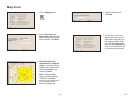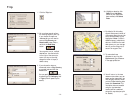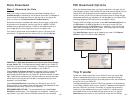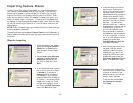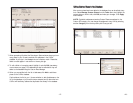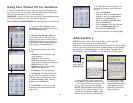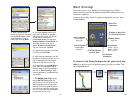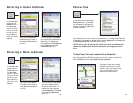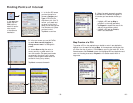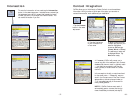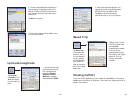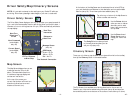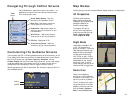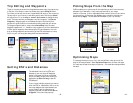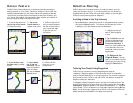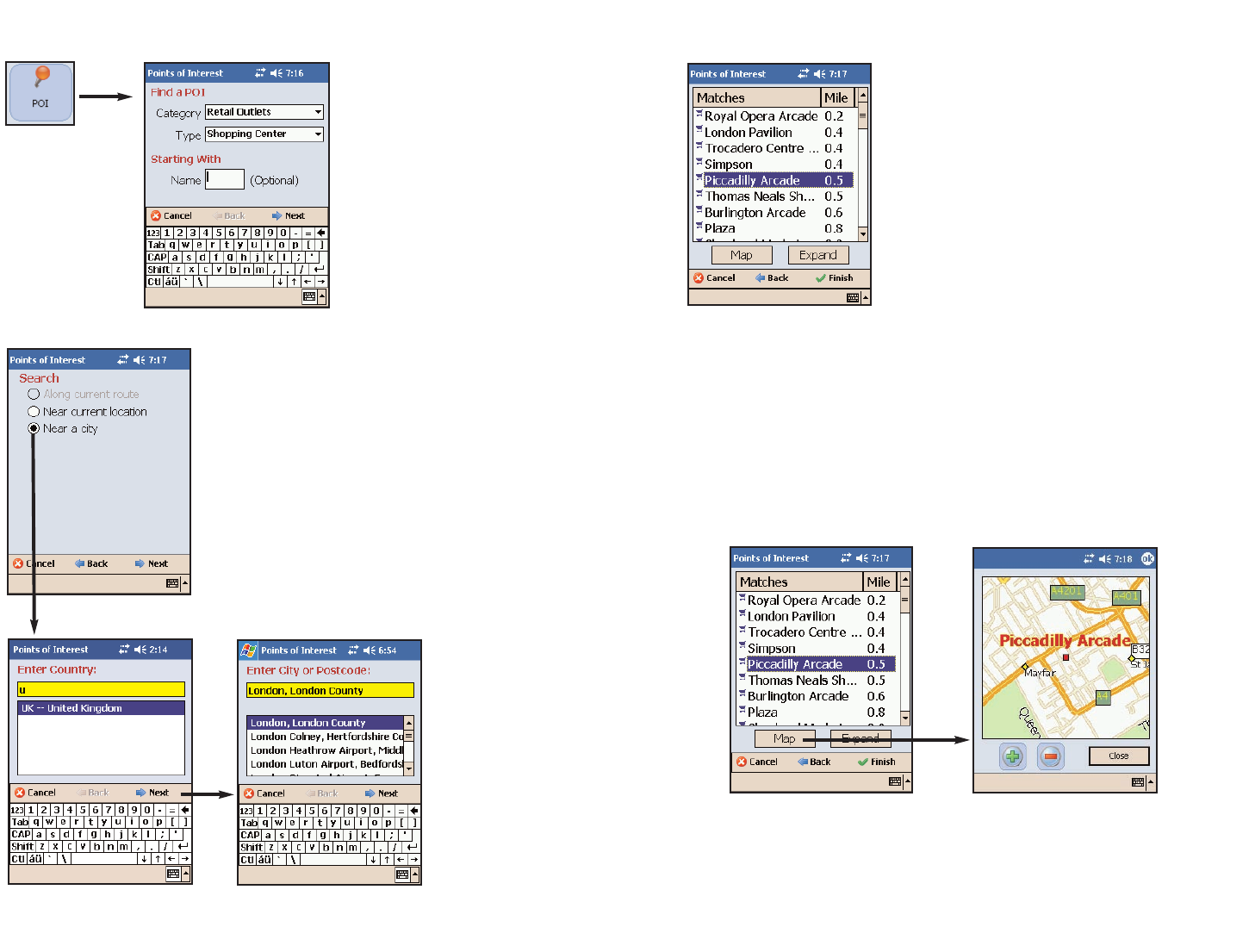
Finding Points of Interest
- 35 -
Map Preview of a POI:
To preview a POI on the map before you decide to enter it as a destination,
highlight it on the match list and tap Map. In the map screen, a sliding bar lets
you zoom the view in and out. Click Close to return to the match list. In the
Matches screen, click Finished to enter the highlighted POI as a destination and
return to the Going To screen, or Expand to run another search within a
larger area.
- 36 -
In the Select Stop
screen, tap the
POI button to
search for and/or
enter a point
of interest as a
destination.
1. In the first POI screen
you have the option to
choose a Category and
Type of POI from the
drop-down pick lists. To
narrow your search and
cut down on the time it
takes, you can also type the
first few letters of a place
you have in mind.
Tap Next to continue.
2. In the next screen, you can tell CoPilot
to search Near current location or
Along current route if a GPS signal is
present.
Or choose Near a city, then enter a
country and city or postal code in the
next two screens. (European postal codes
are entered in the country entry screen,
except United Kingdom codes which are
entered in the city entry screen.)
Tap Next to execute the search.
3. When the search process is complete,
a scrollable list of matches will appear. In
this screen you have several choices, you
can:
Highlight a POI and tap Map to
preview it on the map (see below)
Tap Expand to expand the area of the
search (this can be done twice)
Highlight a POI and tap Finish to
enter it as a destination.