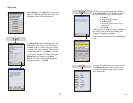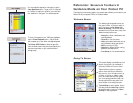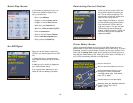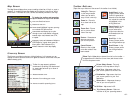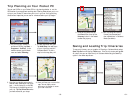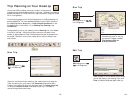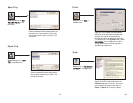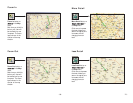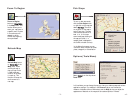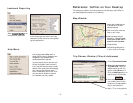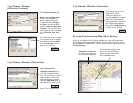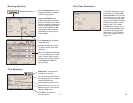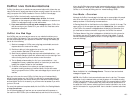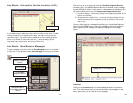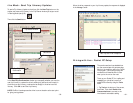- 71 - - 72 -
Zoom to Region
button or
ZZoooomm RReeggiioonn
in the Map menu. This
function allows you to
zoom your map view to
a specific area. Choices
in the sub-menu will
depend on which
CoPilot data region(s)
were purchased.
Refresh Map button
or
RReeffrreesshh MMaapp
in the
Map menu. When
scrolling through a
map you may notice
it takes a few sec-
onds for all the data
to catch up. This
function will snap the
entire screen to a
new map.
Zoom To Region
Pick Stops
Options (Tools Menu)
Refresh Map
To turn on Pick Stop mode,
click the Pick Stops button
or right-click on the map and
select
PPiicckk SSttooppss
. Then click
on any point on the map to
enter it as a stop. The map
view must be zoomed in to
level 11 or 12. At lower
zoom levels, keep clicking on
the map until level 11 is
reached (level is displayed in
the CoPilot window title bar).
Select
OOppttiioonnss
from the drop-down
Tools menu.
In the dialog that opens, you can
choose to enter the point as a start
place, a waypoint, or a destination.
In this window you can change the way you view your desktop maps and various
application settings. For example, in the General tab you can choose the
measure of distance (miles vs. kilometers), and the Map tab lets you adjust the
appearance of features on the map such as roads and points of interest.