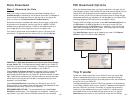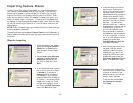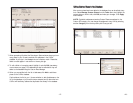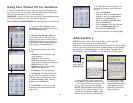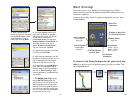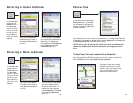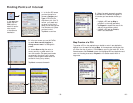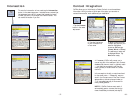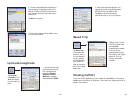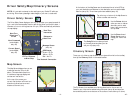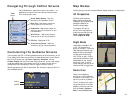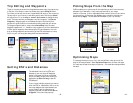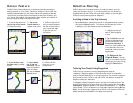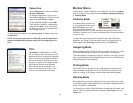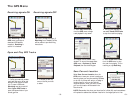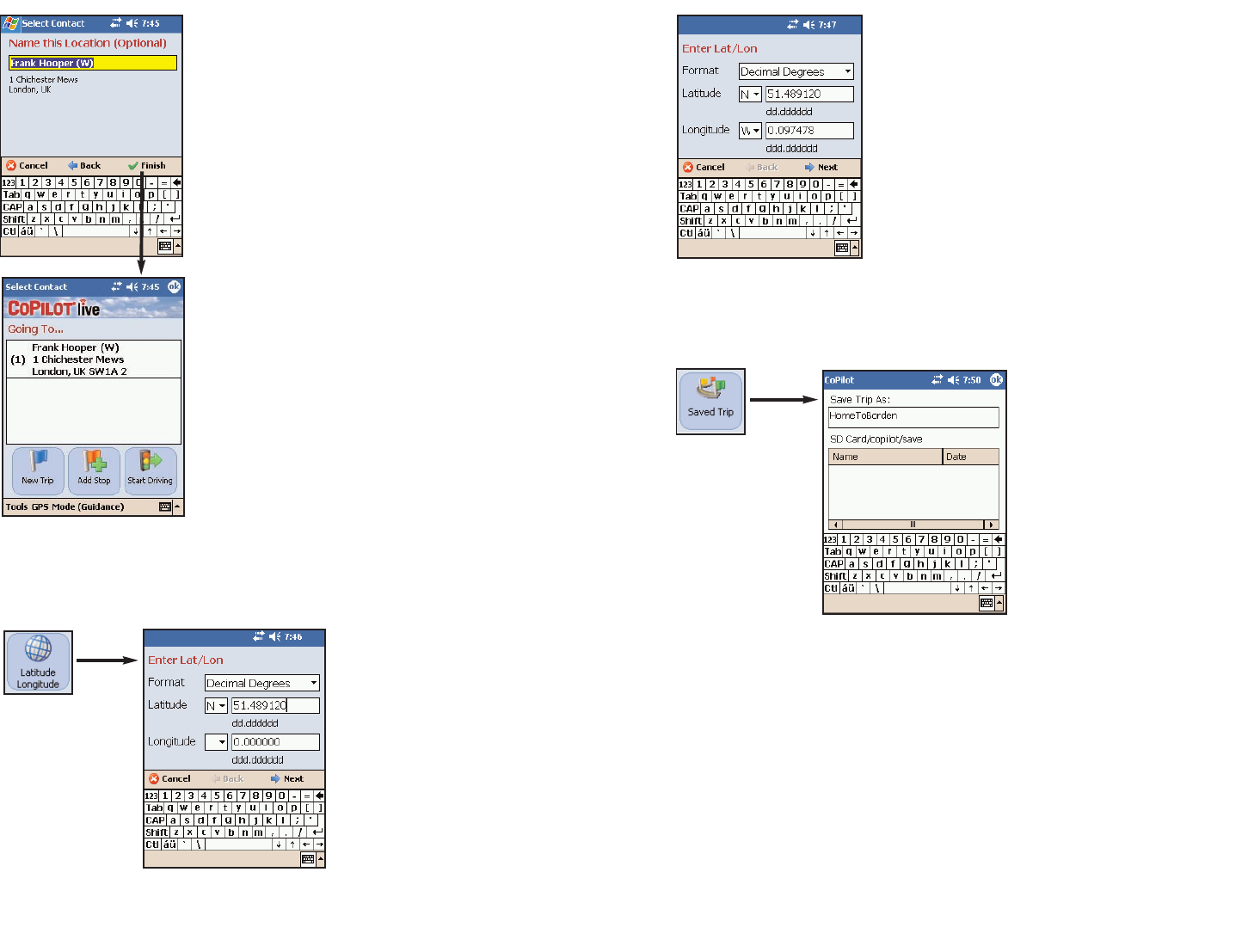
Saved Trip
Closing CoPilot
To exit the CoPilot application on your Pocket PC, select Exit from the pop-up
Tools menu at the bottom of the screen. (If the menu isn’t visible, tap the top or
bottom of the screen.)
- 40 -
Latitude/Longitude
Tap Saved Trip
in the Select Stop
screen to enter a
trip that was built
on your desktop
and transferred to
your Pocket PC.
(See Trip Transfer,p.
24 for more about
saved trips.)
Highlight a trip (.trp file)
in the list of saved trips,
then tap Next.
All destinations included
in the trip will be
entered, preserving the
stop order of the original
saved trip. The trip
itinerary will also be
included.
- 39 -
5. Once the address has been matched, you
have the option of assigning a name to the
address. CoPilot will pre-fill the name from
your Contact record, but that name can be
edited here.
Tap Next to continue.
6. The Contact address will be added to your
trip itinerary as a stop.
Tap Latitude/
Longitude in the
Select Stop screen
to enter a lat/long
point.
1. Choose a format from
the first drop-down pick
list. Lat/longs can be
entered in Decimal
Degrees, Decimal
Minutes, or degrees/
minutes/seconds (DMS).
2. Enter a latitude and longitude in the
appropriate format, using the drop-down
pick lists for N or S, and E or W.
Tap Next to add the lat/long you
entered as a stop on your trip itinerary.