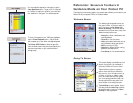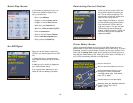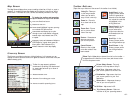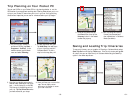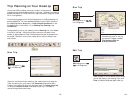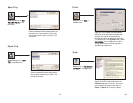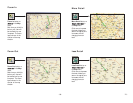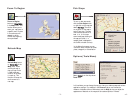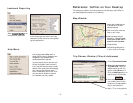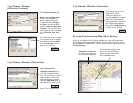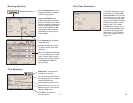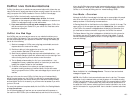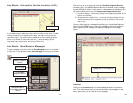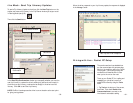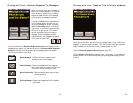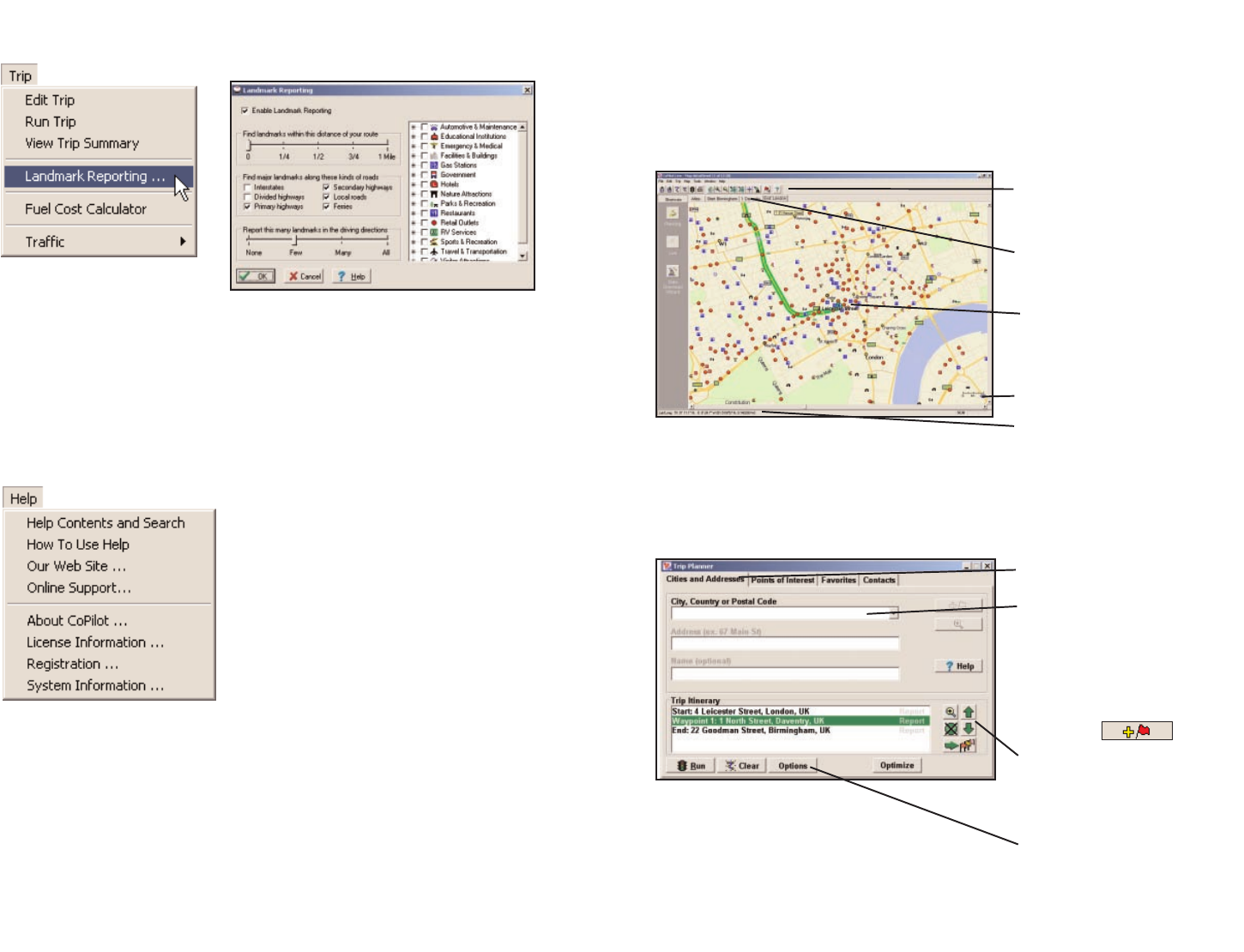
Select
LLaannddmmaarrkk RReeppoorrttiinngg
from
the drop-down Trip menu.
Use the drop-down Help menu to
access CoPilot Help for assistance with
all aspects of the software and to
quickly access ALK’s web site.
(For North America only) In this menu you
will also find helpful travel links and a
link to the ALK data corrections e-mail
address. With street-level data changing
every day, you may discover some
errors. Please drop us an e-mail. With
your help we will be able to improve
our map data with every update.
- 73 -
Landmark Reporting
Help Menu
Reference: CoPilot on Your Desktop
The following is a guide to the main screens you will see as you use CoPilot on
your desktop/laptop computer for trip planning.
Map Window
Trip Planner Window (Cities & Addresses)
Menus and toolbar buttons
to access all of CoPilot's
desktop features.
Click on a tab to frame any
stop on your route.
Map of area around your
destination. Zoom in and
move your cursor over a
street to view its name.
Distance Scale.
Latitude/longitude position
of your cursor on the map.
Click Cities and Addresses.
Enter city name/country,
or postal code. Enter an
address (optional), with the
option to add a Name to it.
Click the Add Stop button to
add the stop to the Itinerary.
Move stops up or down on
your Itinerary, zoom to stop
location on the map, delete a
stop, or add a favourite.
See p. 77 for routing options.
- 74 -
In this window you can control how many
Landmarks CoPilot points out when generat-
ing driving directions.