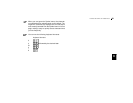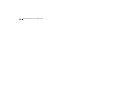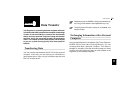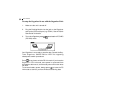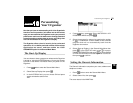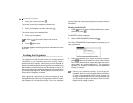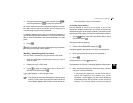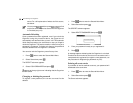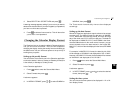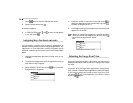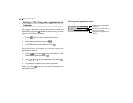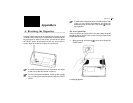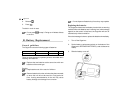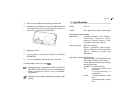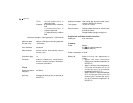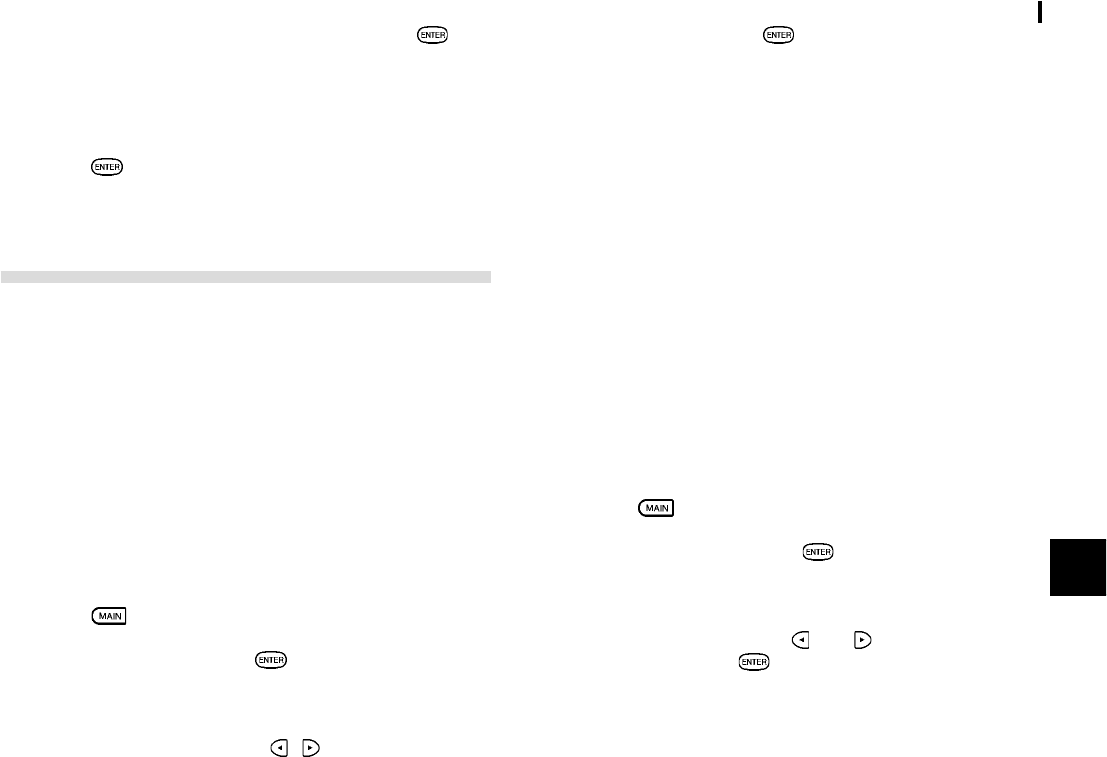
57
Personalizing Your Organizer
10
3.
Select DELETE ALL SECRET DATA and press .
A warning message appears asking if you are sure you want to
delete all the secret entries. If you have forgotten your password,
you have no choice but to proceed.
4.
Press to delete all secret entries. This will then allow
you to enter a new password.
Changing the Calendar Display Format
The Organizer lets you change the default Calendar display to
one you find more convenient. There are two aspects to
changing the display: setting the weekly format and setting up
the date format. You can use these options to set up a way of
working that you prefer.
Setting up the weekly format
You can set the Three-month view in the Calendar application
to show the weeks in either a Sunday-to Saturday format (this
is the default) or Monday-to Sunday format.
In the Calendar application:
1.
Press twice to enter the Second Main Menu.
2.
Select Formats then press .
A submenu appears.
3.
In WEEKLY FORMAT, press / to select SUNDAY or
MONDAY, then press
.
The Three-month view and daily view are then displayed
accordingly.
Setting up the date format
Almost all Organizer applications require a date to be entered
at some point. The default format for date entry is ìMM/DD/
YYYYî, where MM is the two-digit month, DD is the two-digit
day of the month and YYYY is the four-digit year. The date will
be displayed as ìMMM DD,YYYYî, where MMM is the three-
character abbreviation for the month name. However, you can
choose instead to have the date entered in the format ìDD.
MM.YYYYî, which will then be displayed in the format ìDD MMM
YYYYî.
For example, in MM/DD/YYYY format, the date July 4th, 2001
will be entered as ì07042001î and displayed as ìJUL 4, 2001î.
However in DD.MM.YYYY format, the same date will be entered
as ì04072001î and displayed as ì4 JUL 2001î.
1.
Press twice to enter the Second Main Menu.
2.
Select Formats then press .
A submenu appears.
3.
In DATE FORMAT, press and to select the desired
format, then press
.
Setting the time system
You can choose the time system to be displayed in 12- or 24-
hour display format.