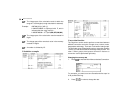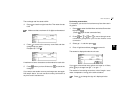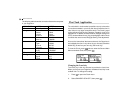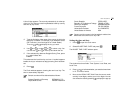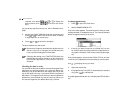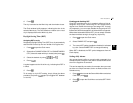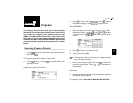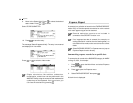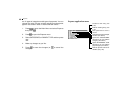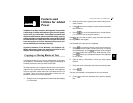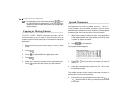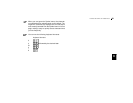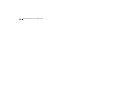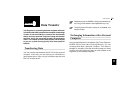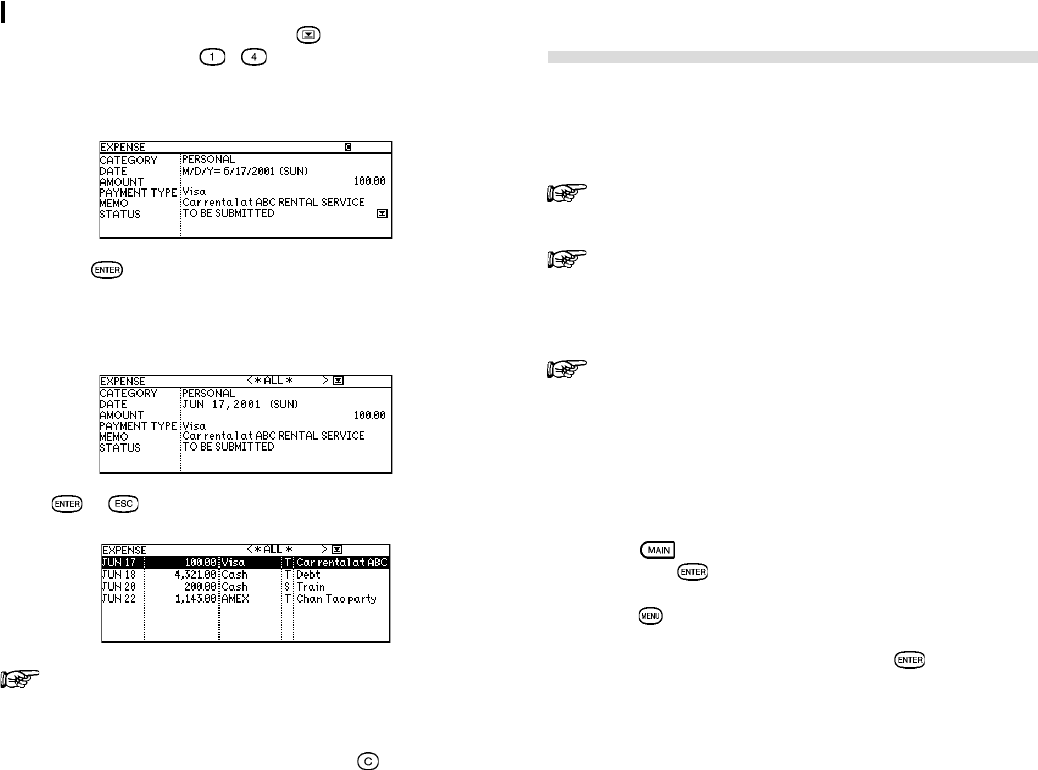
Expense
44
9.
Move to the Status field. Press to select the desired
status mode. Press
- to select.
Select TO BE SUBMITTED
10.
Press to store the entry.
The message ìStored!î appears briefly. The entry is now stored
and displayed in view mode.
Press or to switch to Index mode.
Simple calculations like addition, subtraction,
multiplication, and division can be performed in the
AMOUNT field by using the numerical and mathematical
symbol keys on the keyboard. If an error occurs, you
can clear the calculation by pressing
.
Expense Report
A summary is a collection of records in the EXPENSE REPORT
mode. Daily or Period expense summaries for entire records
or for each payment type can be obtained.
Records marked as secret are not included in
summaries if the SECRET function is on.
If an inappropriate date is entered (for example, an
ending date which is earlier than the starting date), no
calculation will be made, so be sure to enter the correct
dates.
Select EXPENSE REPORT in Expense menu to jump to
Expense Report function directly.
Summarizing expense records for a specific date
To summarize all records in the BUSINESS category for AMEX
on Aug 15, 2001, for example:
1.
Press to enter the Main Menu and select Expense
then press
.
2.
Press to open the Expense menu.
3.
Select EXPENSE REPORT then press .
A blank form is displayed.