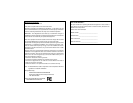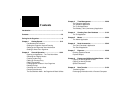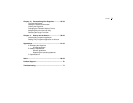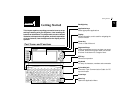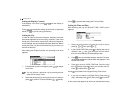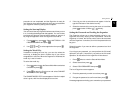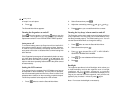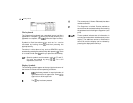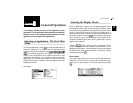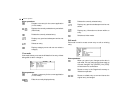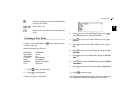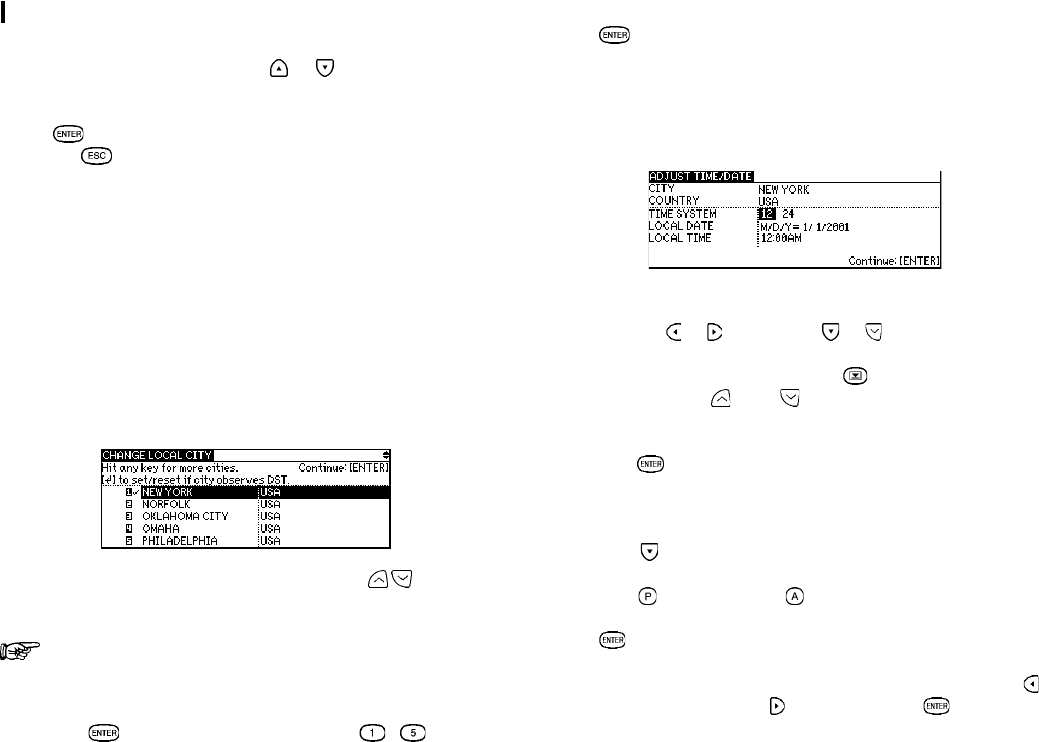
Getting Started
8
Setting the Display Contrast
If the display is not clear, press or until the display is
satisfactory.
Press
to proceed with setting up the Clock as described
below (or
to quit the set up procedure).
Setting the City
In order to make sure that the Calendar, Schedule and other
time-based applications work correctly, the built-in clock must
be set to the correct time, date and city. When this Organizer
is first initialized, the city is automatically set to New York. Before
setting the Clock, you should first select the city for which you
want to set the time.
After setting the Display Contrast, the following list of cities
appears.
1.
If the desired city does not appear, press to display
more cities.
You can jump to a particular city by pressing the first
letter of that country name.
2.
Select the desired city by moving the cursor to it and then
press
to confirm. Or select numbers - directly.
Press to proceed with setting the Time and Date.
Setting the Time and Date
After selecting the city, the ADJUST TIME / DATE screen
appears.
1.
Select the time system you want the clock to use by
pressing
or , then press or .
2.
In the LOCAL DATE field, press to display the pop-up
calendar. Use
and to select the current month,
then use the arrow keys to select todayís date.
3.
Press once and the date has been selected. The pop-
up calendar disappears and the date now appears in the
LOCAL DATE field.
4.
Press to move to LOCAL TIME field. Enter the local
time, preceding single-digit hours and minutes with ì0î.
Press
to select PM or for AM.
Press
to proceed to the Daylight Saving Time screen.
5.
If your city is currently on Daylight Saving Time, press
(Yes), otherwise press (No), then press to confirm.
A new screen then appears to inform you that the basic setup