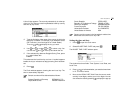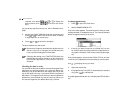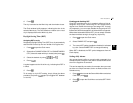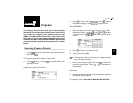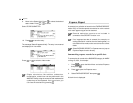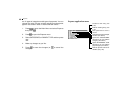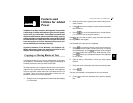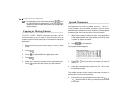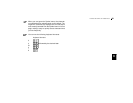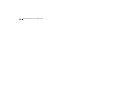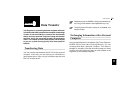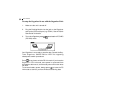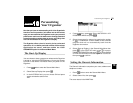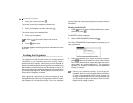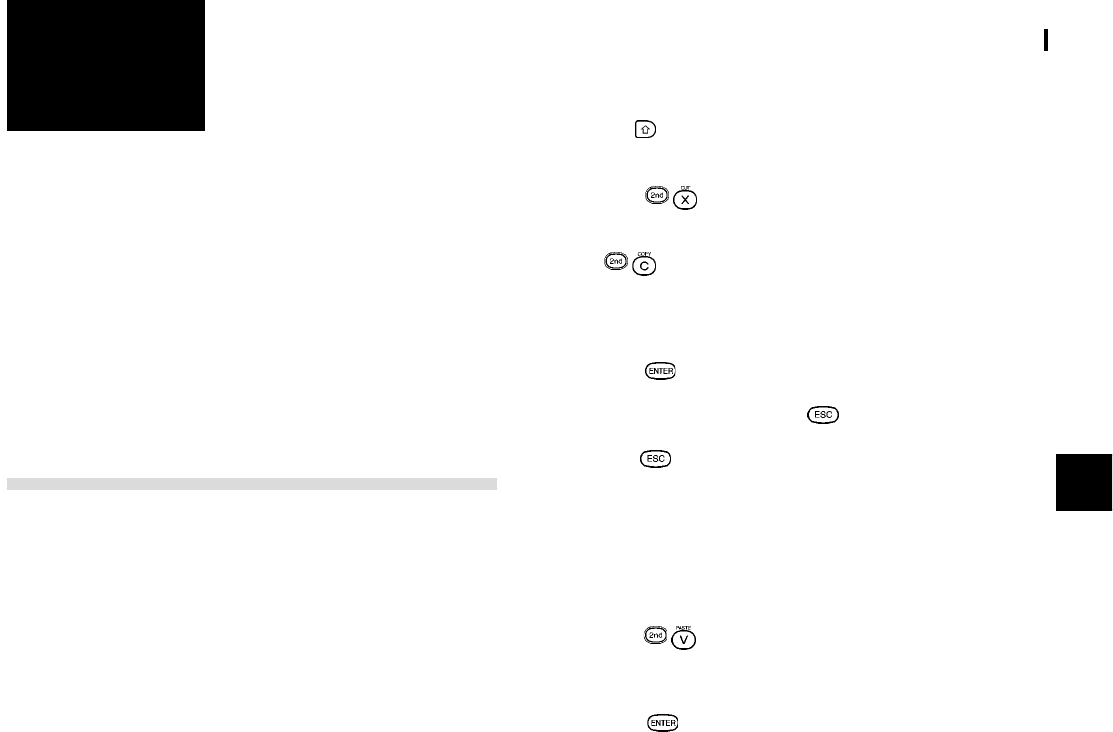
47
Features and Utilities for Added Power
8
CHAPTER CHAPTER
CHAPTER CHAPTER
CHAPTER
88
88
8
Features and
Utilities for Added
Power
In addition to its basic functions, the Organizer also provides
a wide range of utilities and features to give you even greater
control over your information. This chapter introduces and
describes these features, which include text cutting, copying,
pasting and many more. Most people will not need to use all
of these features on a daily basis. You can pick and choose
from among them to find the features that best suit your
current task and your own way of working.
In general, Schedule, To Do, Birthday / Ann, Expense, Tel,
Memo applications share the features explained in this
chapter, while exceptions are clearly noted.
Copying or Moving Blocks of Text
The Organizer lets you cut, copy or paste blocks of text using
the keyboard. The first step in cutting, copying, and pasting is
to select the block of text you want to work with.
Text that has been cut or copied is stored on the unitís internal
clipboard. Only one block of text can be stored in the clipboard
at a time, and it will remain there until a new block of text is cut
or copied. There is no limit to the number of times you can
pasted the same text from the clipboard.
1.
Select an entry in its applicationís Index mode then display
it in Edit mode.
2.
Make sure the cursor is placed at the start of the text you
want to select.
3.
Hold down while moving the cursor across the desired
text to select it.
4.
Press to move the selected text to a new location
(i.e. remove it from its original location).
Press
if you want to make a copy of the text (and leave
the original text unchanged).
The selected text is stored in the clipboard.
5.
Press if you want to store the original entry with any
changes you have made (including moving or copying
the selected text), or press to discard all the changes
you have made to the original entry. Note that even if you
press , the text you selected will remain in the clipboard
for you to use.
6.
Open an entry, in Edit mode, in which you want to place
the text.
7.
Place the cursor at the start of the text you want to paste.
8.
Press .
The text you selected is now pasted into the new location.
9.
Press to store the amended entry with the pasted
text.