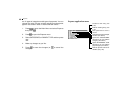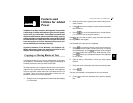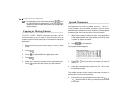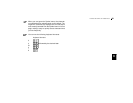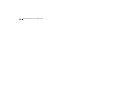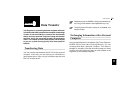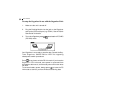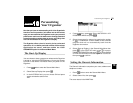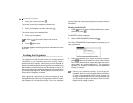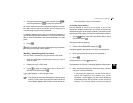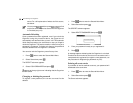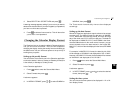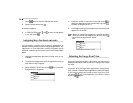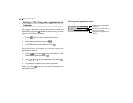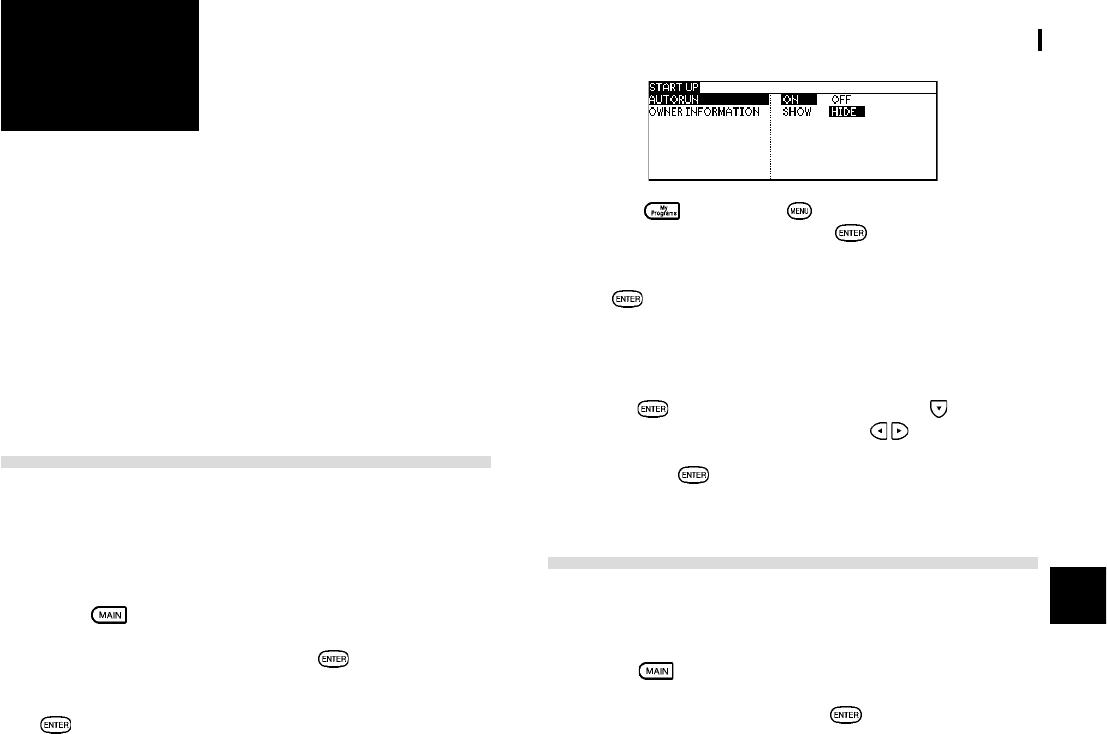
53
Personalizing Your Organizer
10
CHAPTER CHAPTER
CHAPTER CHAPTER
CHAPTER
1010
1010
10
Personalizing
Your Organizer
Now that you have an understanding of all of the Organizerís
functions and its operation, letís take a look at the various
ways you can customize the Organizer to suit your personal
preferences: entries can be made secure through password
protection and by marking them as secret; and a large font
view can be selected for the Organizerís display.
The Organizer offers a level of security for its entries and
operations. It is to define particular entries within various
applications as secret, and then enable the LOCK
ORGANIZER option in the Second Main Menu.
The Start-Up Display
You can choose to have a program run whenever the Organizer
is turned on, using the AUTORUN feature. You can also choose
to show or hide owner information when you power on the
Organizer.
1.
Press twice to enter the Second Main Menu.
2.
Select Start-up Display then press .
3.
In the AUTORUN field, you can choose ON and press
to activate the autorun first.
4.
Press then press . Select AUTORUN in MY
PROGRAMS MENU and press
.
5.
Select the program for autorun by pressing the number
or
. A Checkmark is then added to the selected
program which will run automatically each time the
Organizer is turned on.
6.
Select Start-up Display in the Second Main Menu then
press
. In the START UP menu, press to move to
OWNER INFORMATION and press
to select SHOW
or HIDE the information once the Organizer is turned on
then press to confirm.
Setting the Ownerís Information
The Ownerís Information comprises your name, address and
telephone number.
1.
Press twice to enter the Second Main Menu.
2.
Select Owner Info, then press .
The cursor starts in the NAME field.