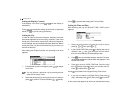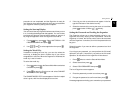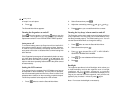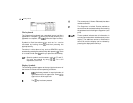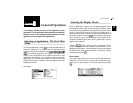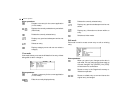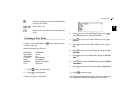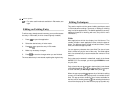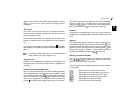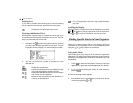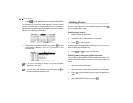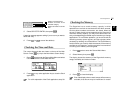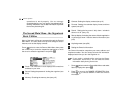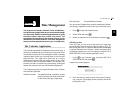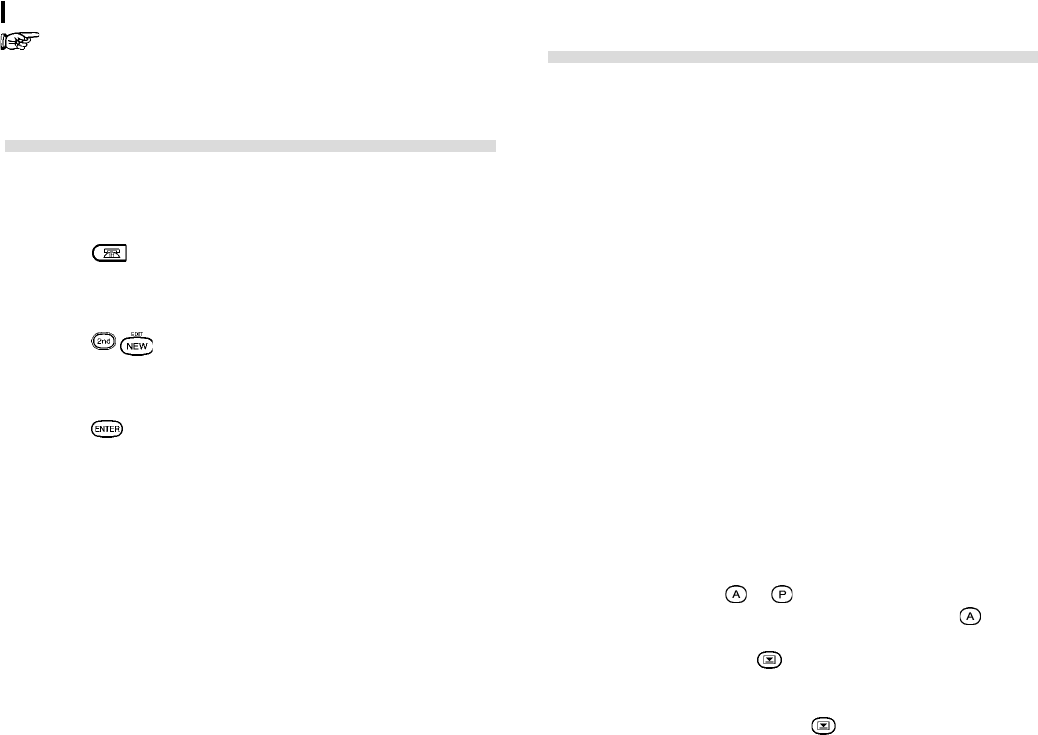
General Operation
16
For other useful methods available in Edit mode, see
right.
Editing an Existing Entry
To edit an entry already stored in memory, you must first access
the entry in Edit mode (in which it was originally created).
1.
Press to open the application.
2.
Select the desired entry in Index mode.
3.
Press to open the entry in Edit mode.
4.
Make any necessary changes.
5.
Press to store the changes when you are finished.
The new, edited entry is now stored, replacing the original entry.
Editing Techniques
This section explains all the general editing techniques used
in Edit mode when making a new entry or editing an existing
entry in all of the applications. (The Memo application has many
additional features for working with text; see p.33 for more
information.)
Fields
Most applications divide the display into field boxes. The
number of fields in each application varies, as do the types of
fields. The different types of field include text fields, a date
field, time fields and pop-up fields.
You can type any character into a text field. The size of a text
field is limited only by the size of the entry. Text fields adjust
their size automatically to accommodate the number of lines
entered.
Only a date can be entered in a date field, usually in the format
MM/DD/YYYY For example, you would type
07232001
to enter
July 23, 2001.
Only a time of day can be entered in the time field, in the format
of HH:MM followed by
or (for AM and PM). For example,
to enter 9:00 AM, you would type
0900
then press .
When the pop-up symbol appears by a field while editing
an entry, this indicates that a pop-up menu is available for the
field. The pop-up menu contains a list of values available for
the field, and is used by pressing
and selecting the desired
value from the pop-up list. Note that the pop-up symbol only