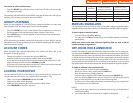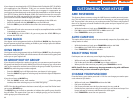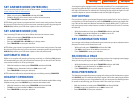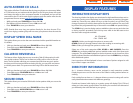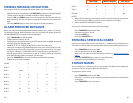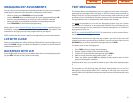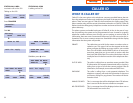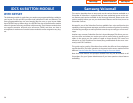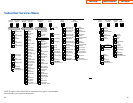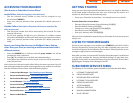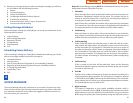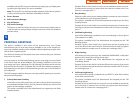VIEWING THE NEXT CALLER ID CALL
In the event that you have a call waiting or a camped-on call at your keyset, you
can press the NEXT key to display the Caller ID information associated with the
call in queue at your keyset. Either the CID name or CID number will show in the
display depending on your Name/Number selection.
To view Caller ID information for calls that have been camped-on to your keyset,
press the NEXT key. If your keyset does not have a NEXT key, press the CID key
and then the NEXT soft key.
SAVING THE CALLER ID NUMBER
At any time during an incoming call that provides CID information, you may press
the SAVE key to save the CID number. If your keyset does not have a SAVE key,
press the CID key, the SCROLL key and then the SAVE soft key. The system must
be using LCR to dial the saved number.
REDIALING A SAVED CALLER ID
NUMBER
To redial a number that has been saved, press the SNR key or dial 17.
NOTES:
1. Your telephone system must have LCR correctly programmed to redial the
saved number.
2. If the Hot Keypad feature has been turned off, you must first lift the handset
or press the SPEAKER key before you begin dialing.
STORING A CALLER ID NUMBER
At any time during an incoming call that provides CID information, you may save
the CID number as a speed dial number in your personal speed dial list.To store a
Caller ID number in a personal speed dial bin:
• Press the STORE key. The system displays the speed dial bin in which the
number was stored, OR
• Press the CID key and then press the SCROLL key.
• Press the STORE soft key.
• The system displays the speed dial bin in which the number was stored.
NOTE:Your telephone system must have LCR correctly programmed to redial the
saved number.If LCR is not being used on your system, you will not be allowed to
STORE CID numbers.
55
NO CID DSP Caller ID Digital Signal Processors (CIDDSP’s) are resources
in the OfficeServ 100, the OfficeServ 500, and OfficeServ
7000 Series systems required for receiving CID data. If there
are no CIDDSP’s available at the time a call comes in, this is
the message you will see on your display.
NOTE: The Caller ID features may require optional software and/or hardware.
Please see your service and installation company for details.
WHAT IS ANI? [T1/E&M NOT SUPPORTED ON OS 7100]
ANI (Automatic Number Identification) is a feature offered by some telephone
service providers that provides the calling party’s telephone number.This service
is only available on E&M Tie Lines on a T1, digital trunk. ANI is similar to Caller
Identification (CID) but the format and information of the calling person is differ-
ent.CID uses FSK signalling and ANI uses DTMF signalling.Usually, with ANI,a call-
ing party’s identity is the Listed Directory Number (LDN) unless a separate bill-to-
number has been specified, (in which case the bill-to-number will be sent). Note
that ANI does not provide calling party NAME,only the number.The phone system
can provide calling number to name translation table.
WHAT IS CLI?
On ISDN circuits, calling party information is called CLI and is supported on both
BRI (not supported on OS 7100) and PRI type circuits on the OfficeServ 100 and on
the OfficeServ 500 systems. On BRI circuits the OfficeServ 100 and the OfficeServ
500 only support number delivery and, like ANI, a name can be attached to the
telephone number of frequent callers via the Caller ID translation table. On 5ESS
and NI2 PRI circuits both name and number support is provided on the OfficeServ
100, OfficeServ 500, and OfficeServ 7000 Series systems.
SELECTING YOUR CALLER ID
DISPLAY
Simulteneous display of Caller ID name and number on incoming CO calls on both
lines of display keysets is supported on all OfficeServ systems, on transferred CO
calls, you can decide if you want to see the Caller ID name or Caller ID number in
the first line of the display. Regardless of which one is selected, you can press the
NND key to view the other pieces of Caller ID information. To select the type of
Caller ID information you wish to view of transferred calls first:
• With the handset on-hook, press TRANSFER and then dial 119.
• Dial 0 for CID options,1 for ANI options,or 2 for CLI options.
• Dial 0 if you do not wish to view CID information, 1 to view the NUMBER first
or 2 to view the NAME first.
• Press TRANSFER to exit and store your selection.
54
Home Page
Table of Contents
iDCS Keyset