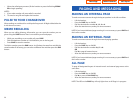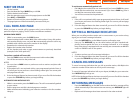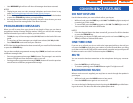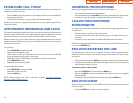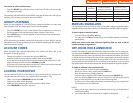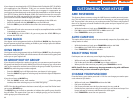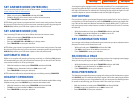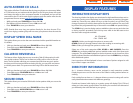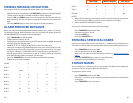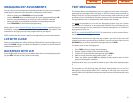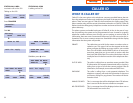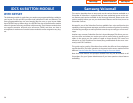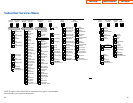CALL PROGRESS DISPLAYS
During everyday call handling, your keyset display will provide information that is
helpful and in some cases invaluable. Displays like [CALL FROM 203], [TRANSFER
TO 202], [701: RINGING], [TRANSFER FM 203], [708 busy], [Camp on to 204], [Recall
from 204], [Call for 501], [message frm 204] and [FWD ALL to 204] keep you in-
formed of what is happening and where you are. In some conditions you are
prompted to take an action and in other cases you receive directory information.
DISPLAY NUMBER DIALED
Display keysets begin showing digits as they are dialed. They will stay in the dis-
play until the call duration timer comes on automatically or the TIMER button is
pressed. If the call duration timer is not used, the number dialed will be displayed
until the call is released, transferred or put on hold.
CALL DURATION TIMER
The system can be set to automatically time outside calls.A few seconds after you
dial a telephone number, the timer appears in the display. It appears immediately
for incoming calls.The call timer continues for the duration of the call. Call dura-
tion times are displayed in minutes and seconds.If a call lasts longer than 60 min-
utes,the timer restarts.
You can press the TIMER key to manually begin timing a call.Press it again to stop
timing. If you press it while the automatic timer is on, the call duration time is
restarted.
AUTO TIMER
Display keyset users may have the timer automatically start when they answer
incoming calls or after a short delay on an outgoing call.
• With the handset on-hook, press TRANSFER and then dial 110.
• Dial 011 to turn the auto timer on or 010 to turn it off.
• Press TRANSFER to store your selection.
TIMER FUNCTION
Display keyset users may use this feature as a simple stopwatch.
• When the keyset is idle,press the TIMER button to start timing.
• Press the TIMER button again to stop timing.
• Read the elapsed time in the display.
• Lift the handset and replace it.The display will return to date and time.
47
CALL LOG
This system can log both incoming and outgoing calls placed from or to your tele-
phone.You must have a LOG button programmed on your keyset and assigned a
review list.
Each IN and OUT list can be up to 50 numbers maximum. They are assigned in
blocks of 10 each.
To view your incoming and outbound call logs:
• Press the LOG key.
• Press either the IN or OUT key.
• View the first IN/OUT telephone number. At this point you may select one of
the three options related to this number or use the UP/DOWN keys to scroll
through your list of calls.
• Press the CLEAR key to erase this number from the list.
• Press the NND key repeatedly to view the Name, Number, or Date associated
with this call.
• Press the DIAL key to call this number.
This options are the same for the incoming or outgoing call logs.
DIAL BY NAME
Each station or speed dial number can have an associated directory name. A sta-
tion or speed dial number can be selected by scrolling alphabetically through a
directory name list.This on-line “phone book” allows the user to look up and dial
any station or speed dial number in seconds.
• Press the DIR key (DIRECTORY).
• Select the directory you wish to use:PERS (personal speed dial numbers),SYS
(system speed dial numbers) or STN (station names).
• Dial the key on the keypad that corresponds to the first letter of the name you
wish to search for.
• Use the UP and DOWN arrows to scroll through the names.
• Press the DIAL soft key to dial the number.
NOTE:A DIR key can have an extender to take you directly to one of the above lists
(PERS, SYS, or STN).
46
Home Page
Table of Contents
iDCS Keyset