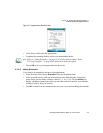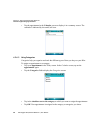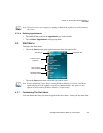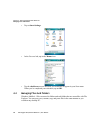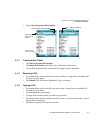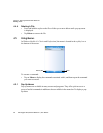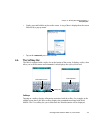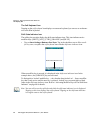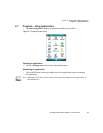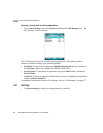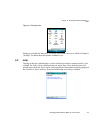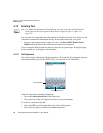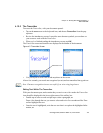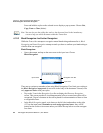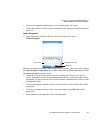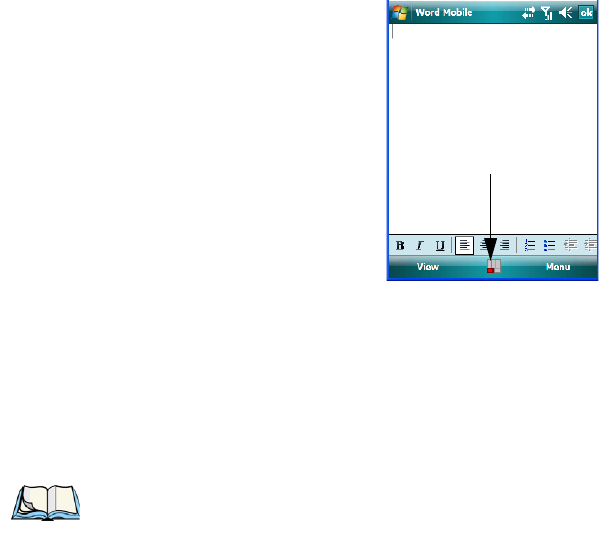
Chapter 4: Working With Windows Mobile 6.1
The Softkey Bar
74 Ikôn Rugged PDA (Windows Mobile 6.1) User Manual
The Soft Keyboard Icon
Tapping on the soft keyboard icon displays an onscreen keyboard you can use as an alterna-
tive to the Ikôn keyboard.
Shift-State Indicator Icon
The softkey bar can also display the shift-state indicator icon. This icon indicates active
modifier keys–[SHIFT], [ALT], [CTRL], [ORANGE] and [BLUE].
• Tap on Start>Settings>Buttons>One Shots. Tap in the checkbox next to Show modi-
fier key state, to replace the soft keyboard icon with the shift-state indicator icon.
When a modifier key is pressed, it is displayed in the shift-state indicator icon. In the
example above, the [ORANGE] key was activated.
To distinguish a ‘locked’ modifier key – a key that has been locked ‘on’ – from a modifier
key that is only active until the next key is pressed, ‘locked’ keys are encircled in a black
frame in the shift-state indicator icon. Refer to “Activating Modifier Keys & The Shift-State
Indicator” on page 40 for details.
Shift-state indicator icon
Note: You can still access the soft keyboard while the shift-state indicator icon is displayed.
Tapping on this icon displays the soft keyboard. Tapping on the shift-state indicator
icon again removes the soft keyboard.