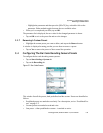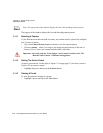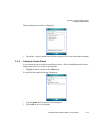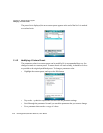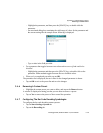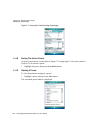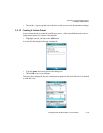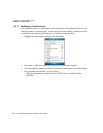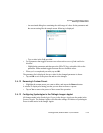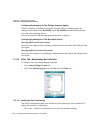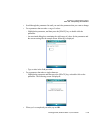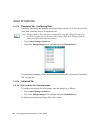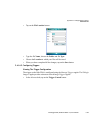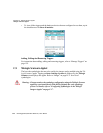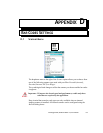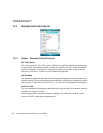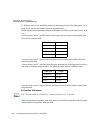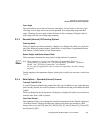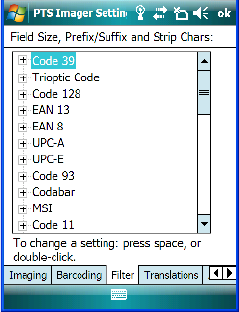
C-18 Ikôn Rugged PDA (Windows Mobile 6.1) User Manual
Appendix C: Teklogix Imagers Applet
Filter Tab – Manipulating Bar Code Data
Configuring Symbologies In The Teklogix Scanners Applet
When a symbology is enabled or configured using the Teklogix Scanners applet, the
changes are also made in the My Default preset. My Default automatically becomes the
active bar code symbology preset.
None of the other bar code decoding predefined presets is changed.
Configuring Symbologies In The My Default Preset
When My Default is the active preset
In this case, the changes to the symbology configuration are also made in the Teklogix Scan-
ners applet.
When My Default is not the active preset
In this case, the changes to the symbology configuration are not made in the Teklogix Scan-
ners applet.
C.4.14 Filter Tab – Manipulating Bar Code Data
To configure rules for manipulating bar code data:
• Tap on Start>Settings>System tab.
• Tap on the Teklogix Imagers icon, and then tap on the Filter tab.
C.4.14.1 Modifying A Bar Code Setting
The rules for manipulating data from selected bar code symbologies can be modified. To
change the settings for a symbology:
• Tap on the + symbols to expand the lists and view the parameter settings.