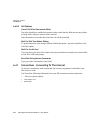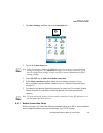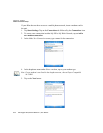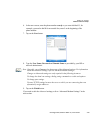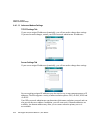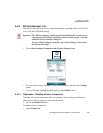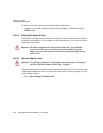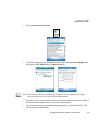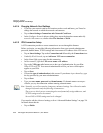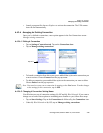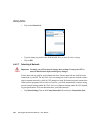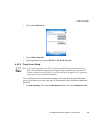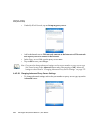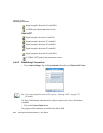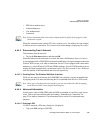Chapter 6: Settings
Changing Network Card Settings
218 Ikôn Rugged PDA (Windows Mobile 6.1) User Manual
6.42.4 Changing Network Card Settings
• If you use your network card in two locations such as work and home, you’ll need to
change the network to which the network card connects.
• Tap on Start>Settings>Connections tab>Network Cards icon.
•In the Configure Network Adapters dialog box, tap on the dropdown menu under My
network card connects to, choose either The Internet or Work.
6.42.5 VPN Connection Setup
A VPN connection provides a secure connection to servers through the Internet.
Before you begin, you need the following information from your network administrator:
password, domain name, TCP/IP settings and a host name or IP address of the VPN server.
• Tap on Start>Settings. Tap on the Connections tab followed by the Connections icon.
• Under My Work Network, tap on Add a new VPN server connection.
•In the Name field, type a name for this connection.
•In Host name/IP, type the VPN server name or IP address.
• Tap on the VPN type radio button next to the type of authentication for your Ikôn:
IPSec/L2TP or PPTP. Your network administrator will let you know which option
applies to your PDA.
• Tap on Next.
• Choose the type of authentication in this screen. If you choose A pre-shared key, type
the key provided by your network administrator.
• Tap on Next.
• Type your user name, password and domain name. If a domain name was not pro-
vided to you, try the connection without entering a domain name.
If you need to edit the Advanced settings, refer to “Advanced Modem Settings” on page 214
for details about this tab.
• Tap on Finish.
Note: Normally, you will not need to change any advanced settings. You will need to make
changes only under only the following circumstances:
The server to which you are connecting does not dynamically assign addresses, and
TCP/IP settings need to be entered.
Server DNS or WINS settings need to be changed.