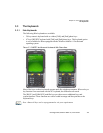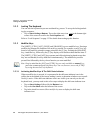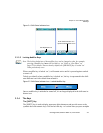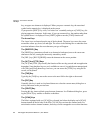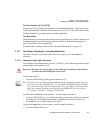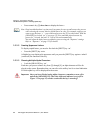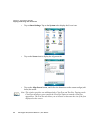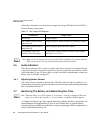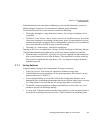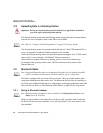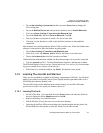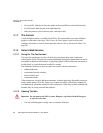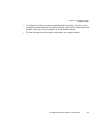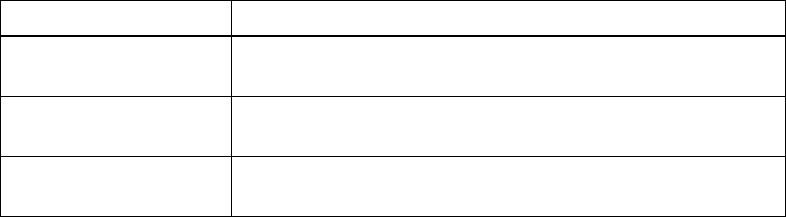
Chapter 3: Get To Know The Ikôn
Screen Orientation
Ikôn Rugged PDA (Windows Mobile 6.1) User Manual 47
3.4.4 Screen Orientation
In addition to screen calibration, the Screen icon allows you to determine how your screen
will be oriented – portrait or landscape (right- or left-handed).
• Tap on Start>Settings>System tab.
• Tap on the Screen icon.
•In the General tab, tap on the orientation that best suits the way in which you use
your Ikôn.
3.5 Ikôn Indicators
The Ikôn uses LEDs (Light Emitting Diodes), onscreen messages and audio tones to
indicate the various conditions of the Ikôn, the batteries, the scans and so on.
3.5.1 LEDs
Three LEDs are located on the upper-left side of the Ikôn, just above the display. When you
press the Power button, the LED flashes yellow to indicate that the Ikôn has been powered
up. The LED table following outlines the behaviour of the LED while the Ikôn is docked in
a charger.
Keep in mind that the application running on the Ikôn can dictate how the application LED
operates. Review the documentation provided with your application to determine
LED behaviour.
Table 3.1 Function Of Ikôn LEDs
LED Function
Green Charge LED
(left-most LED)
Charge indicator. See the table below for descriptions of Charge
LED behaviour.
Yellow Application LED
(centre LED)
Application LED. This LEDs behaviour is application dependent.
Blue Radio Power LED
(right-most LED)
Radio power indicator.