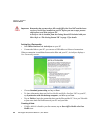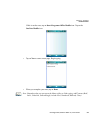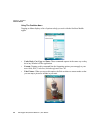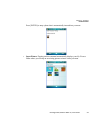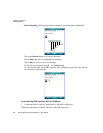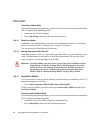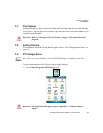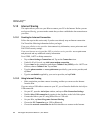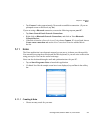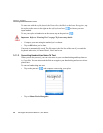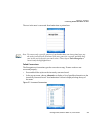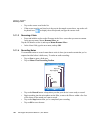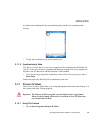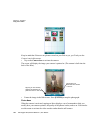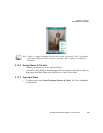Chapter 5: Programs
Internet Sharing
96 Ikôn Rugged PDA (Windows Mobile 6.1) User Manual
5.10 Internet Sharing
This option allows you to use your Ikôn to connect your PC to the Internet. Before you can
use Internet Sharing, you must make certain that you have established a data connection on
your Ikôn.
5.10.1 Creating An Internet Connection
Follow the steps in this section only if you have not already setup an Internet connection.
You’ll need the following information before you begin:
From your cellular service provider: data connectivity information, access point name and
PAP/CHAP security settings.
From your Internet service provider (ISP) or wireless service provider: access point name
and password and any additional security information.
For a GPRS, 1xRTT or dialup connection:
• Tap on Start>Settings>Connections tab. Tap on the Connections icon.
• Under My Work Network, tap Add a new modem connection.
• Type a name for the connection, and choose Cellular Line (GPRS), or for 1xRTT con-
nections, choose Cellular Line. Tap on Next.
• Type the phone number or access point name provided by your service provider, and
tap Next.
• Type the credentials supplied by your service provider, and tap Finish.
5.10.2 Using Internet Sharing
• Make certain that your data connect is running, and that you can access the Internet
from the Ikôn.
If you are using a USB cable to connect to your PC, you will need to disable the ActiveSync
USB connection.
• On your PC, open the ActiveSync window, and tap on File>Connection Settings.
•Disable Allow USB connection by tapping in the checkbox to the left of this option.
• Connect the Ikôn to your PC using Bluetooth or a USB cable.
• On your Ikôn, tap Start>Programs>Internet Sharing.
• Choose the PC Connection type–USB or Bluetooth.
• Choose the network connection that the Ikôn should use to connect to the Internet.