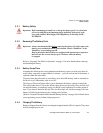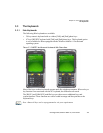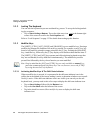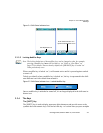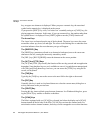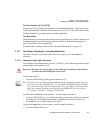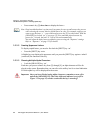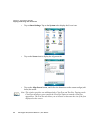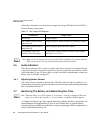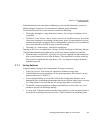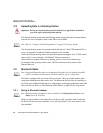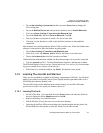Chapter 3: Get To Know The Ikôn
The Numeric Keyboard – Accessing Alpha Keys
44 Ikôn Rugged PDA (Windows Mobile 6.1) User Manual
• Press numeric key [2] three times to display the letter c.
3.3.5.2 Creating Uppercase Letters
To display capital letters, you need to first lock the [SHIFT] key ‘on’.
• Press the [SHIFT] key twice.
All alpha keys are displayed in uppercase until you press the [SHIFT] key again to ‘unlock’
(switch off) the function of this key.
3.3.5.3 Choosing Multiple Alpha Characters
• Lock the [ORANGE] key ‘on’.
Each time you press a numeric key from [2] through [9], an alpha character will be dis-
played on the screen. Remember that you can refer to the softkey bar for a visual indication
of which alpha key will be displayed on the screen.
Note: Keep in mind that there is a time-out if you pause for one second between key presses
when selecting the second, third or fourth letters on a key. For example, suppose you
want to type the letter ‘c’ – you would need to press the [2] key three times. With the
[ORANGE] key locked ‘on’, if you press [2] twice and then pause between key
presses for 1 second, the letter ‘b’ will be selected automatically.
You can adjust the delay between alpha key presses using the ‘Sequence’ settings.
Refer to “Sequence” on page 125 for details.
Important: Once you have finished typing alpha characters, remember to turn off or
unlock the [ORANGE] key. Check the shift-state indicator icon (refer to
Figure 3.5 on page 41) to make certain that the key is turned off.