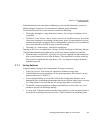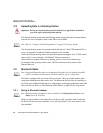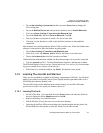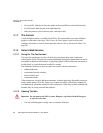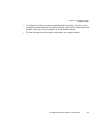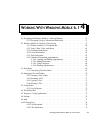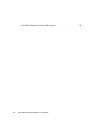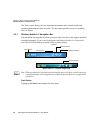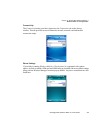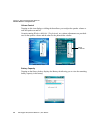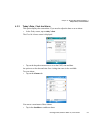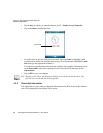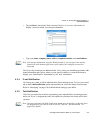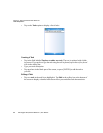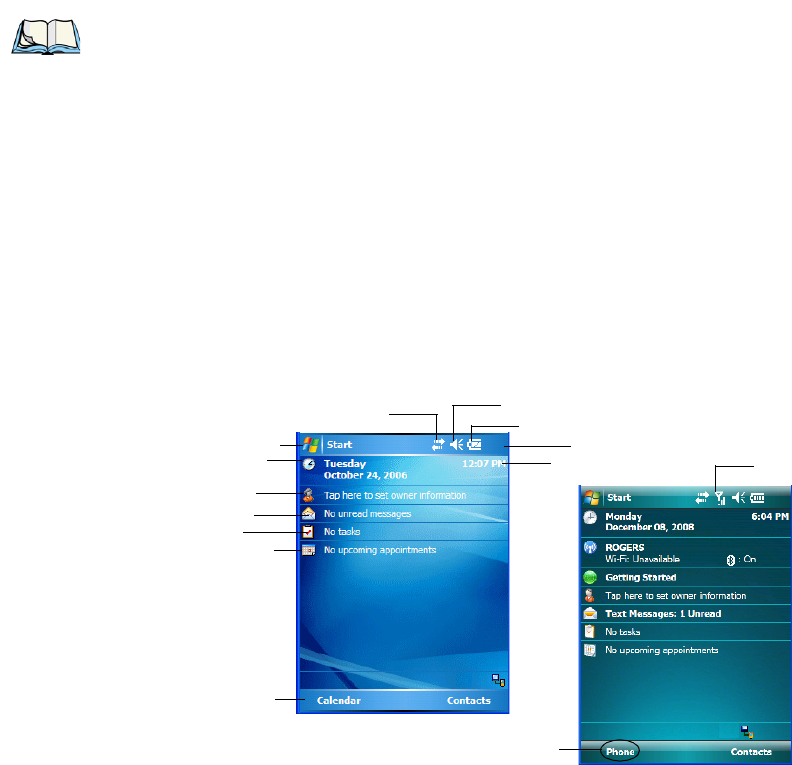
Chapter 4: Working With Windows Mobile 6.1
Navigating In Windows Mobile 6.1 And Applications
Ikôn Rugged PDA (Windows Mobile 6.1) User Manual 57
4.1 Navigating In Windows Mobile 6.1 And Applications
Graphic user interfaces like Windows Mobile 6.1 for portable devices or desktop Windows
(2000, XP, etc.) utilize ‘point and click’ navigation. On the Ikôn, this is accomplished using
a touchscreen and stylus rather than a mouse.
4.1.1 Navigating Using A Touchscreen And Stylus
A touchscreen is a standard feature on all Ikôns. Each is equipped with a stylus–a pointing
tool –stored in a slot at the bottom of the unit.
• Use the stylus to tap on the appropriate icon to open files and folders, launch applica-
tions and programs, make selections, and so on.
4.2 Windows Mobile 6.1 Desktop–Today Screen
Keep in mind that if your Ikôn is running Windows Mobile 6.1 Professional, the Today
screen will offer Phone connectivity in the Navigation Bar at the top of the screen and a
Phone softkey in the Softkey Bar at the bottom of the screen. Units running Windows
Mobile 6.1 Classic provide a Calendar option in the Softkey Bar; phone options are not
available with this version of Windows Mobile 6.1.
Note: If the touchscreen is not registering your screen taps accurately, it may need recali-
bration. Refer to “Aligning (Calibrating) The Touchscreen” on page 45.
Calendar-Upcoming
Appointments
Battery Charge State
Today’s Date
Owner Information
E-mail Notification
Tasks To Complete
Connectivity Indicator
Volume Control
Start Button
Navigation Bar
Softkey Bar
Clock
Phone Settings
Phone Softkey
Windows Mobile 6.1 Professional
Windows Mobile 6.1 Classic