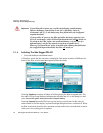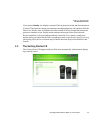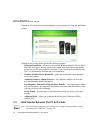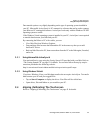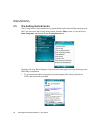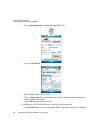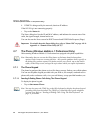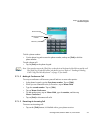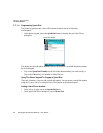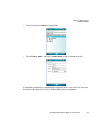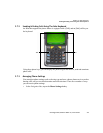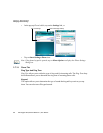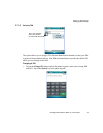Chapter 2: Basic Checkout
The Phone (Windows Mobile 6.1 Professional Only)
20 Ikôn Rugged PDA (Windows Mobile 6.1) User Manual
4. If DHCP is being used by the network, obtain an IP address.
If the 802.11b/g is not connecting properly:
• Tap on the Status tab.
The Status dialog box lists the IP and MAC address, and indicates the current state of the
radio, the signal strength, channel and so on.
You can also use the Status screen for DHCP renewal and ICMP Echo Requests (Pings).
2.7 The Phone (Windows Mobile 6.1 Professional Only)
Ikôns running Windows Mobile 6.1 Professional are equipped with phone capabilities.
2.7.1 The Phone Keypad
The phone keypad provides phone services like those you may find on your cellular phone.
You can use the phone keypad provided with your Ikôn to, for example, send and receive
phone calls, make conference calls, view your call history, set up speed dial numbers, etc.
2.7.1.1 Sending & Ending Phone Calls Using The Phone Keypad
To display the phone keypad:
• Tap on Start menu>Phone.
Important: For details about the Status dialog box, refer to “Status Tab” on page A-8 in
Appendix A: “Summit Client Utility (SCU)”.
Note: Remember that you can use the Help feature to find more details about phone
options. Help screens are context-sensitive – they provide guidance that is specific to
the dialog box you have opened. To further narrow your search, tap on the Search
softkey in the Help screen, and type the topic about which you require information.
Note: You can also press the [Talk] key on the Ikôn keyboard to display the phone keypad
providing it has been activated. The [Talk] key is labelled with a green telephone
receiver icon. Refer to “Sending & Ending Calls Using The Ikôn Keyboard” on
page 25 for details.