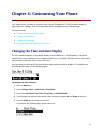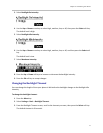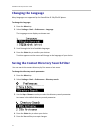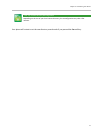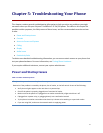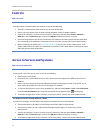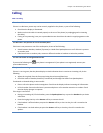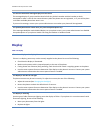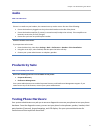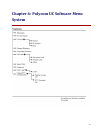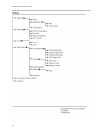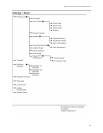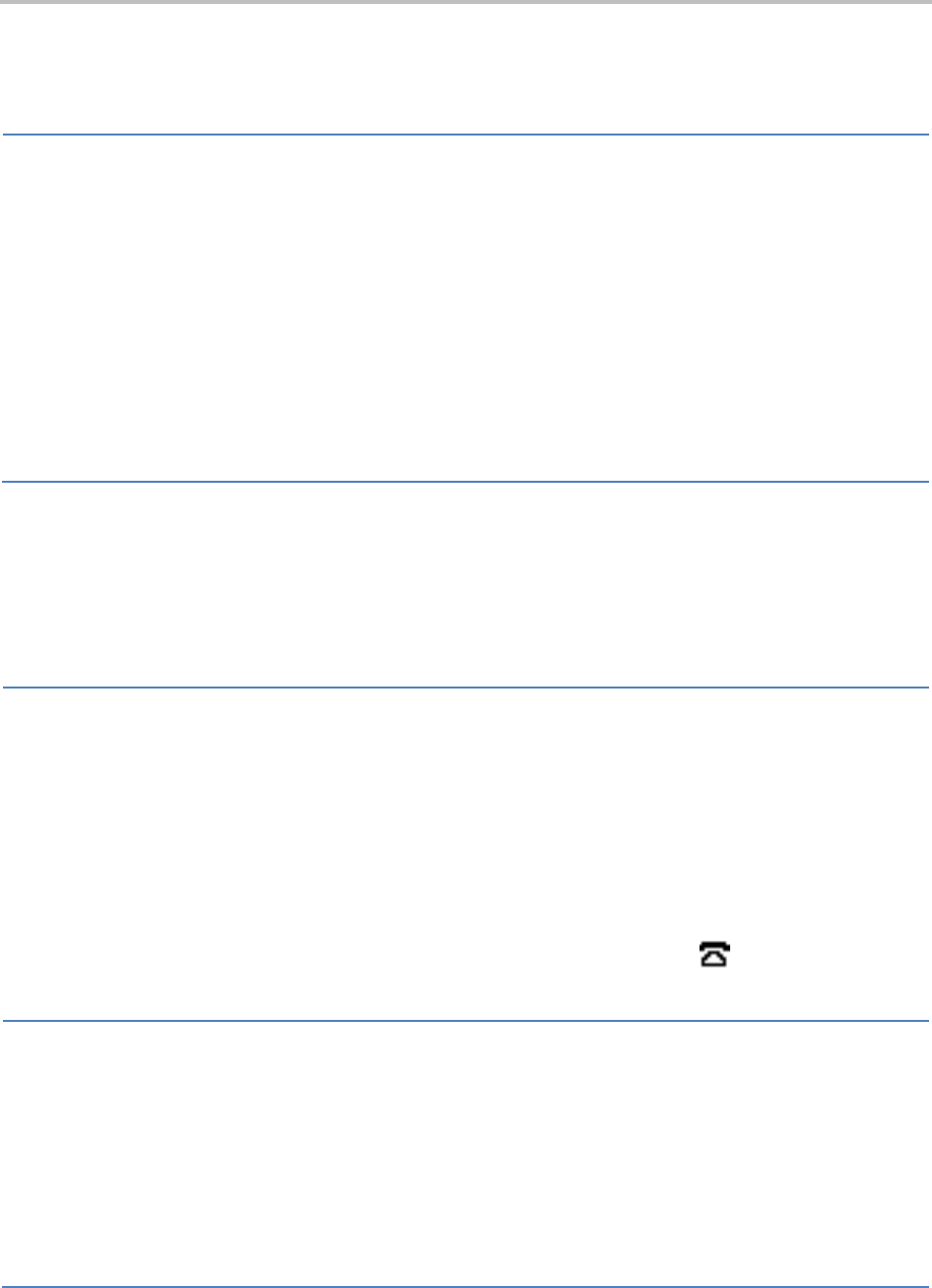
SoundPoint IP 32x/33x User Guide
76
Controls
Table 5-2: Control
The dial pad does not work
If the dial pad on your phone does not respond, do one of the following:
• Check for a response from other feature keys or from the dial pad.
• Place a call to the phone from a known working telephone. Check for display updates.
• Check if the LAN port is active or inactive. Press the menu key, and then select Status > Network >
Ethernet. From the Ethernet page, scroll to the LAN port field and verify that it is active.
• Check the termination at the switch or hub end of the network LAN cable. Ensure that the switch/hub
port connected to the telephone is operational (if not accessible, contact your system administrator).
• Before restarting your phone (see Restarting Your Phone), contact your system administrator. Your
system administrator may want to troubleshoot your phone in more detail before restarting the phone
and losing current status information.
Access to Screen and Systems
Table 5-3: Screens and Systems
There is no response from feature key presses
If your phone is not in the active state, do one of the following:
• Press the keys more slowly.
• Check with your system administrator to see if the key has been mapped to a different function or is
disabled.
• Place a call to the phone to check that inbound call display and ringing is normal. If successful, try to
press feature keys within the call to access the Menu, for example.
• To confirm that the line is active, press the Menu key, and then select Status > Lines > Line Information.
From the Line Information page, verify that your phone line is registered (the icon displays).
• To attempt re-registration to the call server, restart your phone. Contact your system administrator.
The display shows the message Network is Down
If you see this message, the LAN cable is not properly connected. Do one of the following:
• Check termination at the switch or hub (furthest end of the cable from the phone).
• Check that the switch or hub is operational (flashing link/status lights) or contact your system
administrator.
• Check if the LAN port is active or inactive. Press the menu key, and then select Status > Network >
Ethernet. From the Ethernet page, scroll to the LAN port field and verify that it is active.
•
To attempt re-registration to the call server, restart your phone. Contact your system administrator.