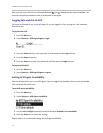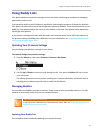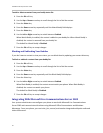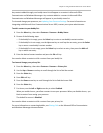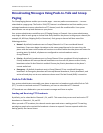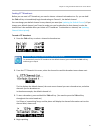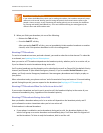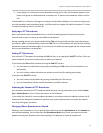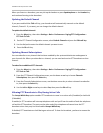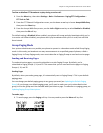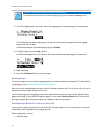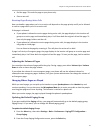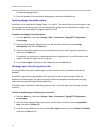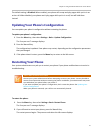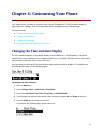SoundPoint IP 32x/33x User Guide
62
When you listen to a broadcast, you can pick up the handset or press Speakerphone or the Headset key
and continue listening to the broadcast.
Updating the Default Channel
If you press and hold the Talk soft key, your broadcast will automatically transmit on the default
channel, Channel 1. If you want, you can change the default channel.
To update the default channel:
1 Press the Menu key, then select Settings > Basic > Preferences > Paging/PTT Configuration >
PTT Push To Talk.
2 On the PTT Channel Configuration screen, select Default Channel and press the Edit soft key.
3 Use the dial pad to enter the default channel you want to use.
4 Press the Ok soft key.
Updating Channel Subscriptions
You can subscribe to any channel that has been enabled by the system administrator and appears in
your channels list. When you subscribe to a channel, you can send and receive PTT broadcasts on that
channel.
To subscribe to additional PTT channels:
1 Press the Menu key, then select Settings > Basic > Preferences > Paging/PTT Configuration >
PTT Push to Talk.
2 From the PTT Channel Configuration screen, use the down arrow key to locate Channels
Subscriptions, then press the Select key.
3 From the Channels Subscriptions screen, use the down arrow key to select a channel to subscribe
to, then press the Select key.
4 Use the Left or Right arrow keys to select Yes, then press the Ok soft key.
Allowing PTT Broadcasts to Play During Active Calls
The Accept While Busy option enables PTT broadcasts to come in as active calls (if enabled) or held calls
(if disabled).
If enabled, a PTT broadcast will interrupt telephone calls and you’ll hear the audio of both the telephone
call and the PTT broadcast. The party on the other end of the telephone call cannot hear the PTT
broadcast unless that party has also enabled Accept While Busy.
If disabled, PTT broadcasts are held during an active call. To hear the broadcast, you have to resume the
broadcast.