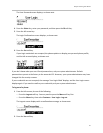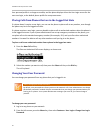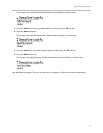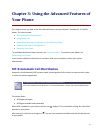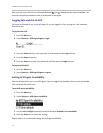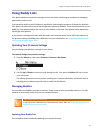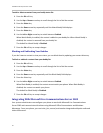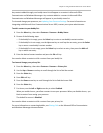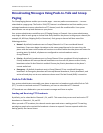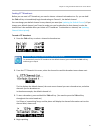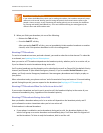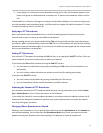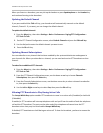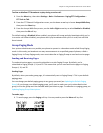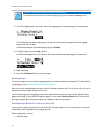Chapter 3: Using the Advanced Features of Your Phone
57
Any contacts added through your buddy status list will appear as a contact in Microsoft Office
Communicator and Windows Messenger. Any contacts added as a contact in Microsoft Office
Communicator and Windows Messenger will appear in your buddy status list.
To view and change your presence, see Updating Your Presence Settings. For more information on
integrating with Microsoft Live Communications Server 2005, contact your system administrator.
To add a contact to your buddy list:
1 Press the Menu key, then select Features > Presence > Buddy Status.
2 Do one of the following steps:
○ If the buddy list is empty, press the Select key to enter a new buddy's contact number.
○ If the buddy list is not empty, use the Up arrow key to scroll up the new entry, press the Select
key to enter a new buddy's contact number.
○ If the buddy list is not empty, press the Select key to select an entry, then press the Add soft
key to add a new entry.
3 Enter the desired contact number and press the Ok soft key.
You can also delete a contact or dial a contact from your buddy list.
To view and change your privacy list:
1 Press the Menu key, then select Features > Presence > Privacy List.
2 Use the Up or Down arrow keys to scroll through the list to find the contact.
3 Press the Select key.
4 Press Edit soft key.
5 Press the Down arrow key to scroll through the list to find the Access field.
6 Press the Select key.
7 For Access, use the Left or Right arrow key to select Enabled.
When you enable Access, you allow a contact to see your presence. When you disable Access, you
block a contact from seeing your presence.
The default for access is Disabled.
You can also delete a contact or dial a contact from your privacy list.
For more information on contacting buddies, see Placing Calls or the Microsoft Office Communicator
and Windows Messenger documentation.