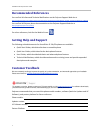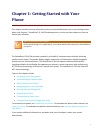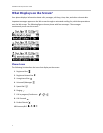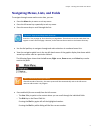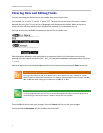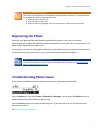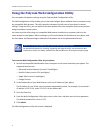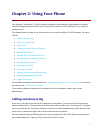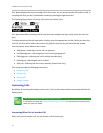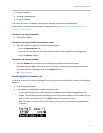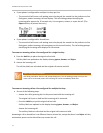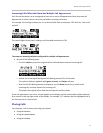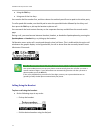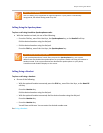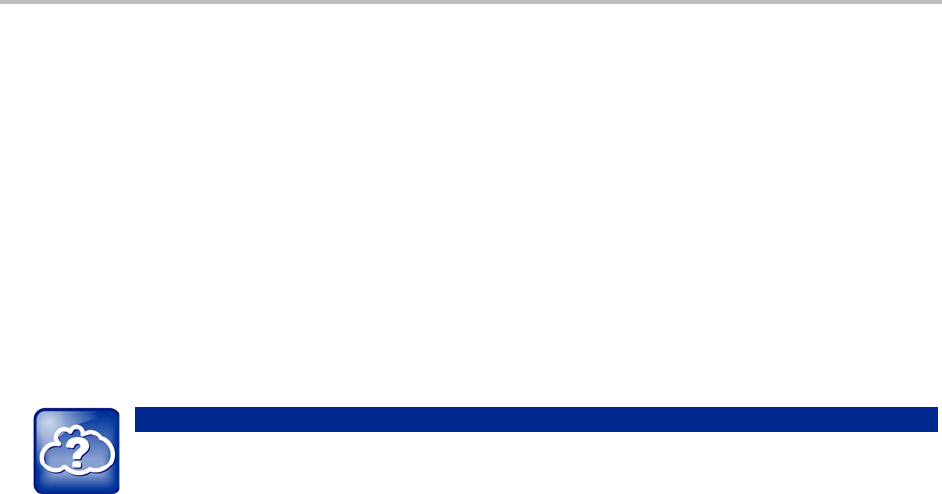
SoundPoint IP 32x/33x User Guide
8
Using the Polycom Web Configuration Utility
You can update the phone’s settings using the Polycom Web Configuration Utility.
The Web Configuration Utility enables you to view and configure phone behavior from a computer using
any compatible Web browser. The utility provides a browser-friendly view of your phone’s current
settings. Using the utility, you can perform the same updates from your computer that you can perform
using your phone’s menu system.
You can access the utility using any compatible Web browser installed on a computer that is on the
same network as your phone. Before you begin, you’ll need to know the IP address of your phone, and
the User Name and Password login credentials of the phone user or the phone administrator.
Web Info: Accessing, Navigating, and Using the Web Configuration Utility
For detailed information on accessing, navigating, and using the utility, see the Polycom Web
Configuration Utility User Guide, available from the SoundPoint IP 32x/33x phone support page.
To access the Web Configuration Utility for your phone:
1 Launch the compatible Web browser from a computer on the same network as your phone. The
supported browsers are:
○ Microsoft Internet Explorer (version 7.0 and higher)
○ Mozilla Firefox (version 3.0.X and higher)
○ Apple Safari (version 5 and higher)
○ Google Chrome
2 In the Address Bar of your Web Browser, enter the IP address of your phone.
The IP address is a set of four sets of numbers separated by periods. For example, if your phone’s
IP address is 123.22.3.4, enter 123.22.3.4 in the address bar.
3 Press the Enter key.
4 From the Web Configuration Utility login screen, select User, and then enter the User password.
The default password for a User is 123.
5 Click Submit.
The Web Configuration Utility Idle screen is displayed.