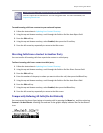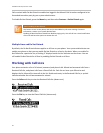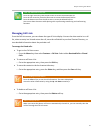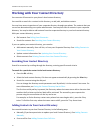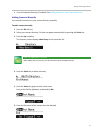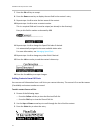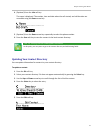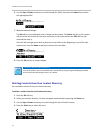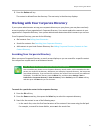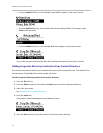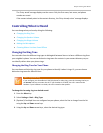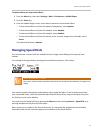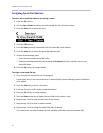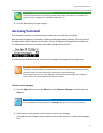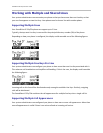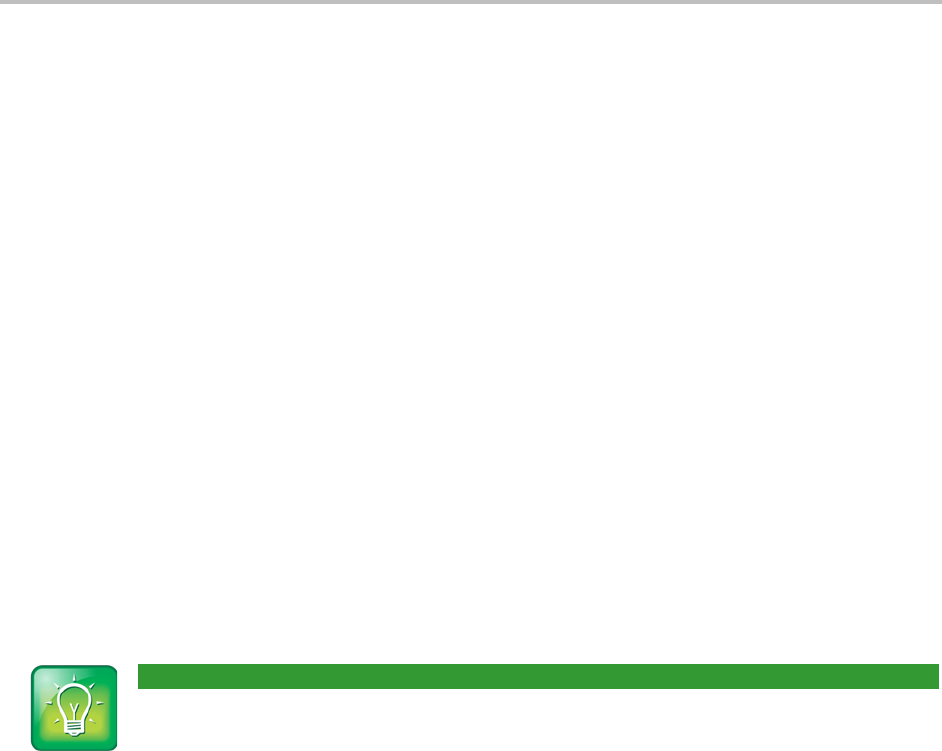
Chapter 2: Using Your Phone
35
5 Press the Delete soft key.
The contact is deleted from the directory. The next entry in the directory displays.
Working with Your Corporate Directory
If your system administrator sets up your corporate directory on your phone, you may have read-only
access to portions of your organization’s Corporate Directory. You cannot update the contacts in your
organization’s Corporate Directory. Your system administrator determines which contacts you can see.
From Corporate Directory, you can do the following:
• Dial contacts. See Calling from Directories.
• Search for contacts. See Searching Your Corporate Directory.
• Add contacts to your local Contact Directory. See Adding Corporate Directory Contacts to Your
Contact Directory.
Searching Your Corporate Directory
When you access Corporate Directory, a search screen displays so you can search for a specific contact.
You can perform a quick search or an advanced search.
User Tip: Saving Your Previous Corporate Directory Search Results
You can enable your phone to save Corporate Directory search results, and to remember the last
person you viewed in the directory. Whenever you re-display Corporate Dir
ectory, the last person
you viewed will display. If you searched for a person, the results of the last search you submitted
will display. To enable this feature, press the Menu key, and then select Settings > Basic >
Preferences > Corporate Directory > View Persistency. Select Enabled, press the Select soft key,
and then press the Menu key to exit the menu.
To search for a particular contact in the corporate directory:
1 Press the Dir soft key.
2 Press the Down arrow key, then press the Select key to select the corporate directory.
3 Search for the contact in one of the following ways:
○ In the search line, enter the first few characters of the contacts’s last name using the dial pad.
For example, to search for James Woller, enter wo in the search line.