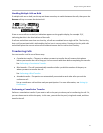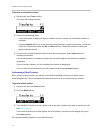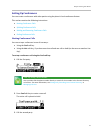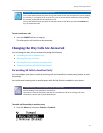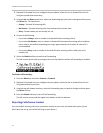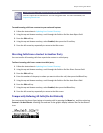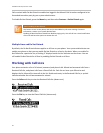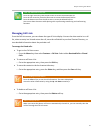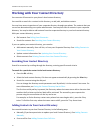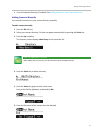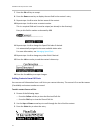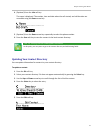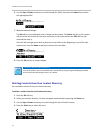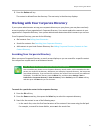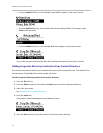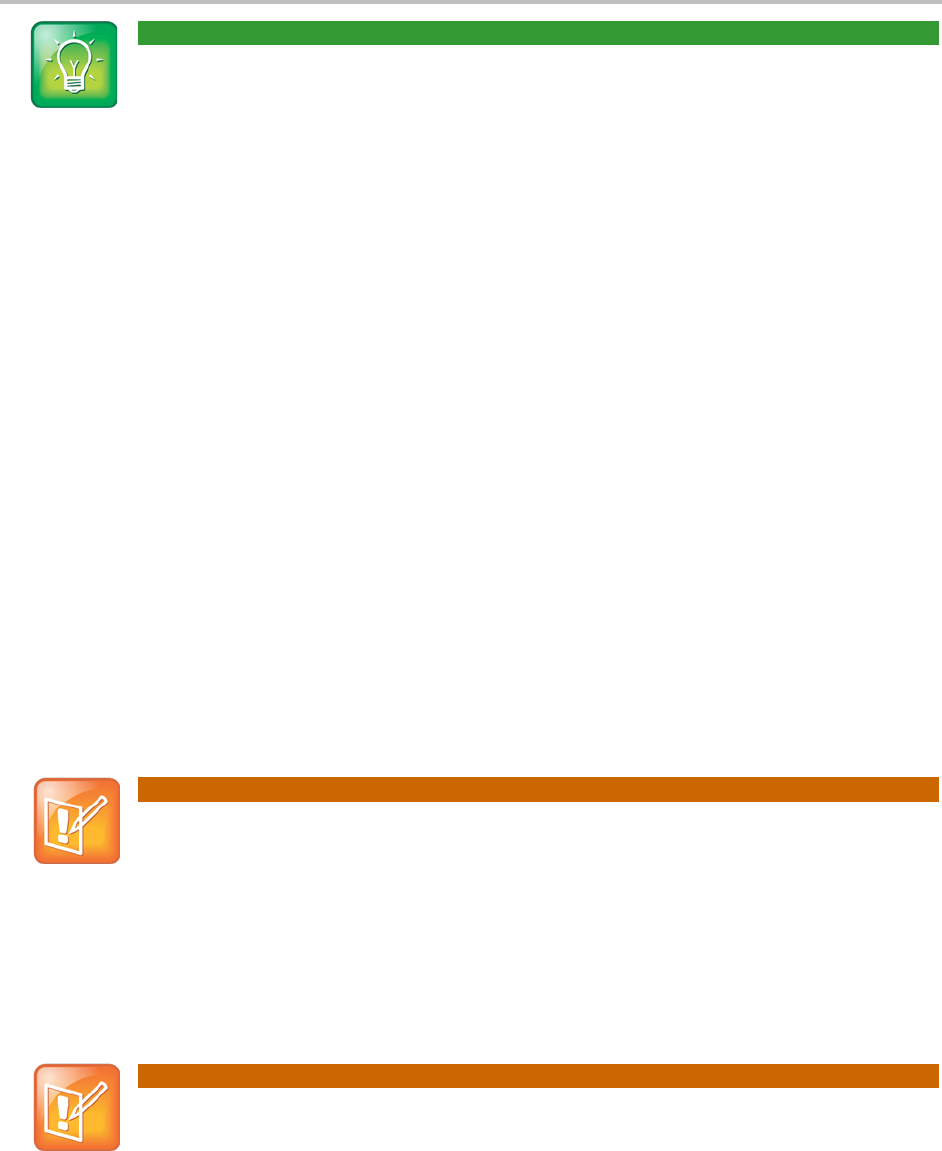
Chapter 2: Using Your Phone
29
User Tip: Shortcuts to Call Lists
Press the right arrow key from the idle screen to access the Placed Calls list.
Press the left arrow key from the idle screen to access the Received Calls list.
Press the down arrow from the idle screen to access the Missed Calls list.
You can use these shortcuts while placing calls or performing transferring and conferencing
functions.
Managing Call Lists
From the Call Lists screen, you can choose the type of list to display. You can also clear entries in a call
list, select an entry in a list and return the call, store the call details in your local Contact Directory, or
view detailed information about the particular call.
To manage the listed calls:
• To get to the Call Lists screen:
○ Press the Menu key, then select Features > Call Lists. Select either Received Calls or Placed
Calls.
• To return a call from a list:
○ Go to the appropriate entry, then press the Dial key.
• To store the contact to the local contact directory:
○ Go to the appropriate entry, press the Select key, and then press the Save soft key.
Note: Viewing Call Information
Press the Info soft key to see the call information. The name is displayed.
Access the other information by using the Up and Down arrow keys.
• To delete a call from a list:
○ Go to the appropriate entry, then press the Delete soft key.
Note: Claring Call Lists
When you restart the phone, call lists are automatically cleared. Or, you can manually clear the
call lists through the Call Lists menu.