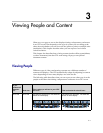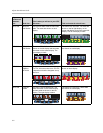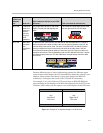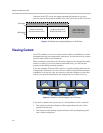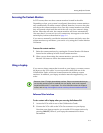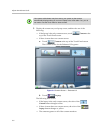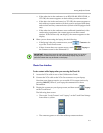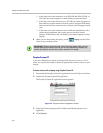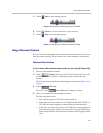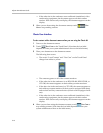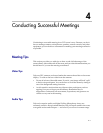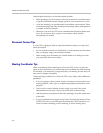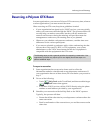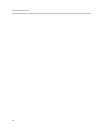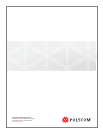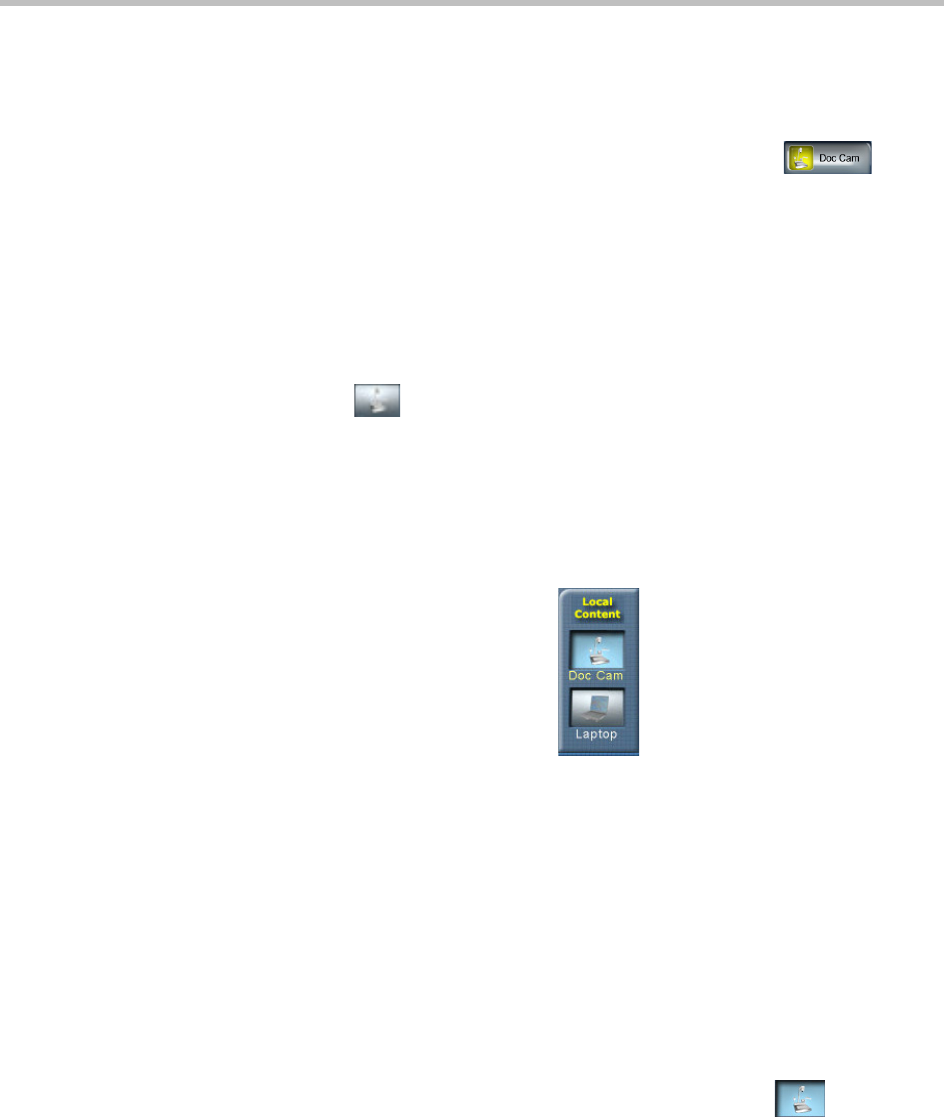
Polycom OTX 300 User Guide
3–10
— If the other site in the conference uses traditional (standalone) video
conferencing equipment, the document appears on their content
monitor. If the site has only one display, the document appears on that
display.
5 When you are done using the document camera, touch Doc
Cam to stop sending content.
Classic User Interface
To view content with a document camera when you are using the Classic UI:
1 Power on the document camera.
2 Touch
Doc Cam on the Touch Panel. (Note that the icon label
depends on what your system administrator chose as the label name.)
3 Place your document on the document camera.
The following then occurs:
— The words “Local Content” and “Doc Cam” on the Touch Panel
change from white to yellow:
— The content appears on all of the content monitors.
— If the other site in the conference is an RPX HD 400, RPX HD 200, or
OTX 300, the content appears on their tabletop content monitors.
— If the other site in the conference is a TPX HD, the content appears on
their tabletop content monitors (if their room is equipped with these)
and on their auxiliary content monitor (if their room is equipped with
one).
— If the other site in the conference uses traditional (standalone) video
conferencing equipment, the document appears on their content
monitor. If the site has only one display, the document appears on that
display.
4 When you are done using the document camera, touch
Doc Cam to
stop sending content. (Note that the icon label depends on what your
system administrator chose as the label name.)