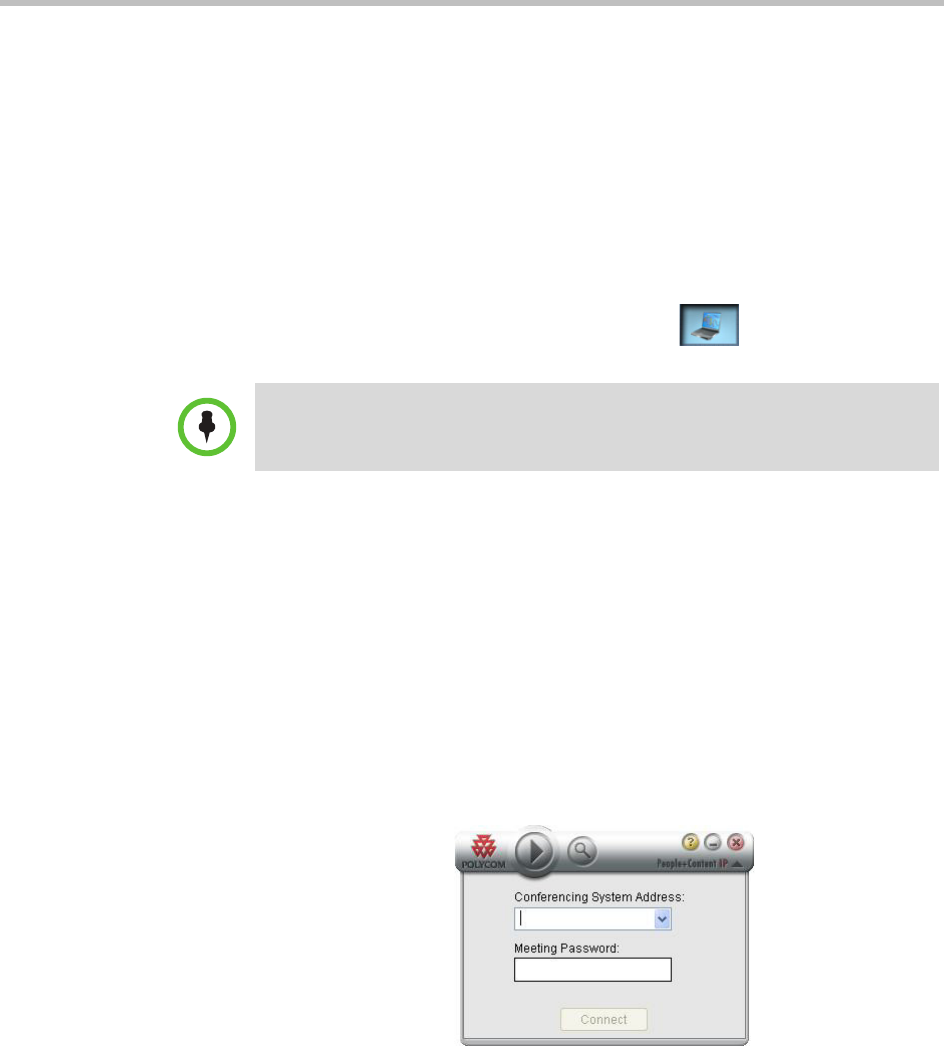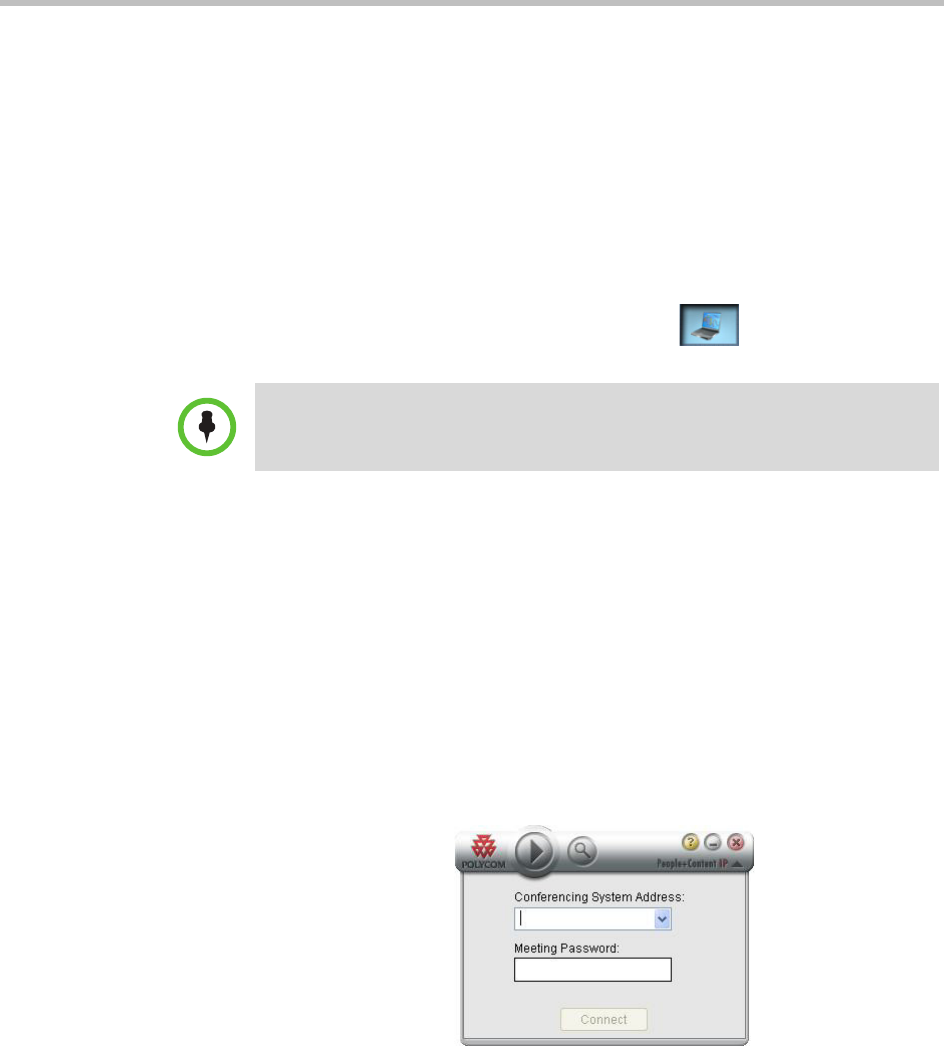
Polycom OTX 300 User Guide
3–8
— If the other site in the conference is an RPX HD 400, RPX HD 200, or
OTX 300, the content appears on their tabletop content monitors.
— If the other site in the conference is a TPX HD, the content appears on
their tabletop content monitors (if their room is equipped with these)
and on their auxiliary content monitor (if their room is equipped with
one).
— If the other site in the conference uses traditional (standalone) video
conferencing equipment, the content appears on their content
monitor. If the site has only one display, the content appears on that
display.
4 When you are done using the laptop, touch
Laptop on the Touch
Panel to stop sending conent.
People+Content IP
If you are calling from a remote location and do not have access to a VGA
cable, you can use the People+Content IP application to share content on your
laptop.
To share content with a laptop using People+Content IP:
1 Download the People+Content IP application from the Polycom website.
2 Launch the People+Content IP application.
The People+Content IP application screen appears.
Figure 3-5 People+Content IP Application Screen
3 Enter the Conferencing System IP Address and Meeting Password, if
applicable.
4 Click Connect.
IMPORTANT: Always disconnect the cables from the laptop when you are
done displaying the content so that you do not inadvertently display any
private or personal content that may be stored on the laptop
.