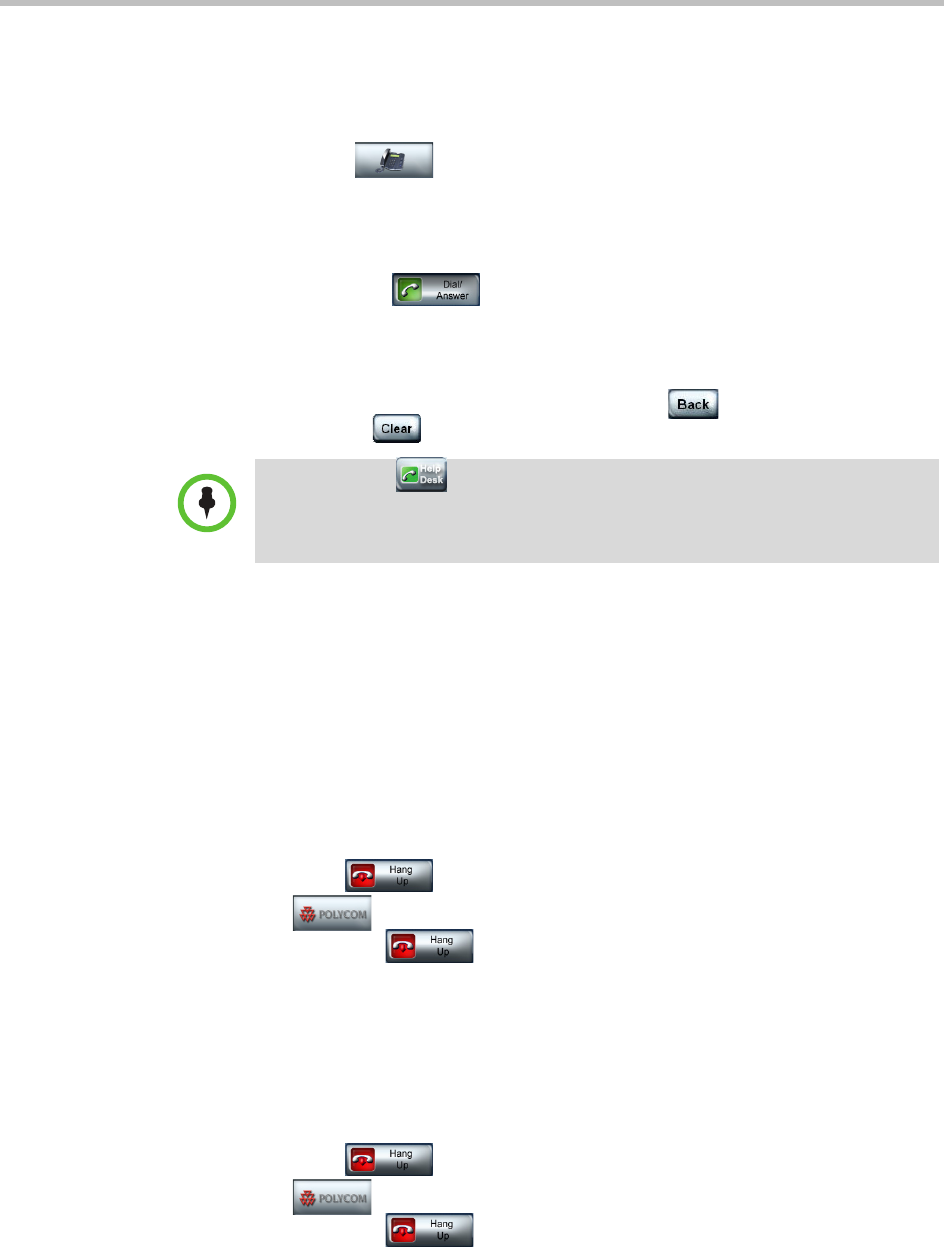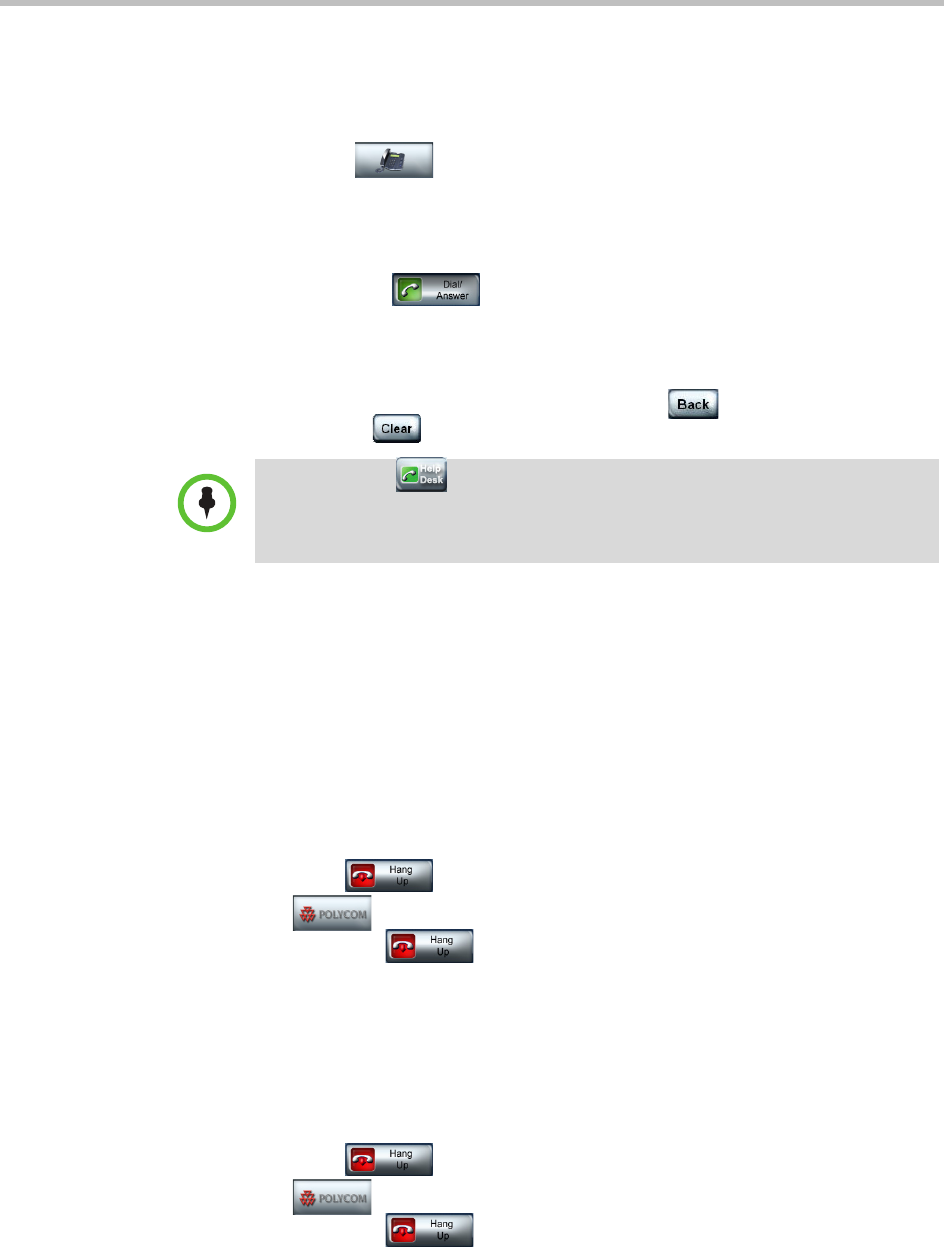
Using the Touch Panel
2–29
Manually Dialing Audio Calls
To manually dial an audio call when you are using the Classic UI:
1 Touch
Audio Dial.
The Audio Dial Screen for the Classic UI appears as shown in Figure 2-22
on page 2-27.
2 Enter the telephone number that you want to call using the touch pad and
then touch Dial/Answer.
To get an outside line, you should dial the number the same way you
would dial an ordinary telephone in your organization. For example,
some organizations require you to dial a 9 before the number.
If you make a mistake while dialing, touch
Back to edit the number
or touch
Clear to erase the number and start over.
Hanging Up Calls
If you are on a video call and an audio call concurrently, you must hang up the
calls separately. This section describes how to hang up both types of calls.
Hanging Up Video Calls
To hang up a video call:
1 If the Hang Up button is not visible on your screen, touch
Polycom.
2 Touch the Hang Up button on the center of the screen.
The message “The call has ended” appears on the screen.
Hanging Up Audio Calls
To hang up an audio call:
1 If the Hang Up button is not visible on your screen, touch
Polycom.
2 Touch the Hang Up button on the center of the screen.
If you touch the Help Desk button when an audio call is connected, the
system must hang up the audio call in order to place the help call. A message
informs you of this before hanging up the audio call. For more information about
placing help calls, refer to Getting Help on page 2-31.