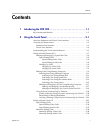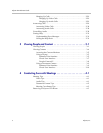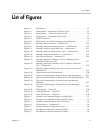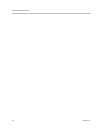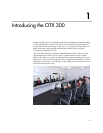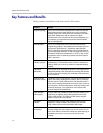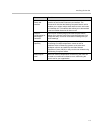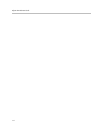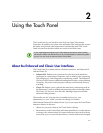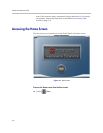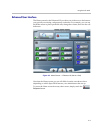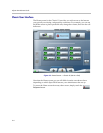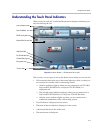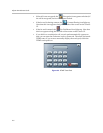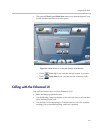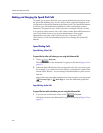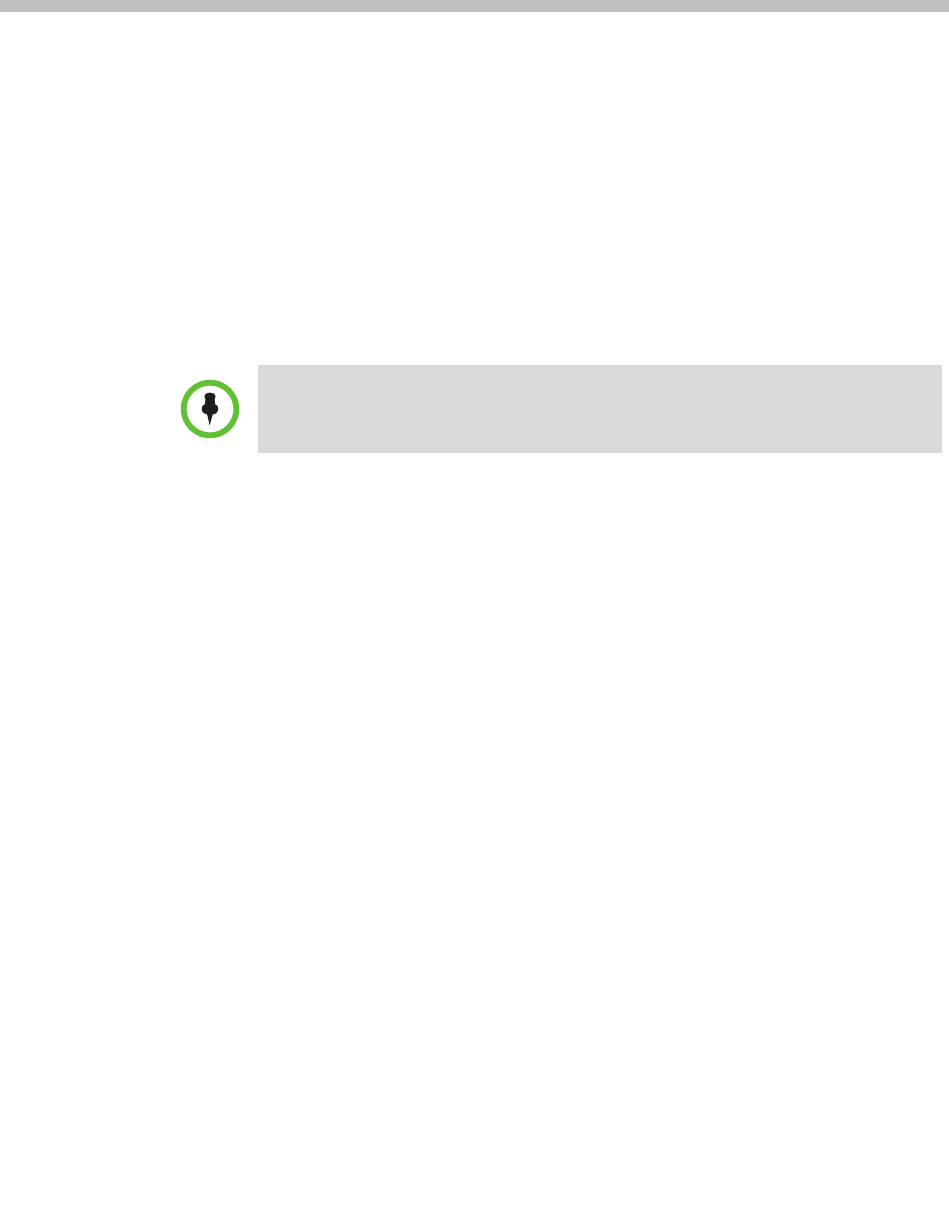
2–1
2
Using the Touch Panel
The Touch Panel is your interface to the Polycom Open Telepresence
Experience. It enables you to place video and audio calls, hang up calls, control
the audio, and perform other telepresence conferencing tasks. The Touch
Panel is located on the table within easy reach of the center seats.
About the Enhanced and Classic User Interfaces
The Touch Panel is available with two different interfaces: the Enhanced UI
and the Classic UI.
• Enhanced UI: Enables you to perform all of the basic tasks needed to
participate in a telepresence conference, such as making calls, answering
calls, hanging up, controlling audio, and sharing content. The Enhanced
UI also provides access to additional calling functionality, such as Meeting
Composer, Polycom Conferencing for Outlook, and advanced directory
searching.
• Classic UI: Enables you to perform the same basic conferencing tasks as
the Enhanced UI, such as making and answering calls and sharing content.
The Classic UI, however, does not offer Meeting Composer and other
advanced calling features.
The installer sets the UI at the time of installation; however, your
administrator or your VNOC provider can change it if needed.
With both the Enhanced UI and the Classic UI, you can expect the Touch Panel
buttons to behave in this way:
• Whenever you press a button, the Touch Panel will beep.
• Most buttons on the Touch Panel will either immediately visually depress
or change color when touched. If a button indicates a state (such as mute),
it may take up to a second for the button to visually indicate the changed
If your organization has signed up for Video Network Operations Center (VNOC)
services, the VNOC may handle many or all of the telepresence conferencing tasks
for you. If so, you may not need to use the Touch Panel.