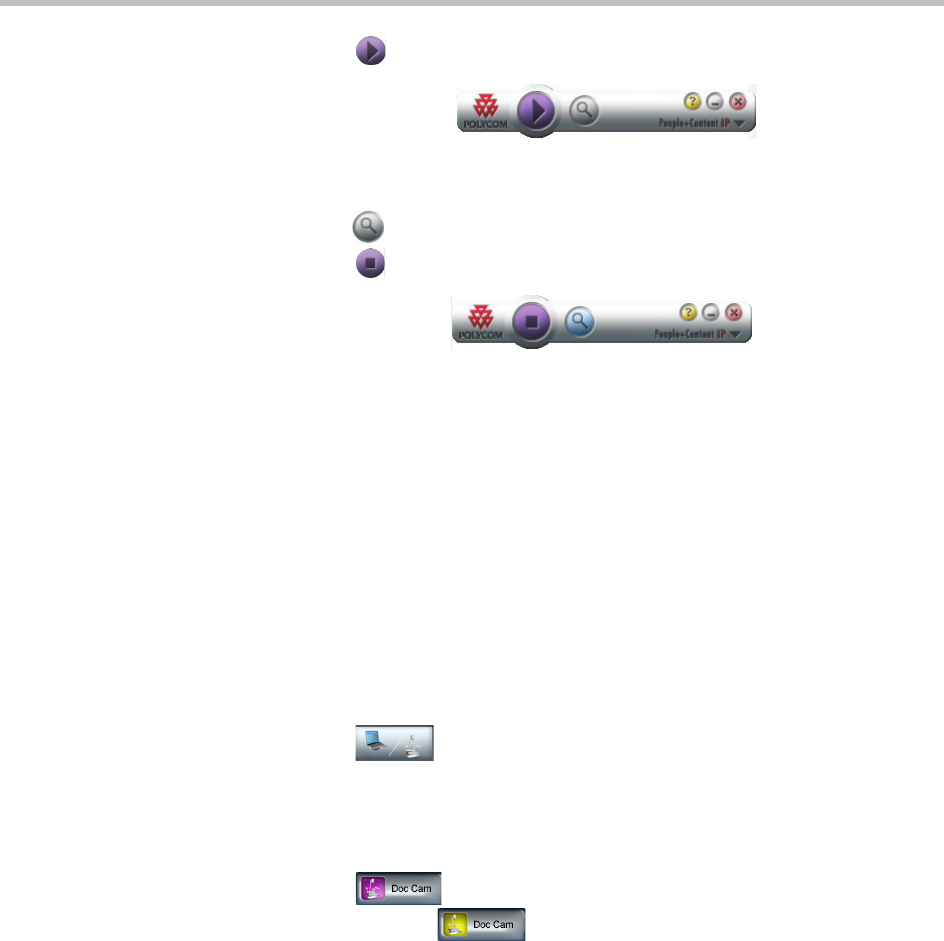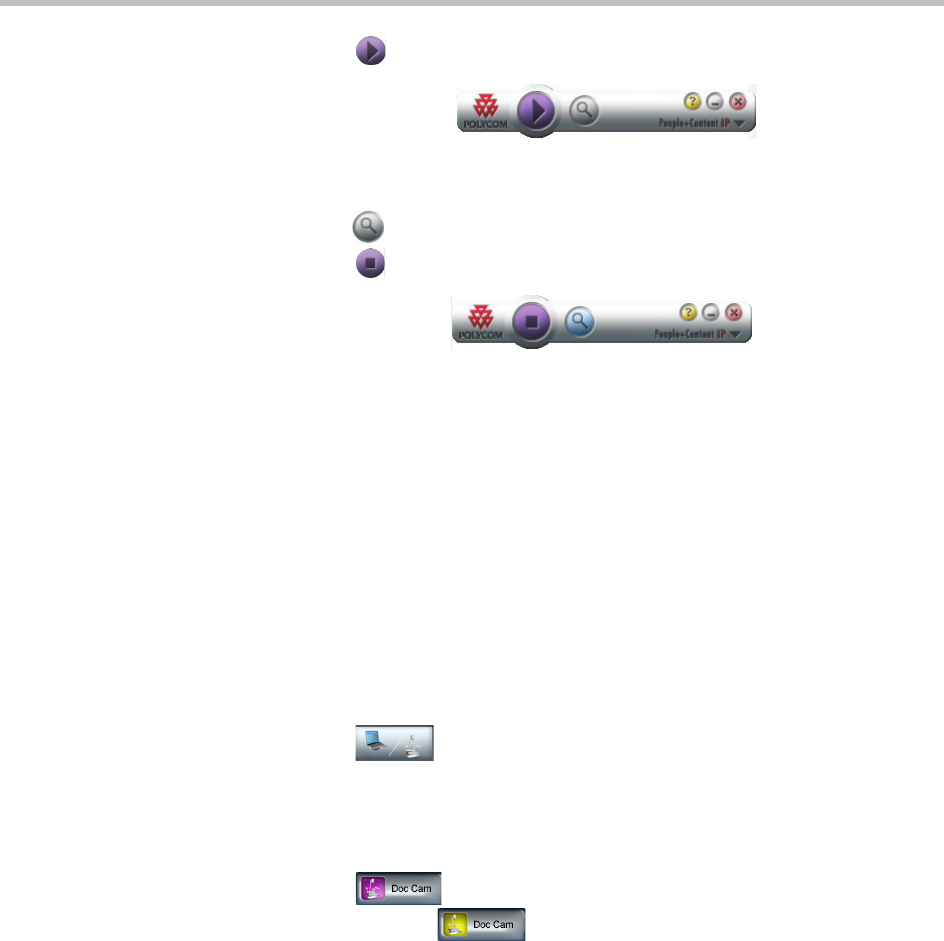
Viewing People and Content
3–9
5 Touch Start to start sharing content.
Figure 3-6 Start Button on People+Content IP Toolbar
6 Touch Zoom to zoom in on an area of your content.
7 Touch
Stop to start sharing content.
Figure 3-7 Stop Button on People+Content IP Toolbar
Using a Document Camera
If your OTX room is equipped with an optional document camera, you can use
that document camera to show content to the other conference participants.
Enhanced User Interface
To view content with a document camera when you are using the Enhanced UI:
1 Power on the document camera.
2 Touch Content at the top of the Touch Panel screen. (You will
see this button only if there is a document camera connected to the
system.)
The Content screen for the Enhanced UI appears as shown in Figure 3-4 on
page 3-6.
3 Touch Doc Cam.
The color of the Doc Cam button changes to yellow.
4 Place your document on the document camera.
The following then occurs:
— The content appears on all of the content monitors.
— If the other site in the conference is an RPX HD 400, RPX HD 200, or
OTX 300, the content appears on their tabletop content monitors.
— If the other site in the conference is a TPX HD, the content appears on
their tabletop content monitors (if their room is equipped with these)
and on their auxiliary content monitor (if their room is equipped with
one).