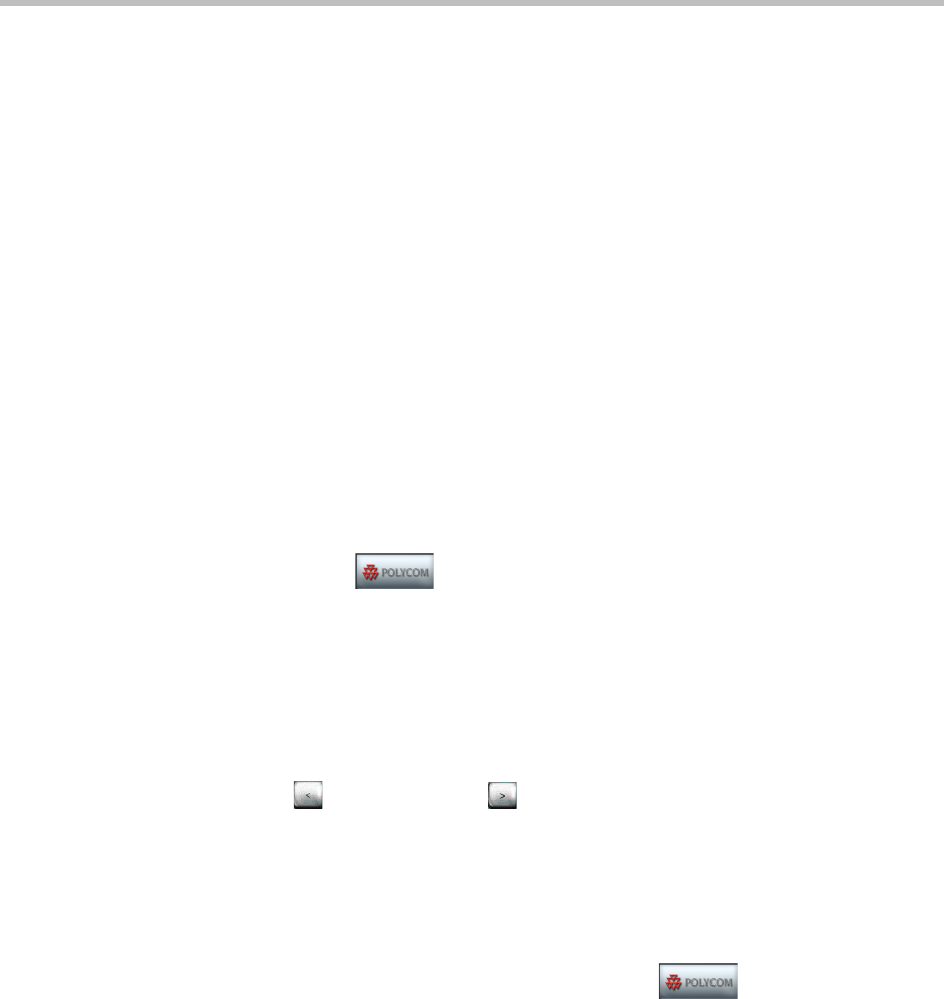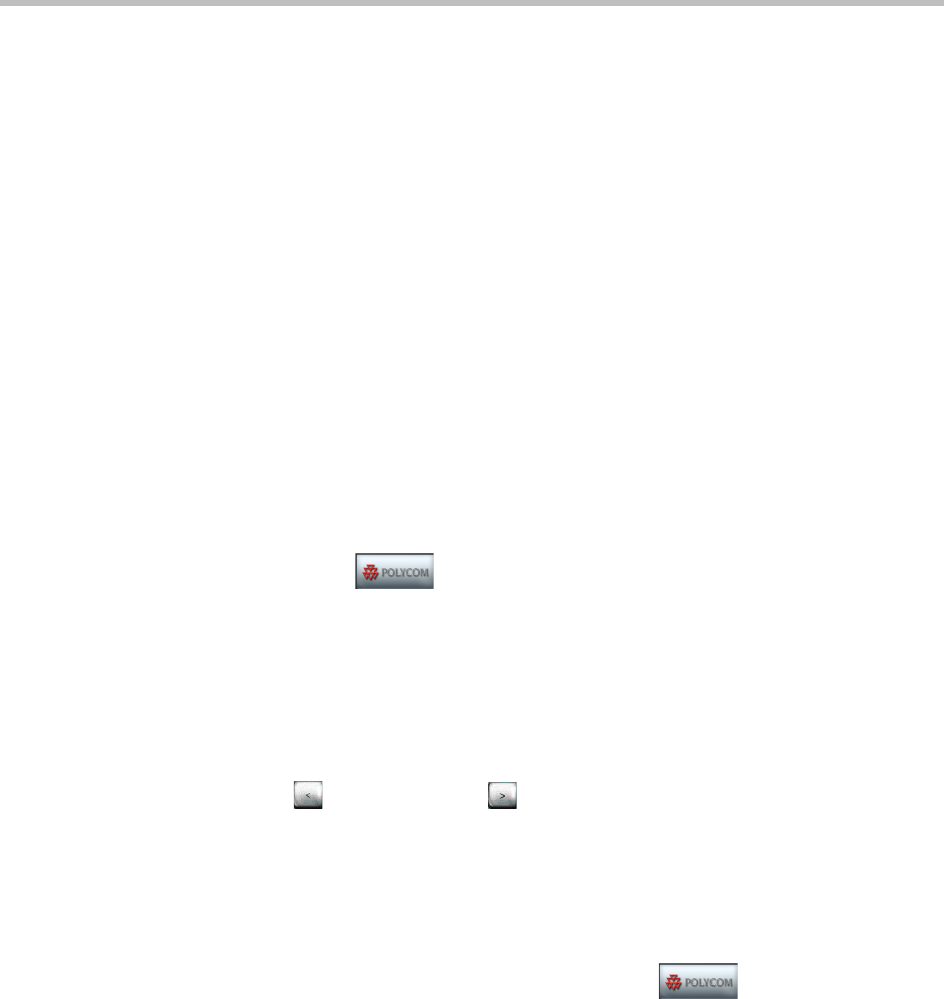
Polycom OTX 300 User Guide
2–8
Making and Hanging Up Speed Dial Calls
To enable you to speed dial calls, your system administrator must first set up
the speed dial numbers for your site. Each of these speed dial numbers will
correspond to a Speed Dial button on the Home screen. The Speed Dial buttons
can be set up to call traditional (standalone) video conferencing systems,
Immersive Telepresence sites, audio-only sites, or multiple sites at one time.
If you want to add or remove any of the video or audio Speed Dial buttons on
your Touch Panel, contact your system administrator. Your system
administrator can refer to the Polycom Immersive Telepresence (ITP)
Administrator’s Guide for information about how to change the Speed Dial
buttons.
Speed Dialing Calls
Speed Dialing Video Calls
To speed dial a video call when you are using the Enhanced UI:
1 Touch
Polycom.
The Home screen for the Enhanced UI appears as shown in Figure 2-2 on
page 2-3.
2 Touch the Speed Dial button that corresponds to the site you want to call.
For example, if you often call a site in Boston, you might see a Speed Dial
button called “Boston”. You can simply touch that button to place a call to
that site.
If more than nine speed dial numbers have been set up for your site, touch
Previous Page or Next Page to view the additional Speed Dial
buttons.
Speed Dialing Audio Calls
To speed dial an audio call when you are using the Enhanced UI:
1 If you are not on the Home screen, touch
Polycom.
The Home screen for the Enhanced UI appears as shown in Figure 2-2 on
page 2-3.