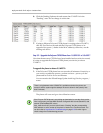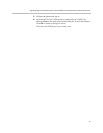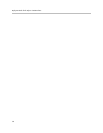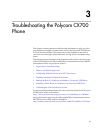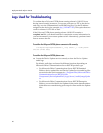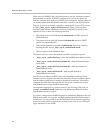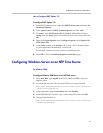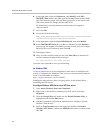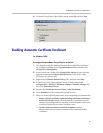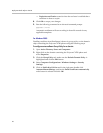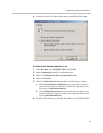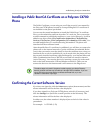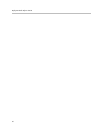Deployment Guide Polycom CX700
44
6. In the right pane, right-click NtpServer, then Modify, in the Edit
DWORD Value under Value Data type the Domain Name System (DNS),
each DNS must be unique and you must append 0×1 to the end of each
DNS name otherwise changes will not take effect.
By default this is set time.windows.com,0x9 and was changed to
contoso.com,0x1
7. Now click OK.
8. Locate and click the following
HKEY_LOCAL_MACHINE\SYSTEM\CurrentControlSet\Services\W32Time
\TimeProviders\NtpClient\SpecialPollInterval
9. In the right pane, right-click SpecialPollInterval, then click Modify.
10. In the Edit DWORD Value box, set Base to Decimal. In the Value data
text box type the number of seconds you want for each poll, (for example,
900 will poll every 15 minutes), then click OK.
11. Exit Registry editor.
12. Now, to restart windows time service, click Start, Run (or alternatively
use the command prompt facility) and type:
net stop w32time && net start w32time
Your time server should be now up and running.
For Windows 2003
To use an internal server as the authoritative time source as outlined in the
section “Configuring the Windows Time service to use an internal hardware
clock” in the document available at
http://support.microsoft.com/kb/816042/
Enabling the time service is done via group policy on the domain object
containing the NTP server.
To configure Windows 2003 Server as an NTP time source:
1. Open Active Directory Users and Computers.
2. Right-click on the domain containing your NTP server and select
Properties.
3. Click the Group Policy tab, make sure the Default Domain Policy is
highlighted and click the Edit button.
4. Expand Computer Configuration, Administrative Templates, System,
Windows Time Service.
5. Click on Time Providers and in the right pane double-click Enable
Windows NTP Server, confirm the Enabled radio button is selected and
click OK.