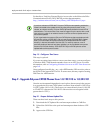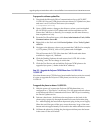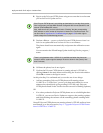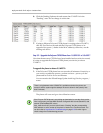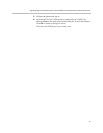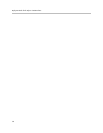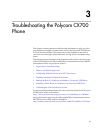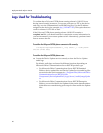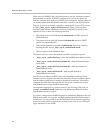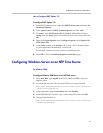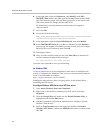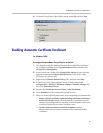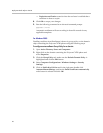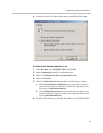Deployment Guide Polycom CX700
40
Logs Used for Troubleshooting
To confirm that a Polycom CX700 phone running release 1.0.199.123 is not
having issues locating resources, you can use a browser to FTP to the device
and copy over the Communicator and DOMO log files. Use the IP address
assigned to the device (for example, ftp://192.168.7.235). This option does not
work for releases 1.0.522.101 or later.
If the Polycom CX700 phone running release 1.0.199.123 contains a
ucupdate.xml file, you should confirm it contains the correct information for
your environment or it can cause updates to fail. Alternatively, perform a hard
reset to remove the file.
To confirm the Polycom CX700 phone connects to IIS correctly:
c:\inetpub\logs\LogFiles\W3SVC1\*_*.log (where *_* = some prefix
and the current date)
To confirm the Polycom CX700 phone runs:
>> Locate the Device Update service correctly review the Device Update
audit logs:
By default, audit logs are located in different locations depending on
Microsoft Office Communications Server 2007 R2 product type:
— For Microsoft Office Communications Server 2007 R2 Standard
Edition, device update files and Device Update Service audit log files
are stored on the local computer in c:\Program Files\Microsoft Office
Communications Server 2007 R2\Web
Components\DeviceUpdateFiles\Logs\Server\Audit\ImageUpdat
es.
— For Microsoft Office Communications Server 2007 R2 Enterprise
Edition, you can find the DeviceUpdates folder on the shared updates
folder that was created during pool setup for client and device update
files.