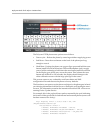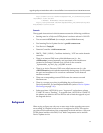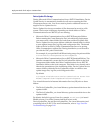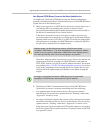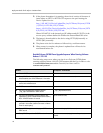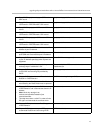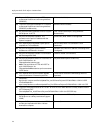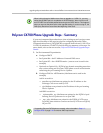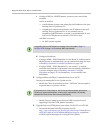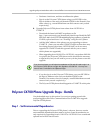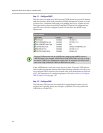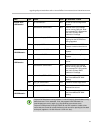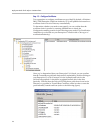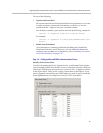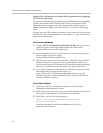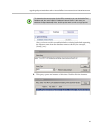Deployment Guide for the Polycom CX700 IP Phone
22
c Configure DNS for <DHCPDomain> (contoso.com is used in the
example)
Add A records for:
— yourPoolName.contoso.com pointed to the IP address of the pool
running Device Update service
— ucupdates-r2.contoso.com pointed to the IP address of the pool
running Device Update service. If you currently have a
ucupdates.<DHCPDomain> A record, it can be deleted if all your
Polycom CX700 phones are release 1.0.199.123 or later.
Add SRV records for
— No SRV records required
d Configure Certificates
— If using a W2K8 / W2K3 Enterprise CA, the RootCA certificate chain
should already be published but you can confirm that using the steps
in Enabling Automatic Certificate Enrollment on page 3-45.
— If using a W2K8 / W2K3 Standard CA, use certutil -f to upload
certificate chain and then confirm that it was successfully published it
is present using the steps in Enabling Automatic Certificate
Enrollment on page 3-45. Or alternatively, you can enable Auto
Enrollment.
2. Configure Microsoft Office Communications Server (OCS)
On the pool running the Device Update service:
— Modify the Client Version filter to allow “OCPhone” devices equal to
or greater than (=>) release 1.0.199.* .
— Modify Device Update Service External URLs (required even if
upgrading Polycom CX700 phones internally).
3. Upgrade Polycom CX700 phone from release 1.0.199.123 to 1.0.522.101
— Download the latest build 522 ucupdates.exe file
http://www.microsoft.com/downloads/details.aspx?FamilyID=eeb
1b339-df7e-486f-a47a-23d7ed8be6fd&DisplayLang=en, expand the
CAB file, upload and approve it using Device Updater.
If upgrading Polycom CX700 phones remotely, refer to the table in Step 1.2 -
Configure DNS on page 2-24 for external DNS requirements.
If you get the error "Cannot sign in. You do not have the necessary permissions.
Contact your system administrator." when trying to authenticate it is probably
related to the Client Version filter not being set properly.