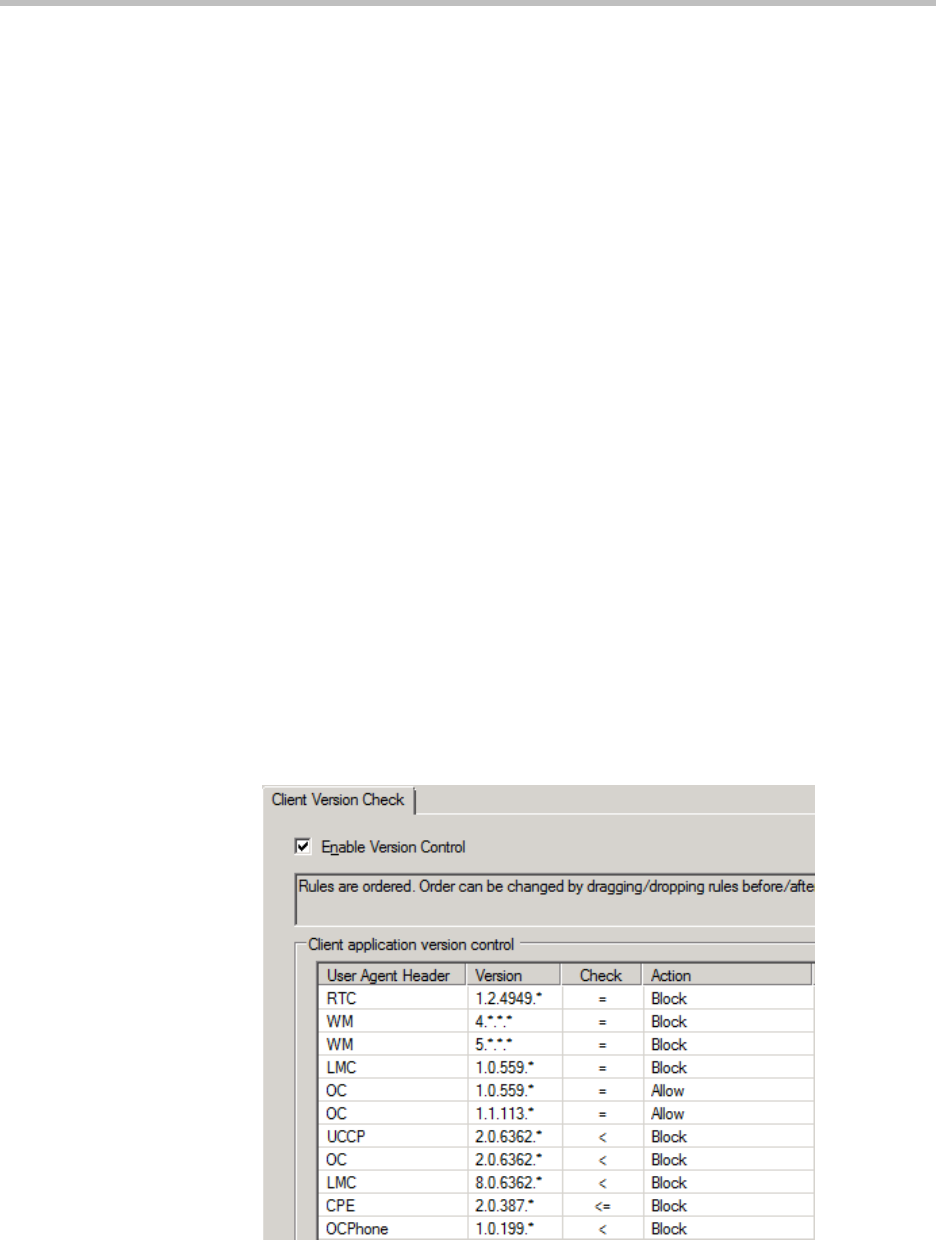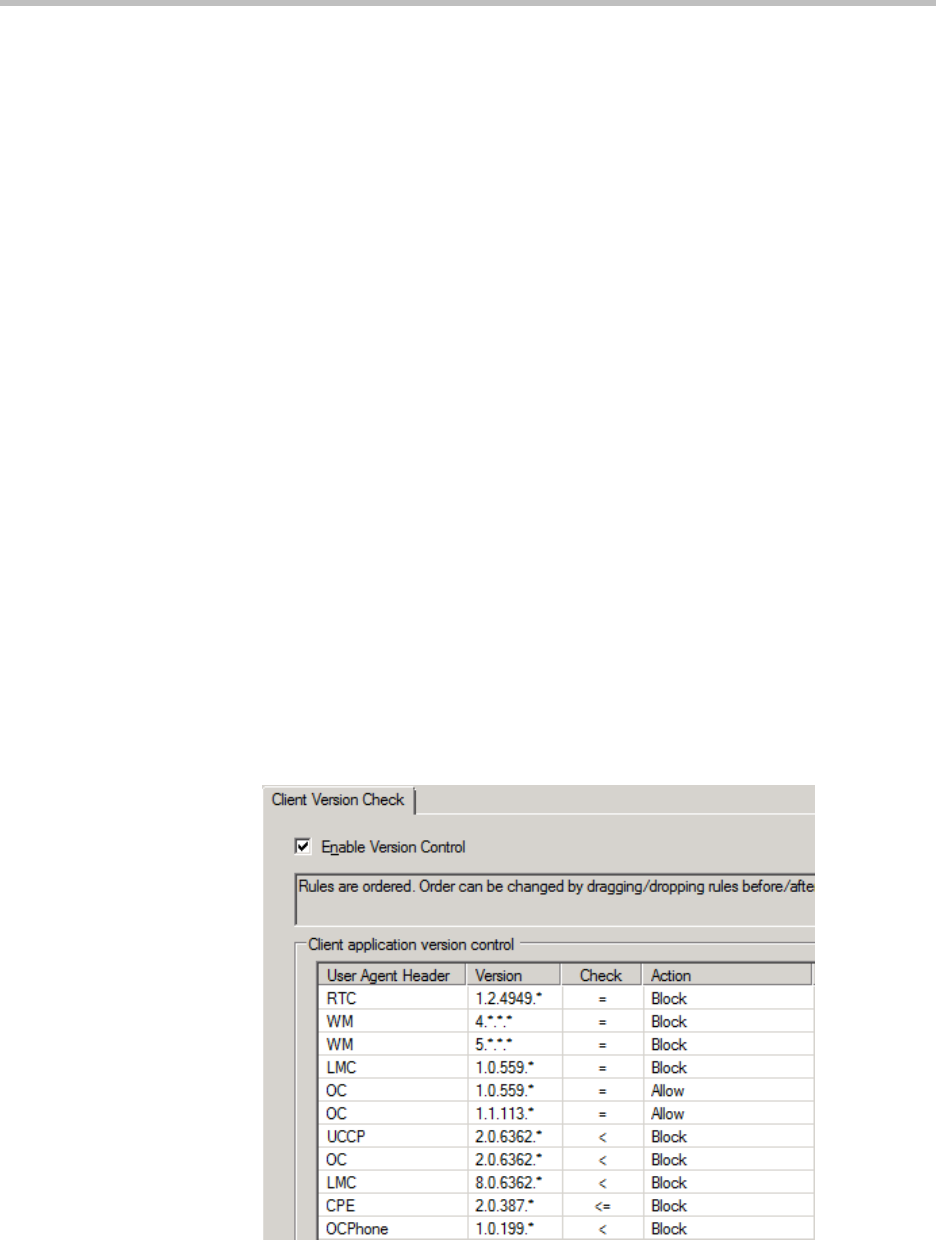
Upgrading Polycom CX700 Phone within a Microsoft Office Communications Server 2007 R2 Environment
27
Do one of the following:
• Upload certificate chain
If for some reason the cACertificate attribute is not populated, or you want
to make sure that it contains the information you want, you can run
certutil with the -f option to force an override as shown.
On a domain controller, open cmd.exe and run the following command:
certutil -f -dspublish ".CER file location" RootCA
For example:
certutil -f -dspublish "c:\certs\ContosoCARootChain.cer"
RootCA
• Enable Auto Enrollment
As an alternative to running certutil and uploading the Trusted Root
Certificate Chain into Active Directory, you can enable the domain for
certificate auto enrollment. For instructions, refer to Enabling Automatic
Certificate Enrollment on page 3-45.
Step 1.4 - Configure Microsoft Office Communications Server
Modify client version filter
On the Pool running the Device Update service, confirm that Client Version
control is either turned off or the filter is set to a value that will allow OCPhone
(Polycom CX700 phone) devices that are version 1.0.199.* or higher as shown
in the figure below. There is also a client version filter on the Edge so if you
plan to upgrade external Polycom CX700 phones as well, be sure to make the
same adjustment on your Edge server (set to 1.0.522.* by default).