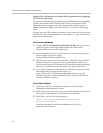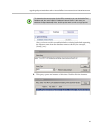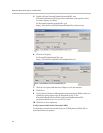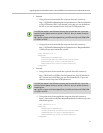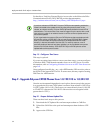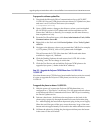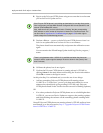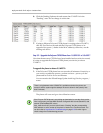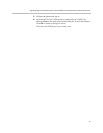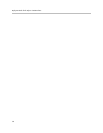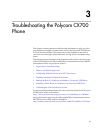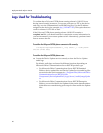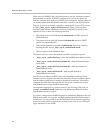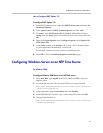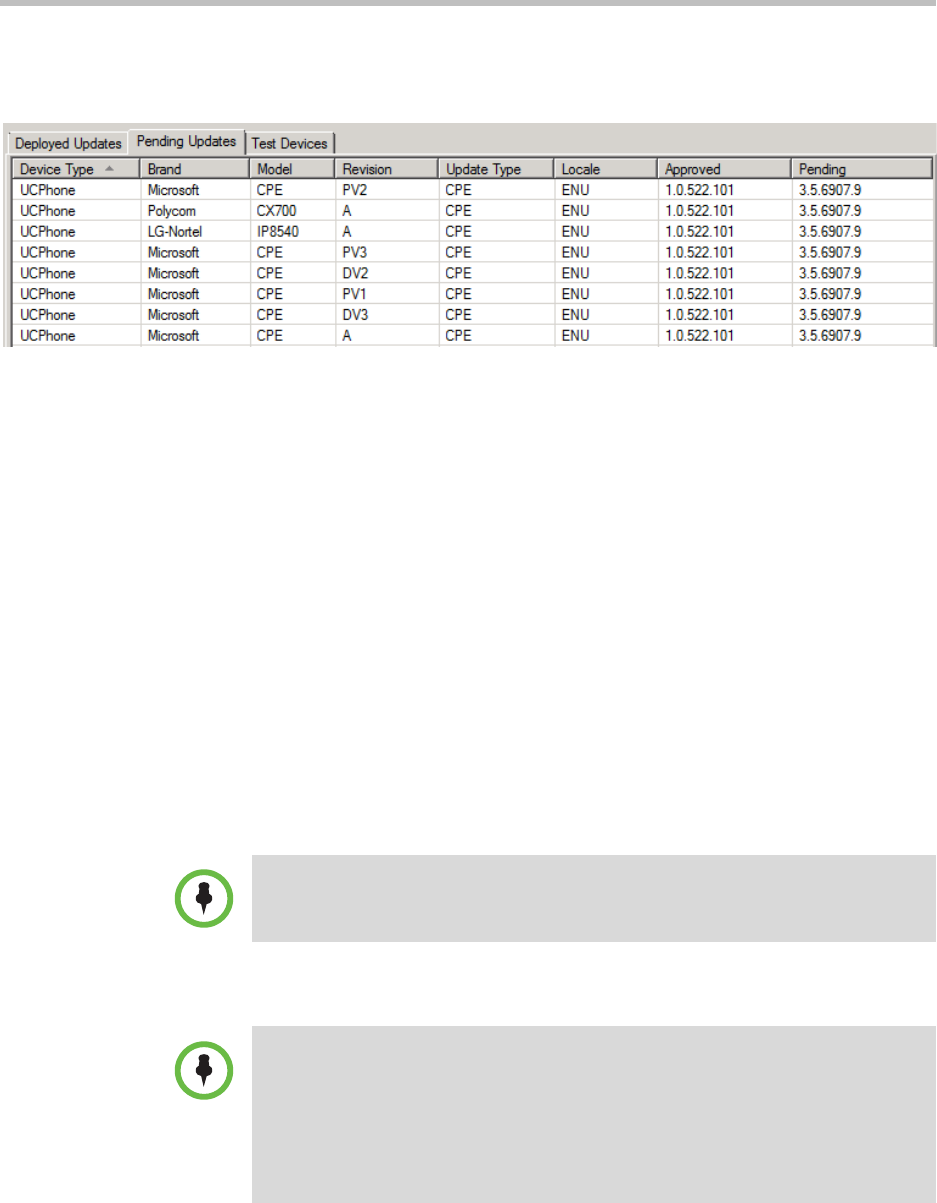
Deployment Guide for the Polycom CX700 IP Phone
36
6. Click the Pending Updates tab and ensure that 3.5.6907.9 is in the
“Pending” state. Do not change it at this time.
7. If using a different Polycom CX700 phone for testing release 3.5.6907.9,
click the Test Devices tab and add the Polycom CX700 phone to be
upgraded (no spaces / dashes in the MAC address); otherwise, use the
existing test device.
Step 3.2 - Upgrade the Polycom CX700 Phone from 1.0.522.101 to 3.5.6907.*
Now that the necessary CPE files have been installed and a test device created,
it is time to upgrade the Polycom CX700 phone (test device) to release
3.5.6907.9.
To upgrade the phone to release 3.5.6907.9:
1. If the Polycom CX700 phone has not reset after 10 minutes of inactivity or
you want to expedite the process, perform a reboot—power cycle the
phone and let it sit for five to ten minutes.
You can monitor the IIS and ImageUpdate Audit log files for progress /
status.
The phone will reset and go to the calibration screen.
There is a lag between when 3.5.6907.9 is available and when the phone can
access it and the system logs the attempt. Be sure to allow for that (usually less
than 5 minutes.)
If the Polycom CX700 phone is not picking up downloads, be sure the client version
filter is set properly and that WMI has been configured with internal (BaseURL) and
external (ExternalBaseURL values.
Also, make sure that if you have a build set to “Pending” that the corresponding
MAC address or serial number of the phone is listed on the Test Devices tab. You
can also refer to Logs Used for Troubleshooting on page 3-40 for which logs to
check to begin the troubleshooting process.