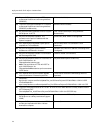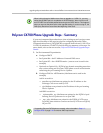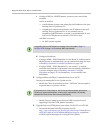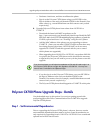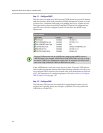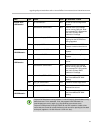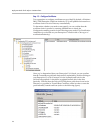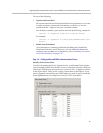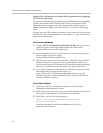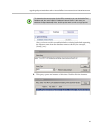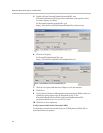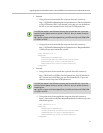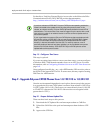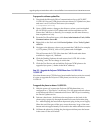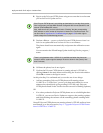Deployment Guide for the Polycom CX700 IP Phone
28
Modify Device Update Service External URLs (required even if upgrading
OCPE devices internally)
There are two URLs used by external Polycom CX700 phones for downloading
updates; the DownloadURL and StoreURL. If there are Polycom CX700
phones that need to upgrade remotely, then use either the Automatic or
Manual method to configure the DownloadURL / StoreURL values using
WMI.
In some cases, the URLs already contain the correct values and may not need
modification. You can confirm this by running steps 1 - 5 only of the Manual
approach described below.
Use the Automated Method:
1. Create a VBS file, ConfigureExternalDownloadURLs, that you can use to
modify the client version filter and automate the creation of the
DownloadURL and StoreURL WMI entries.
2. From a command prompt on a front end server in the pool running the
Device Update service, run cscript
ConfigureExternalDownloadURLs.vbs
3. The script will populate the DownloadURL / StoreURL values with the
FQDN of the reverse proxy server that is publishing the URLs from
which remote Polycom CX700 phones will download updated image files
from (e.g. ocsrp.fabrikam.com) and update the client version filter.
4. If you plan to upgrade external Polycom CX700 phones, open a browser
from outside the corporate firewall, connect to
https://ReverseProxyFQDN/RequestHandler/ucdevice.upx and
download cpe.nbt to confirm that remote OCPE devices will be able to
download firmware updates.
Use the Manual Method:
1. Click Start, click Run, and then type wbemtest to open Window
Management Instrumentation Tester.
2. Click Connect. For Name space, type root\cimv2, and then click Connect.
This enables all the buttons on the wbemtest user interface.
3. Click Query, and type the following query:
select * from MSFT_SIPUpdatesServerSetting where
backend='$poolbackend$'
where $poolbackend$ is the backend database of the pool in
instance\database format.