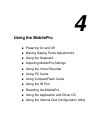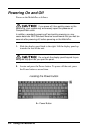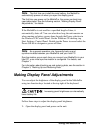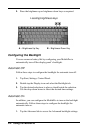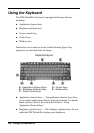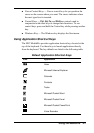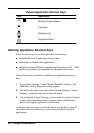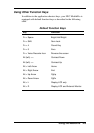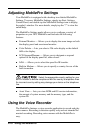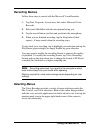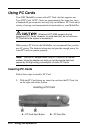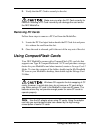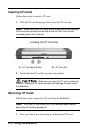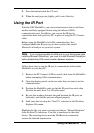4-8 Using the MobilePro
Default Application Shortcut Keys
Icon Application
Ctrl +
Microsoft Pocket Access
Calculator
Brightness Up
Brightness Down
Defining Application Shortcut Keys
There are three ways to use the application shortcut keys:
! as default Microsoft application shortcut keys
! customized to launch other applications
! defined as standard Windows application function keys [F1 – F10],
which only operate as programmed by the application in use.
Follow these steps to define or re-define your application shortcut
keys.
1. Tap on Start, Settings, Control Panel, MobilePro Settings. The
MobilePro Setting Properties dialog appears.
2. On the Quick Launch tab, select either Default Settings, Custom
Settings, or Function Keys from the pull-down.
3. If you selected Custom Settings, you can click on each icon shown
in the Application shortcut keys window and use the Browse…
button to assign an application to the button.
Application shortcut keys can only be used in one mode at a time. If
you define them as function keys, you cannot use them to launch
applications.