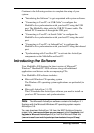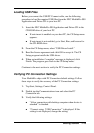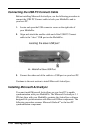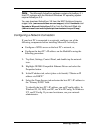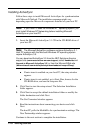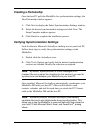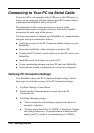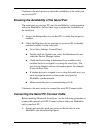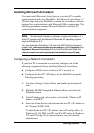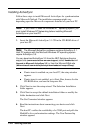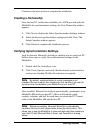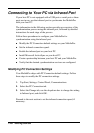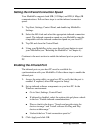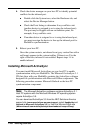Getting Started 1-21
Continue to the next section to check the availability of the serial port
on your host PC.
Ensuring the Availability of the Serial Port
The serial port on your host PC must be available for synchronization
with your MobilePro. Follow these steps to ensure the availability of
the serial port.
1. Access the Setup utility on your host PC to verify that the port is
enabled.
2. Check the Windows device manager on your host PC to identify
potential conflicts for the serial port.
! Go to Start, Settings, Control Panel.
! Double click the System icon, select the Hardware tab, and
select the Device Manager button.
! Check the Ports listing to determine if any conflicts exist
(another device is assigned to or using the serial port). The
port may be flagged with an exclamation point, for example,
if any conflicts exist.
! If another device is assigned to or is using the serial port, you
must reassign the device to free up the serial port for
MobilePro synchronization.
! Make certain the port is communicating at 115k.
Continue to the next section to connect the serial PC Connect cable.
Connecting the Serial PC Connect Cable
Before installing Microsoft ActiveSync, use the following procedure to
connect the optional serial PC Connect cable to both your MobilePro
and to your host PC.
1. Locate and open the serial port cover on the left side of your
MobilePro (see the following figure).